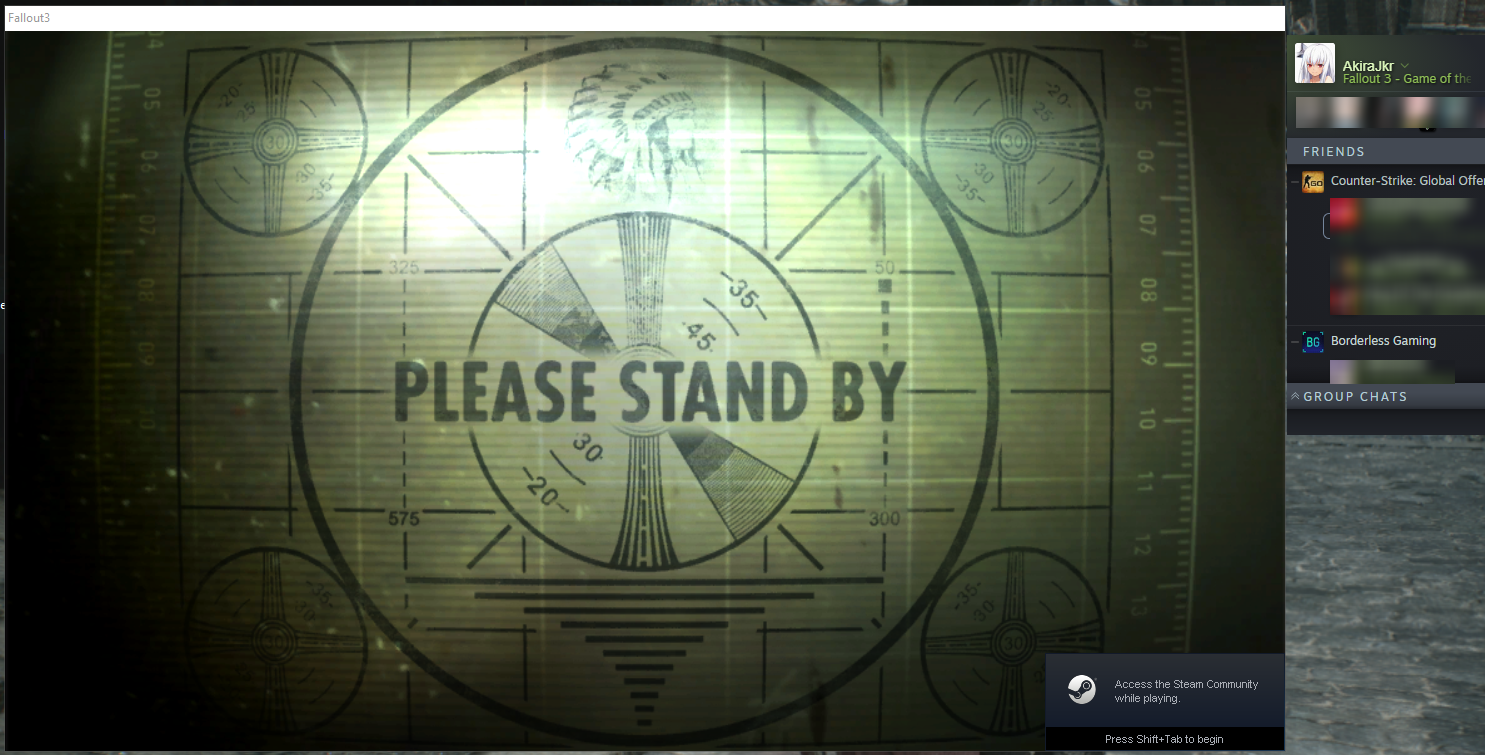Overview
Want to play your modded game but either the hours don’t count, or you don’t have that fancy Steam Overlay to keep track of your stuff? Well, rest easy because this guide will fix all your worries.It just works.
Basics
-The Game(Fallout 3 or New Vegas)
–FalloutLauncher Replacer for Steam[www.nexusmods.com]
-Mod Organizer 2(And knowing how to use it)
-Basic reading abilities
Also, make sure to enable showing extensions on your Windows Explorer.
(Why are you modding if you don’t have that on?)
Although I made this guide for both games, I’m pretty sure it’s not necessary for New Vegas, but you do you.
The end result should be just like this to both games.
Fallout 3
- Go to your Fallout 3 folder, and rename FalloutLauncher.exe to FalloutLauncher_ORG.exe, so we have a backup.
- Download and extract the FalloutLauncher.exe from the “FalloutLauncher Replacer” into your Fallout 3 folder.
- Create a empty file on your Fallout 3 folder named “FalloutLauncher.ini” and then run Fallout 3 Via Steam ONCE then close it. (If it doesn’t generate, here’s a empty-generated one[pastebin.com].)
- Open your FalloutLauncher.ini again and start filling it accordingly. Just type on the path the path to the respective .exe(Example: C:Program Files (x86)SteamsteamappscommonFallout 3 gotyFalloutLauncher_ORG.exe)
PS: DO NOT PUT FalloutLauncher.exe ON THE [Fallout Launcher]. - To fill Mod Organizer, just point it to where the .exe of the mod manager is(By default is C:ModdingMO2ModOrganizer.exe).
To make it start the game directly, Script Extender included, add on the arguments, with ” included:“moshortcut://Instance:ExecutableNameInMO2”So say you have made a instance named “California” and next to the run button, there’s “FOSE”, then it’ll be:
“moshortcut://California:FOSE” - Go ahead and save FalloutLauncher.ini, now you’re set!
And now, simply start Fallout 3 through Steam, and press 3 to start Mod Organizer!

Fallout New Vegas
- Go to your Fallout New Vegas folder, and rename FalloutNVLauncher.exe to FalloutNVLauncher_ORG.exe, so we have a backup.
- Download and extract the FalloutLauncher.exe from the “FalloutLauncher Replacer” into your Fallout New Vegas folder and rename it to FalloutNVLauncher.exe.
- Create a empty file on your Fallout New Vegas folder named “FalloutLauncher.ini” and then run Fallout New Vegas Via Steam ONCE then close it. (If it doesn’t generate, here’s a empty-generated one[pastebin.com].)
- Open your FalloutLauncher.ini again and start filling it accordingly. Just type on the path the path to the respective .exe(Example: C:Program Files (x86)SteamsteamappscommonFallout New VegasFalloutNVLauncher_ORG.exe)
PS: DO NOT PUT FalloutLauncher.exe ON THE [Fallout Launcher]. - To fill Mod Organizer, just point it to where the .exe of the mod manager is(By default is C:ModdingMO2ModOrganizer.exe).
To make it start the game directly, Script Extender included, add on the arguments, with ” included:“moshortcut://Instance:ExecutableNameInMO2”So say you have made a instance named “New Vegas” and next to the run button, there’s “NVSE”, then it’ll be:
“moshortcut://New Vegas:NVSE” - Go ahead and save FalloutLauncher.ini, now you’re set!
And now, simply start Fallout New Vegas through Steam, and press 3 to start Mod Organizer!
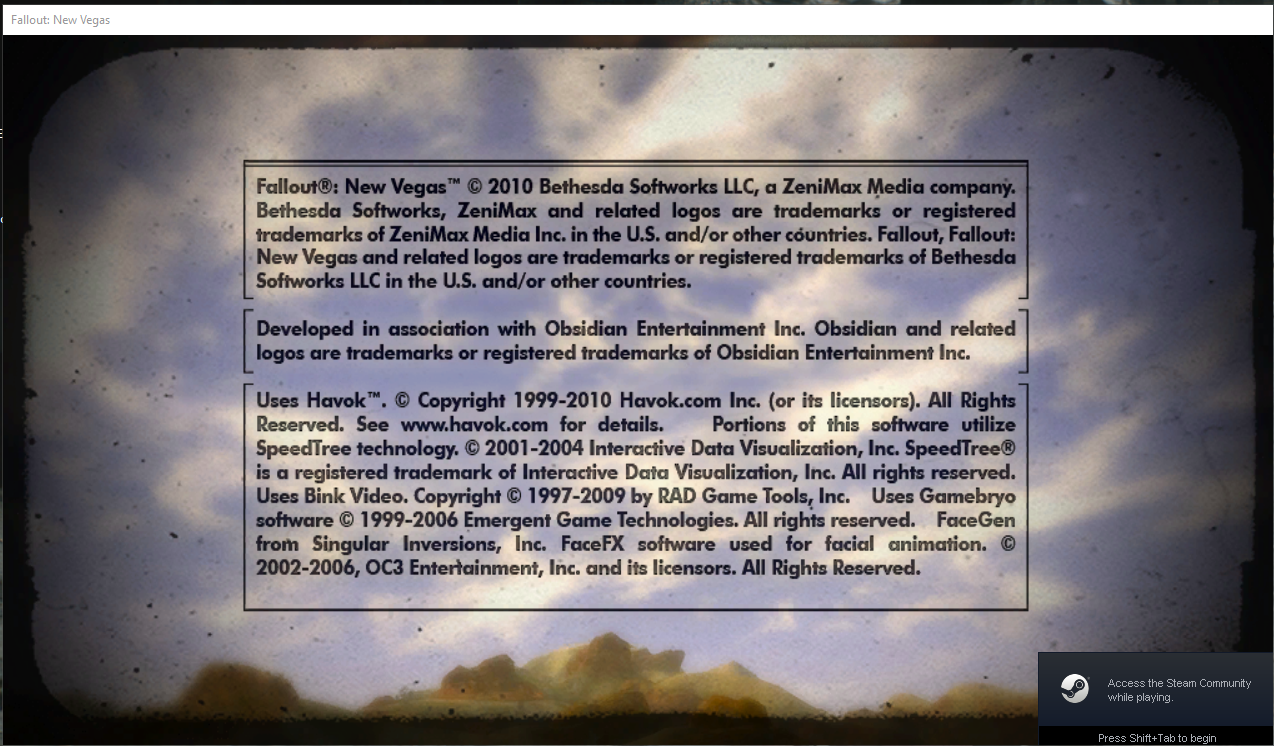
Extras/Recommended Guides
WIP