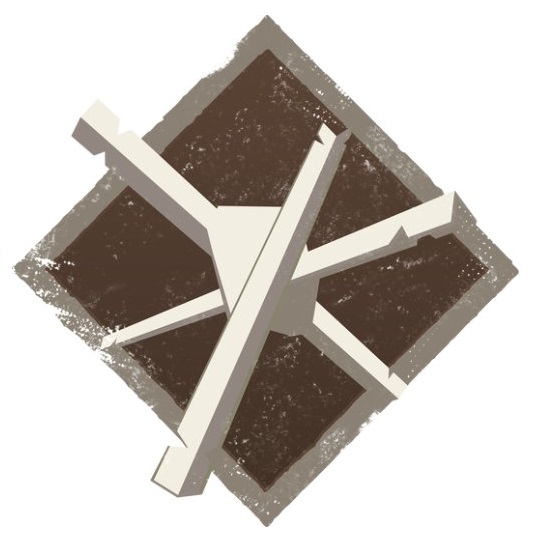Overview
I made this guide for all the players out there, who aren’t running this game smoothly, (like me before) to make them now finally run this game smoothly! First of all I wanna thank all the guide creators who also made a guide like this! Credits to Drpelikan: http://steamcommunity.com/id/dogeisnotwowcateismorewowWhere are you waiting for? Let’s start!
Ingame Configuration
NOTE: Always try to keep the settings as low as possible for better fps!
First of all you need to edit your ingame configuration, don’t be afraid to set things on low! But be aware that the game is still in development (Beta) and that that is also a reason that the game is not running smooth on several pc’s! Let’s start now. This is a picture of how my ingame configuration is: 
NOTE: people with really low end pc’s have to turn this off/lower this:
Anti-Aliasing Mode, FXAA Anti-Aliasing and the ‘Paged Pool Memory Available’.
But the last setting depends on how much RAM you have, if you have 4GB or more ram try to lower this if you experience lag stuttering. (Like what I had) If you have lesser than 4GB ram DON’T lower it!
Startup commands and Autoexec.cfg
Let’s start with the ultimate boost now!
First of all make an autoexec config. (If you can’t make one your own here I have one: [link] //www. mediafire. com/file/19ubpyu53bawhg5/autoexec.cfg NOTE: I have made spaces because otherwise the link would be deleted, so if you want to downlaod it, just delete the spaces! And dont forget to put the file in here: “steamapps/common/dayofinfamy/doi/cfg”) This will be auto running every time you start the game.
Step 1: Head into “steamapps/common/dayofinfamy/doi/cfg”
Step 2: Make here a new txt file named “autoexec”. Open it and put this in (Just copy paste it):
fps_max 144 // Often helps get rid of stuttering
mat_queue_mode 2 // Basicly it forces the game to use multi-threading if your processor allows it
cl_forcepreload 1 // May take a few more seconds to load the map but will often help with a stable framerate since the map is already preloaded
cl_ejectbrass 0 // Disables the eject shell animation when firing a gun, can perhaps give you a little fps boost if your on low specs
mat_compressedtextures 1 // uses compressed textures for optimal performance
mat_hbao 0 // Disables fancy effects like glow and ♥♥♥♥
mat_reduceparticles 1 // reduces particles
r_fastzreject -1 // Shadow optimization
r_dynamic 0 // Disables certain light effects
r_shadowmaxrendered 0 // Only show shadows for players
csm_quality_level 0 // another shadow quality setting
mat_triplebuffered “0” // disables triperbuffering
mat_specular “0” // disables specular maps, texture related
mat_bumpmap “0” // disables bump maps, texture related
mat_parallaxmap “0” //disables parallax maps, texture related
mat_detail_tex “0” // disables “detailed textures”, texture related
mat_dof_enabled “0” // disables depht of field
mat_scope_fancy “0” // less demanding scopes
r_decals “100 ” //maximum decals rendered at one time
mat_picmip “1” // texture setting
r_lod “2” // LOD is level of detail, basically improves perfomance all around
r_rootlod “2” // LOD is level of detail, basically improves perfomance all around
r_propsmaxdist “800” // changes the distance at which u can see props
r_renderoverlayfragment “0” // improves overlay performance
r_3dsky “0” // disables 3d effect on skybox
r_waterdrawreflection “0” // cheaper water
r_waterdrawrefraction “0” // cheaper water
r_waterforceexpensive “0” // cheaper water
r_waterforcereflectentities “0” // cheaper water
r_threadeddetailprops “1” // less demanding props
mat_colcorrection_disableentities 1 // removes fog particles/particles
mat_hdr_level 0 // reduces brightness/glare
You should be good to go now! BUT HERE IS ANOTHER FILE, ONLY PUT THIS ONE IN IT TOO IF YOU HAVE MORE THAN 2GB:
mem_max_heapsize 1536 //if you have 2gb ram or less, delete this
SO DONT FORGET THIS FILE!
(AND FOR THE ADNAVCED USERS: You can also unadd stuff from the cfg, as example here you see: mat_colcorrection_disableentities 1 // removes fog particles/particles
// removes fog particles/particles = the description
Now save it as “autoexec.cfg” and then save it as “any file”.
After that you will need to go back into Steam go to your Library, go to your installed games, then you have to see Day of Infamy, RIGHT CLICK ON “Day of Infamy” select “Properties” (which is on very bottom) then click on “startup alternatives”
After that you should type in this (again just copy paste it): -high -nojoy -exec autoexec.cfg
This was it, I hope that this helped you guys! If you have problems just comment below!