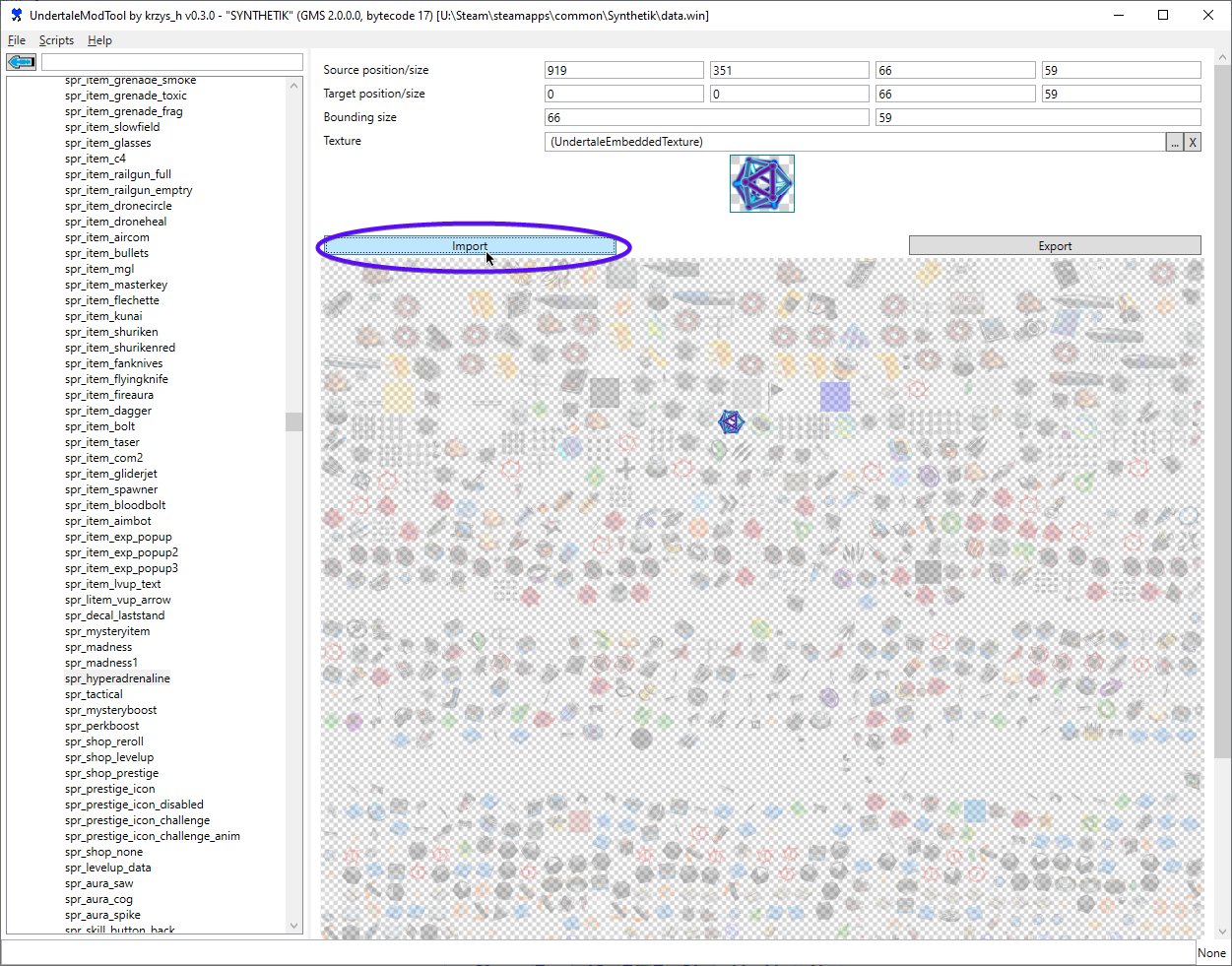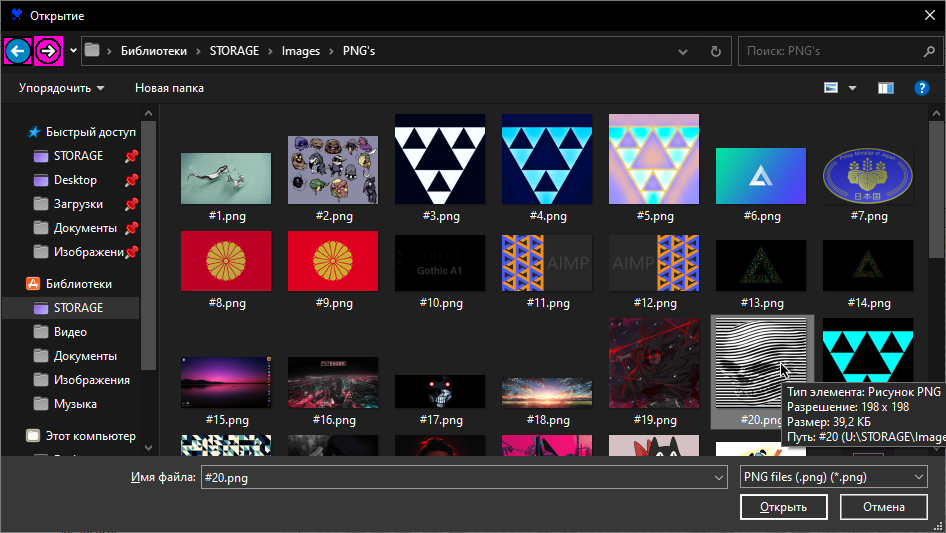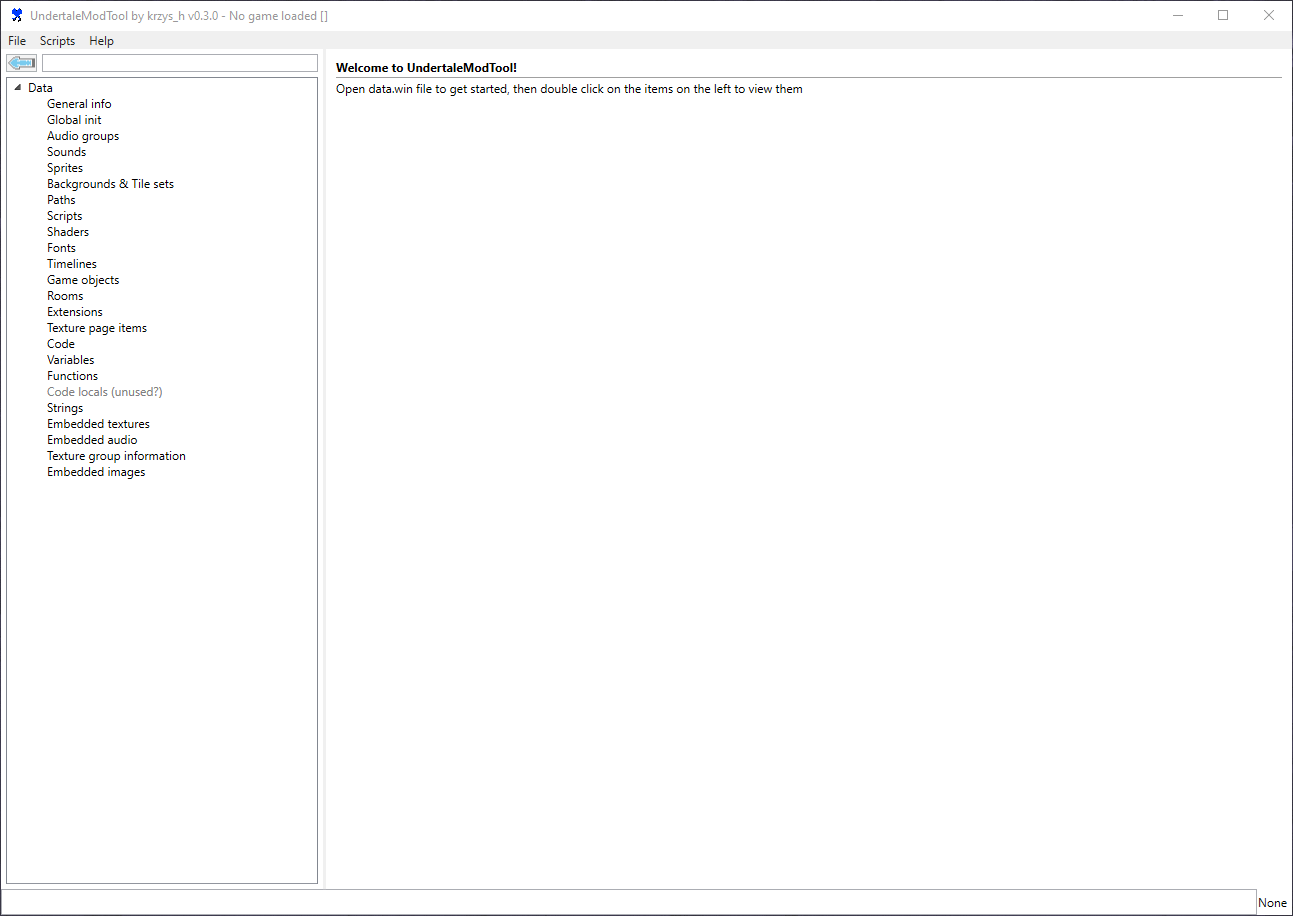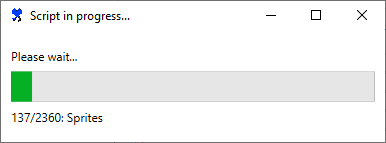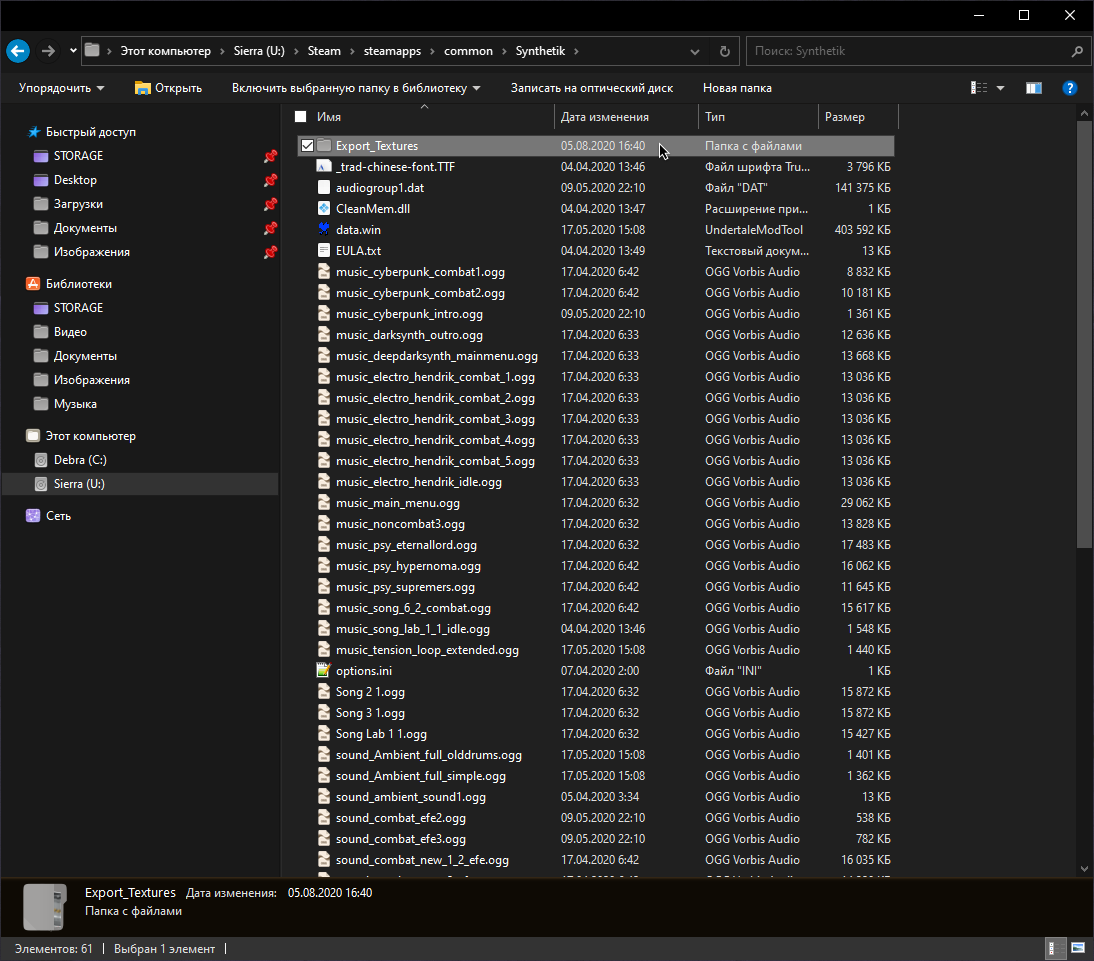Overview
With this guide, I want to start modding, the smallest and simplest – replacing sprites, sounds and fonts
Data.win
 Going into the directory with the game, I noticed that there are no folders with sprites and other visual information for the game to work. However, here, in the folder, there is an archive – Data.win. This archive contains all the files for the visual of the game. The only thing that prevents us from viewing its contents is the format.
Going into the directory with the game, I noticed that there are no folders with sprites and other visual information for the game to work. However, here, in the folder, there is an archive – Data.win. This archive contains all the files for the visual of the game. The only thing that prevents us from viewing its contents is the format.
Let’s omit the part of how I found the software I needed and proceed to the main part of the manual!
Right Soft | Undertale Mod Tool
Download the following program from GitHub – Undertale Mod Tool
( [link] )
Next, unpack the downloaded archive to the place we need, in my case, this is the desktop and open unpacked archive
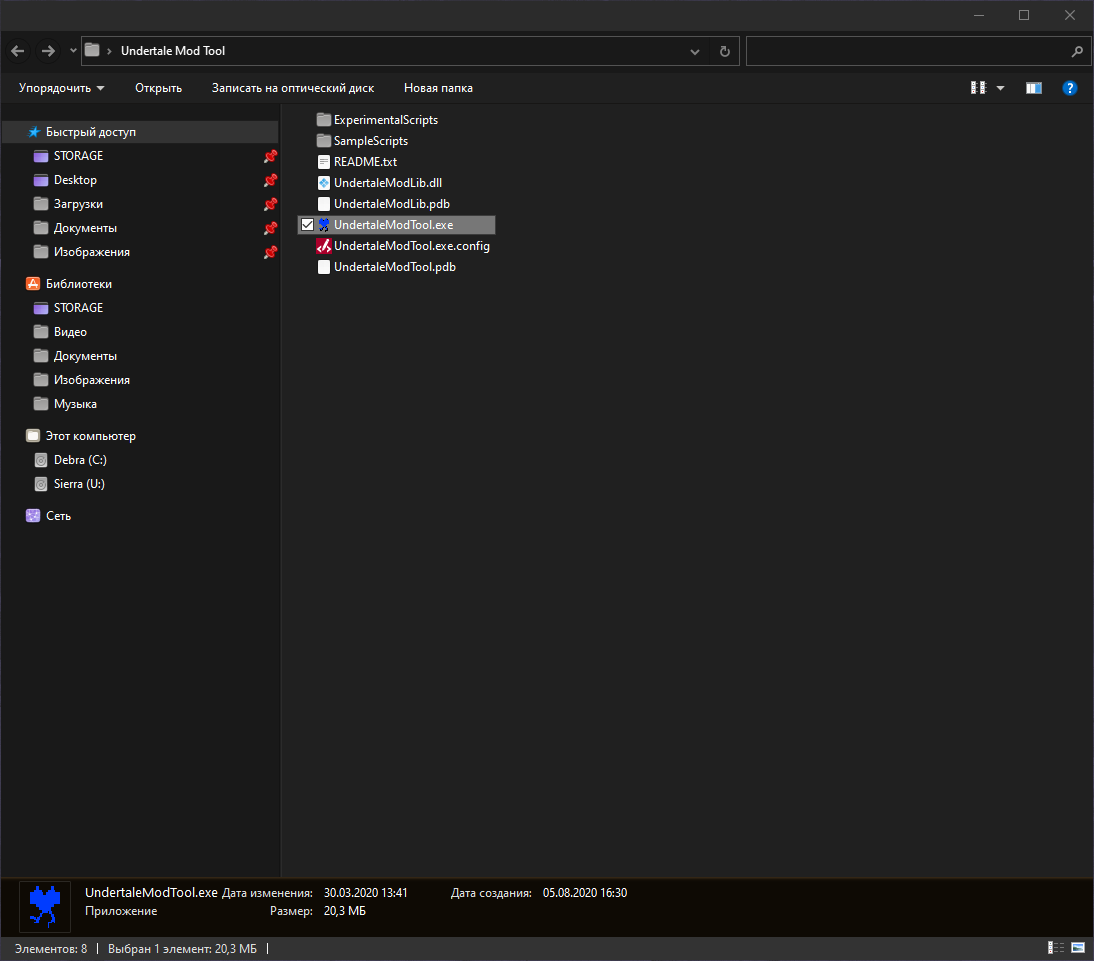 Now run UndertaleModTool.exe
Now run UndertaleModTool.exe
Work
This is the main window of this program. By the way, it is used not only for Undertale, but also for other games made in Game Maker Studio.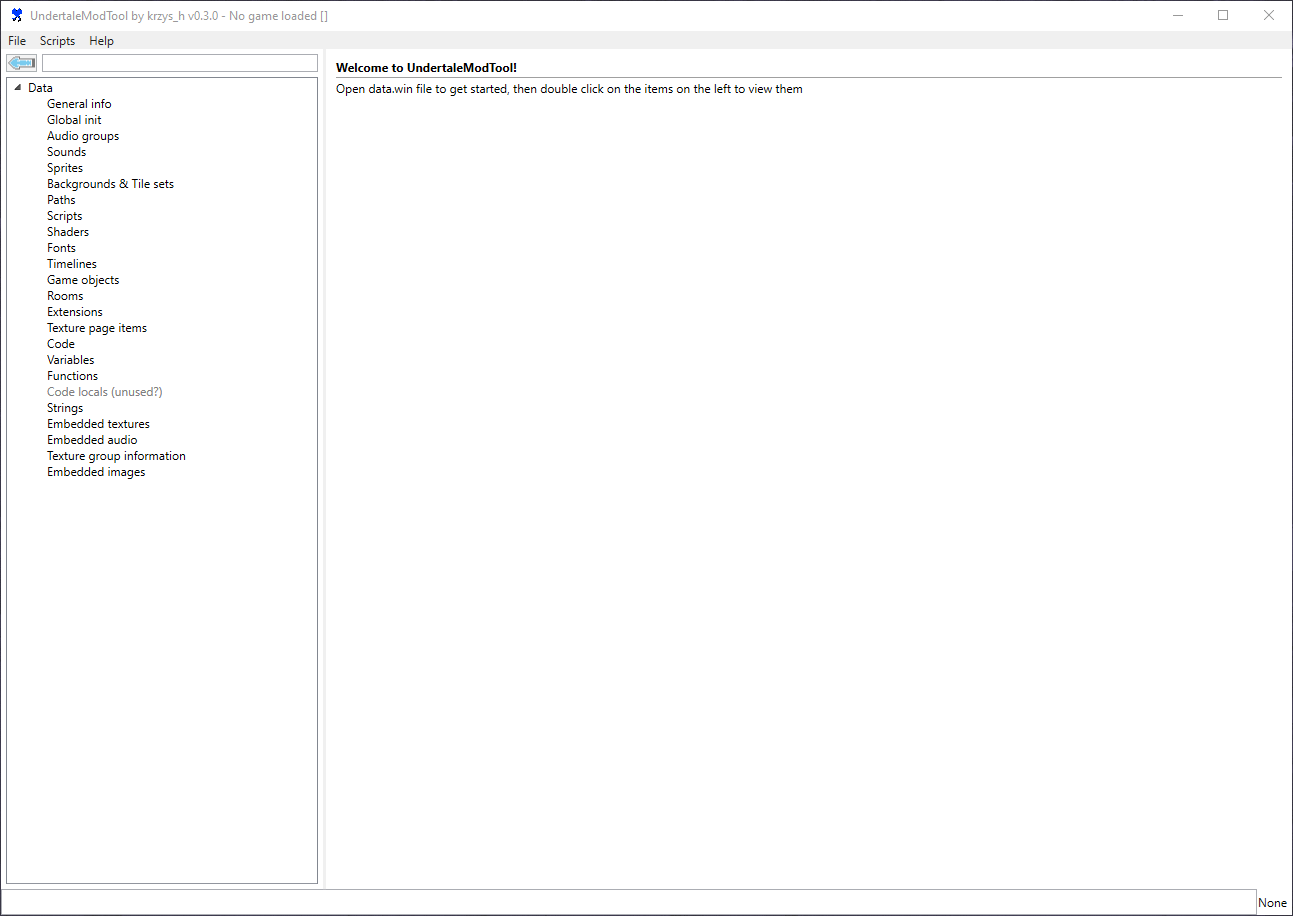
To start our work, open the archive we need
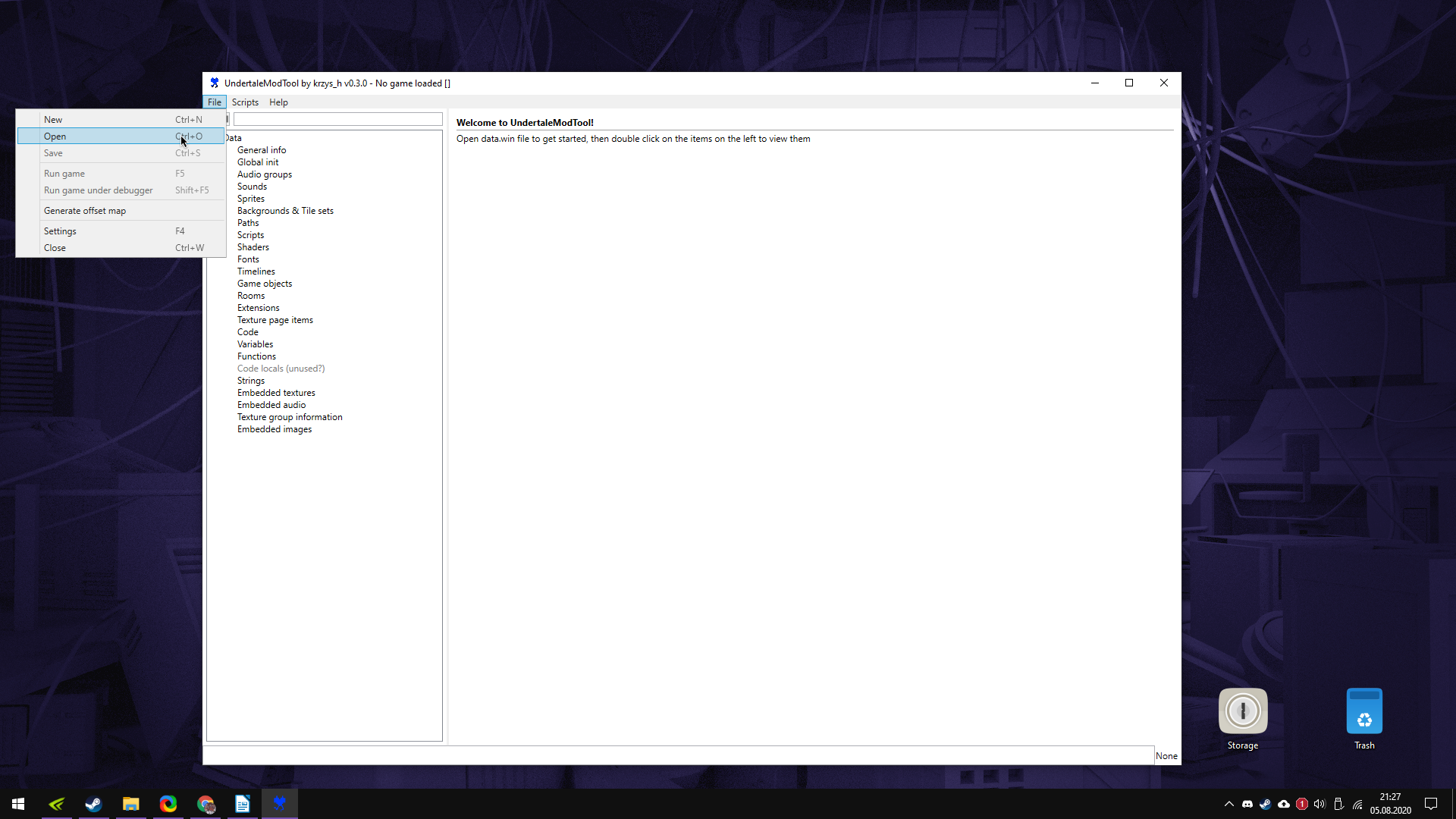 It is located in the following path – U:SteamsteamappscommonSynthetik
It is located in the following path – U:SteamsteamappscommonSynthetik
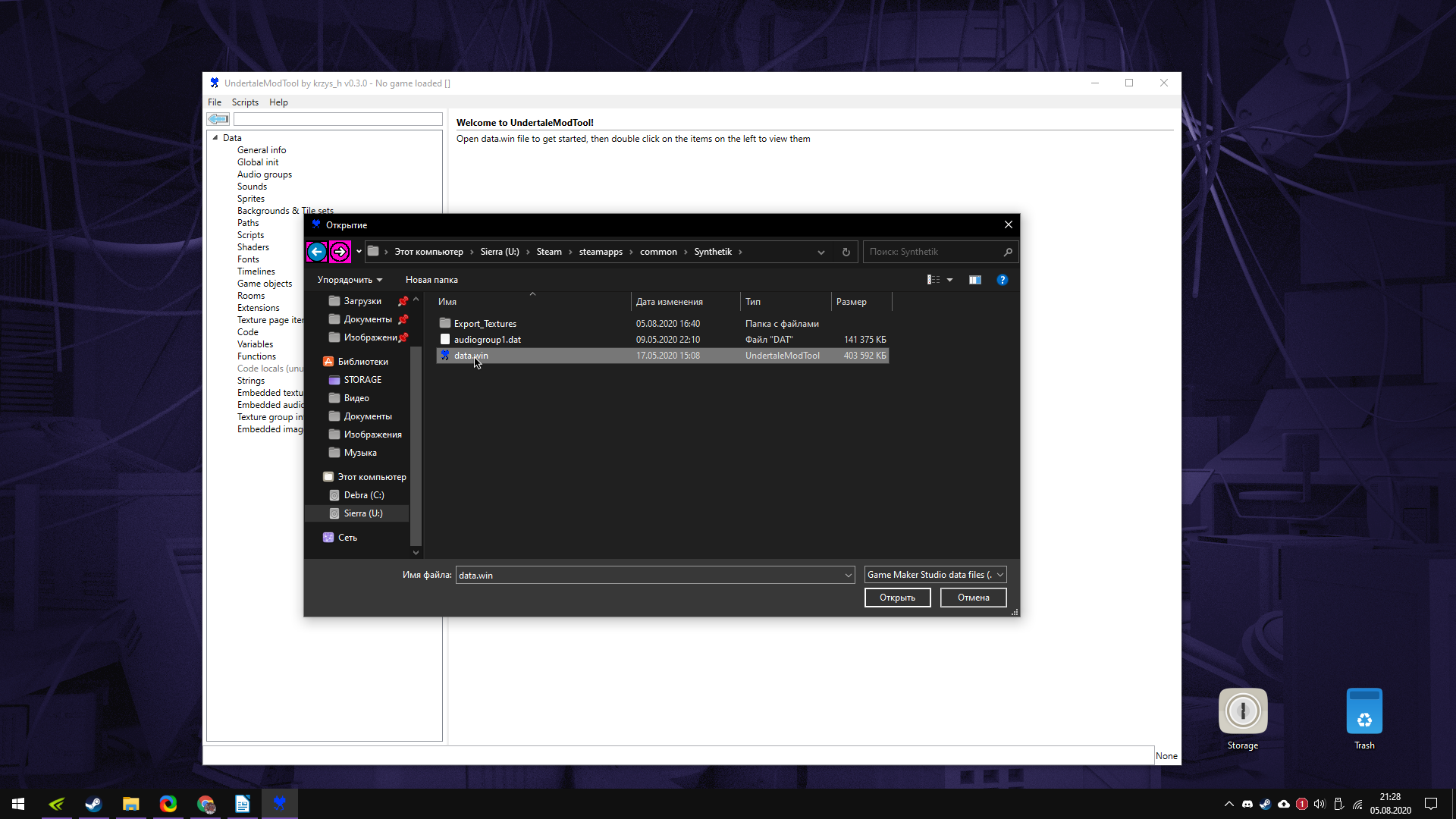 After selecting the desired file, we wait a little, after which such a window will appear, click ok
After selecting the desired file, we wait a little, after which such a window will appear, click ok
 In the left section you can see tabs with corresponding names, they contain textures and sounds. Clicking on the tab drops out a menu with content. Select it and we can see the texture. Here you can change its name for the game, etc., but what is more interesting, you can replace any file with your own, or export it to the desired folder.
In the left section you can see tabs with corresponding names, they contain textures and sounds. Clicking on the tab drops out a menu with content. Select it and we can see the texture. Here you can change its name for the game, etc., but what is more interesting, you can replace any file with your own, or export it to the desired folder.
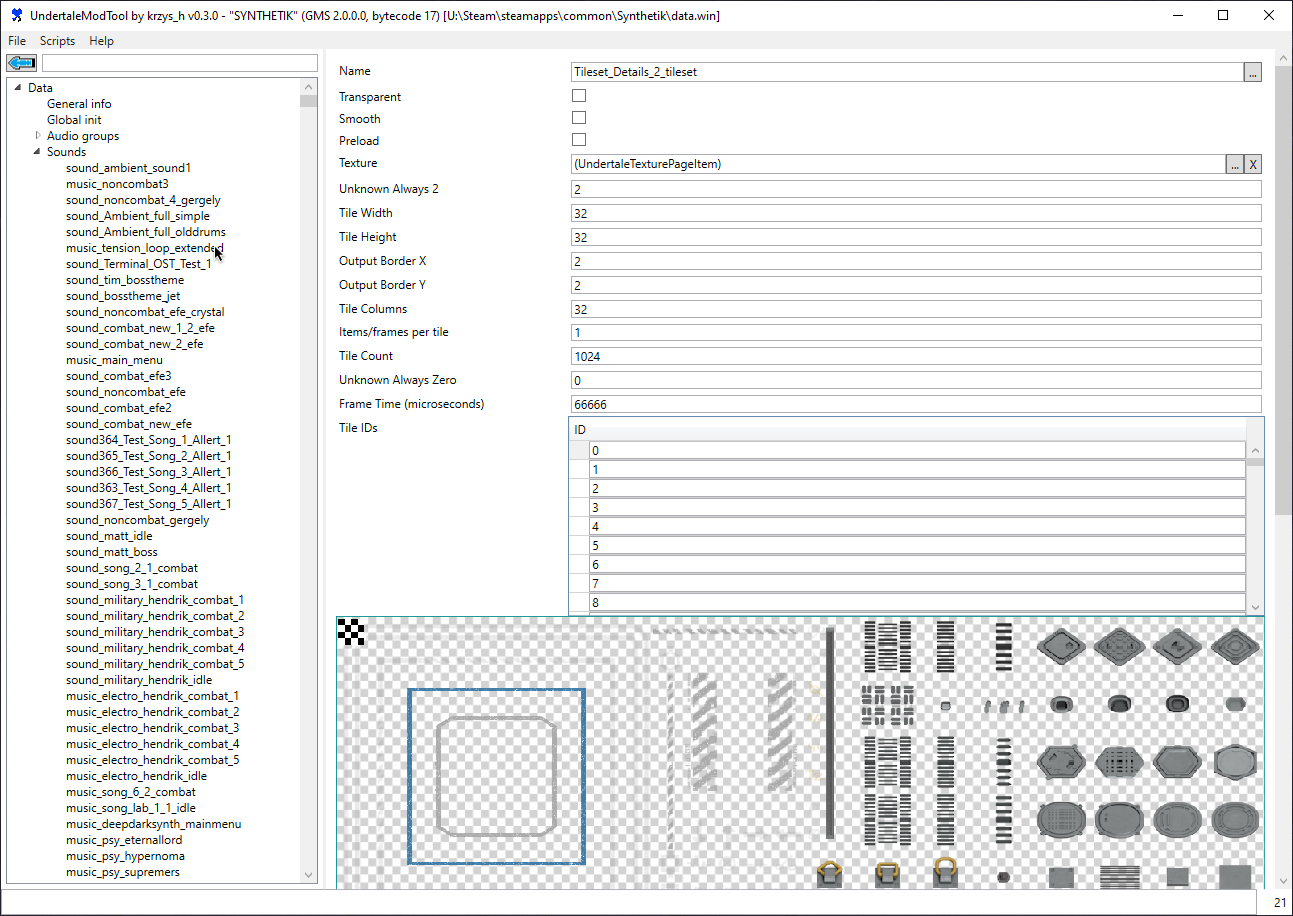 By the way, this software contains scripts to simplify work with such archives. For example, it is possible to export all sounds or textures at once.
By the way, this software contains scripts to simplify work with such archives. For example, it is possible to export all sounds or textures at once.
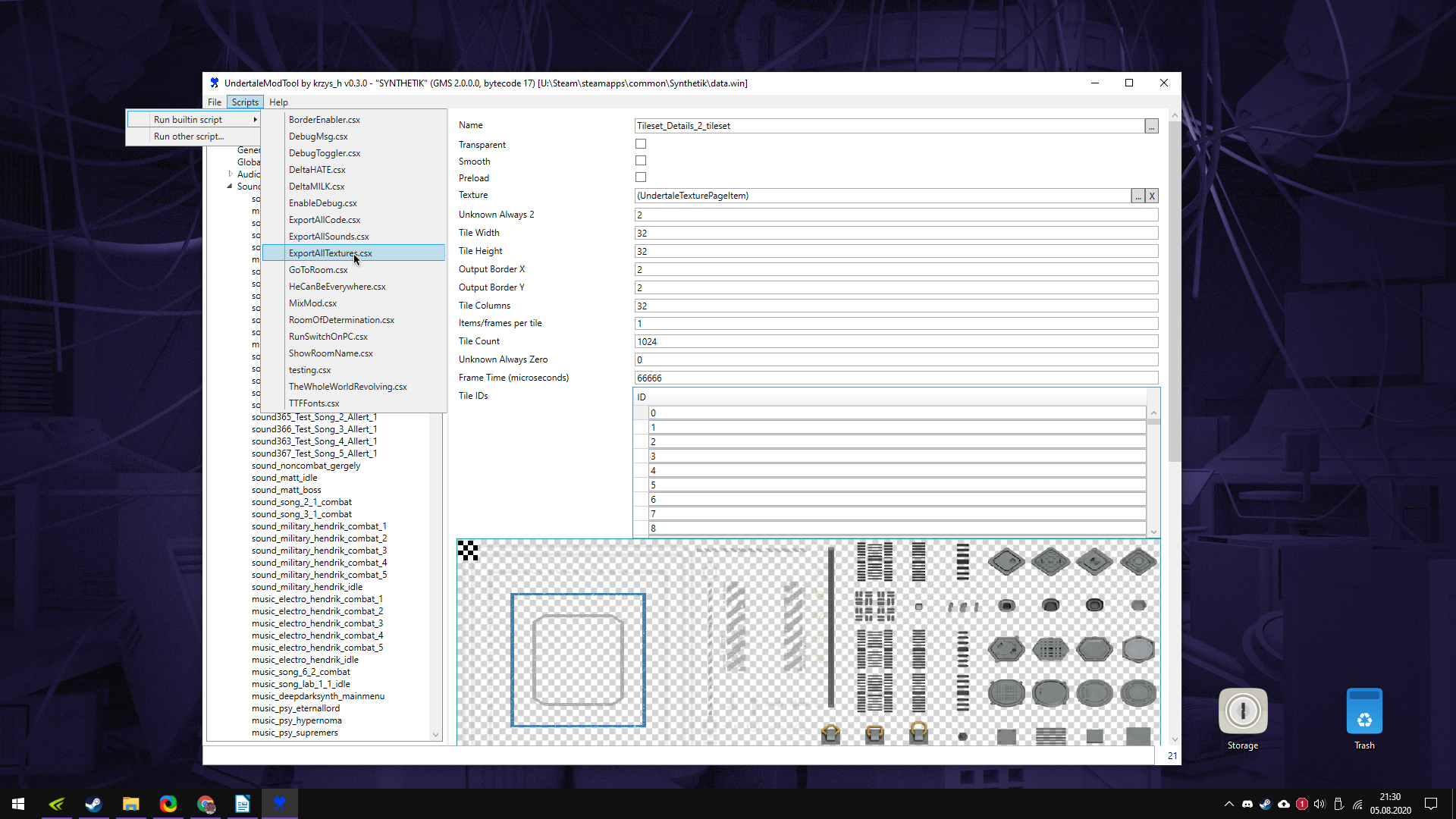 By selecting the export of all textures, this operation will be performed. Everything exported will be placed in the root folder of the game. Truth will have to wait.
By selecting the export of all textures, this operation will be performed. Everything exported will be placed in the root folder of the game. Truth will have to wait.
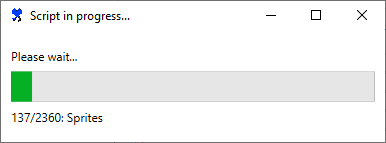
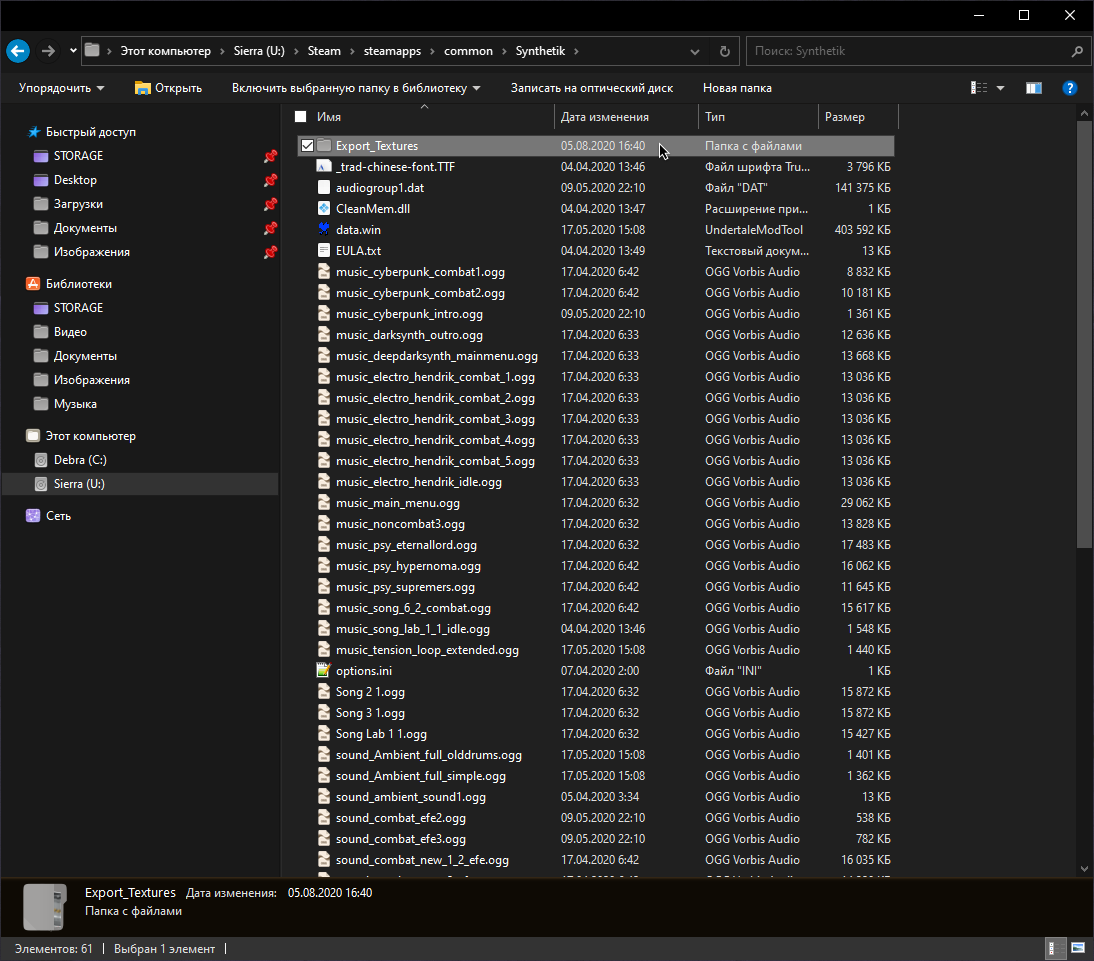
Sprite replacements
Select the desired texture for replacement and click on three points
 Now click on – import
Now click on – import
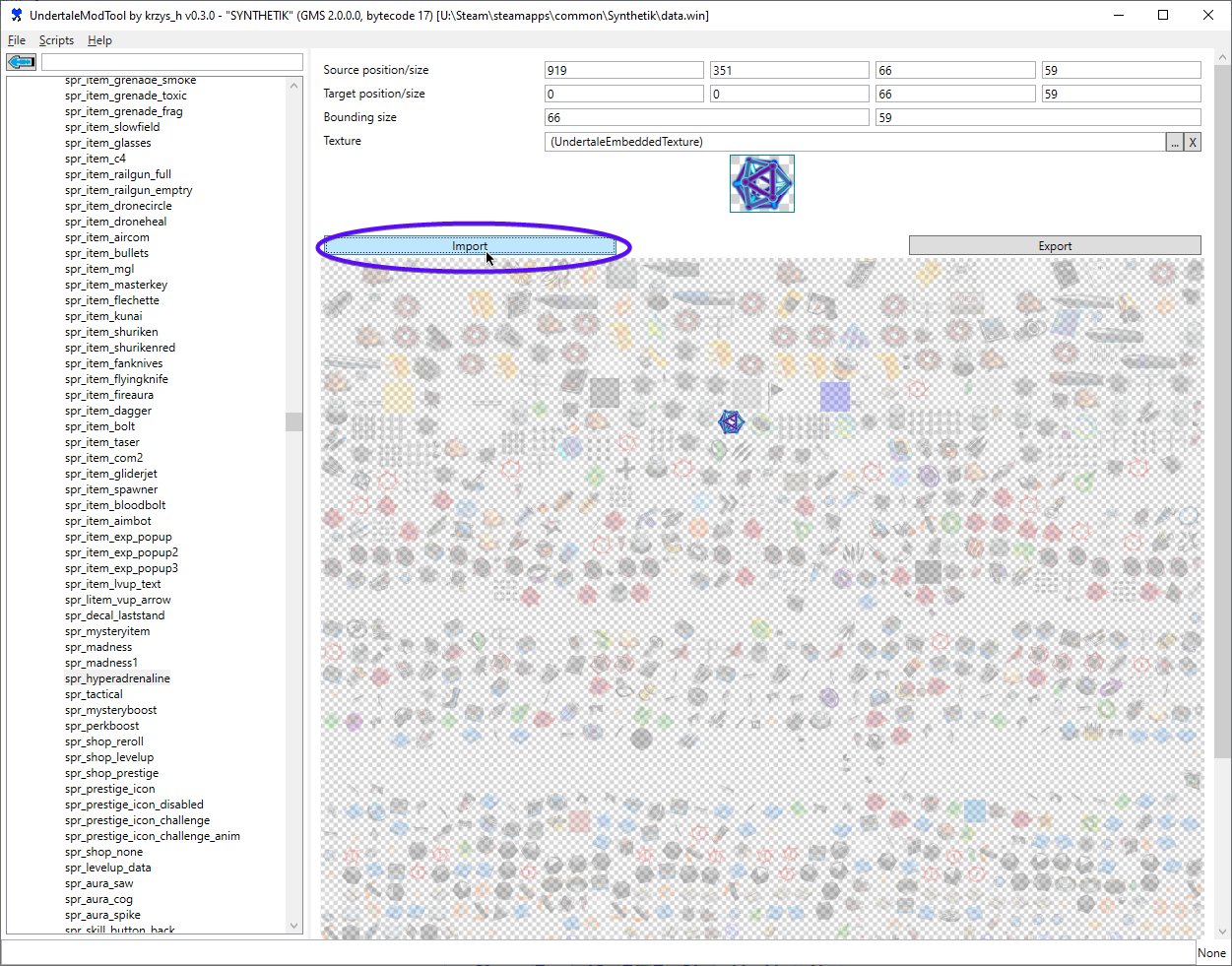 Next, select a picture to replace. It is important that the image is in the format PNG!
Next, select a picture to replace. It is important that the image is in the format PNG!
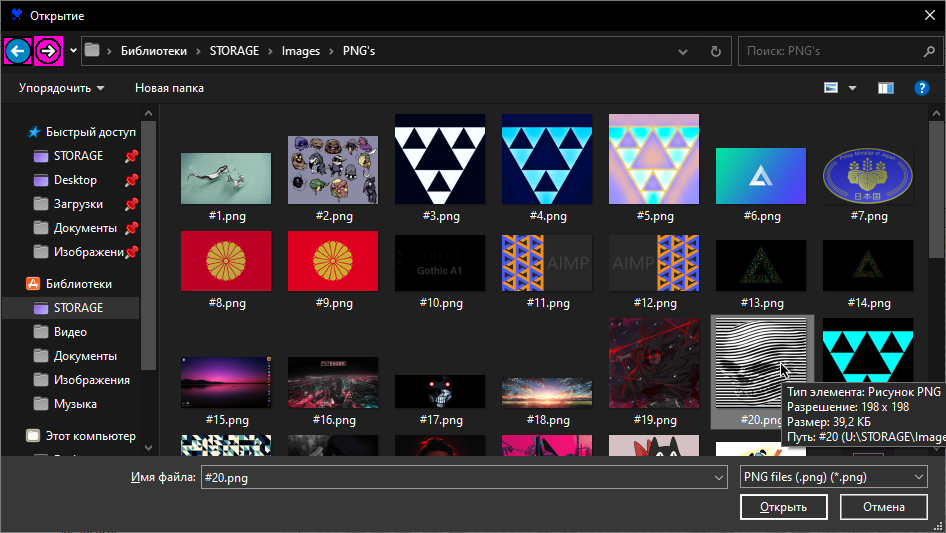 After the necessary changes, press CTRL+S
After the necessary changes, press CTRL+S
Now let’s go into the game and check our changes
 Not the best replacement, but the main thing is to show that it works.
Not the best replacement, but the main thing is to show that it works.
Result
As we can see, with the help of this software, you can change the visual part of the game, and with knowledge you can achieve exquisite results, in the form of textpacks in a workshop. I really hope that this guide will help in the beginning of mod building this rougelike!

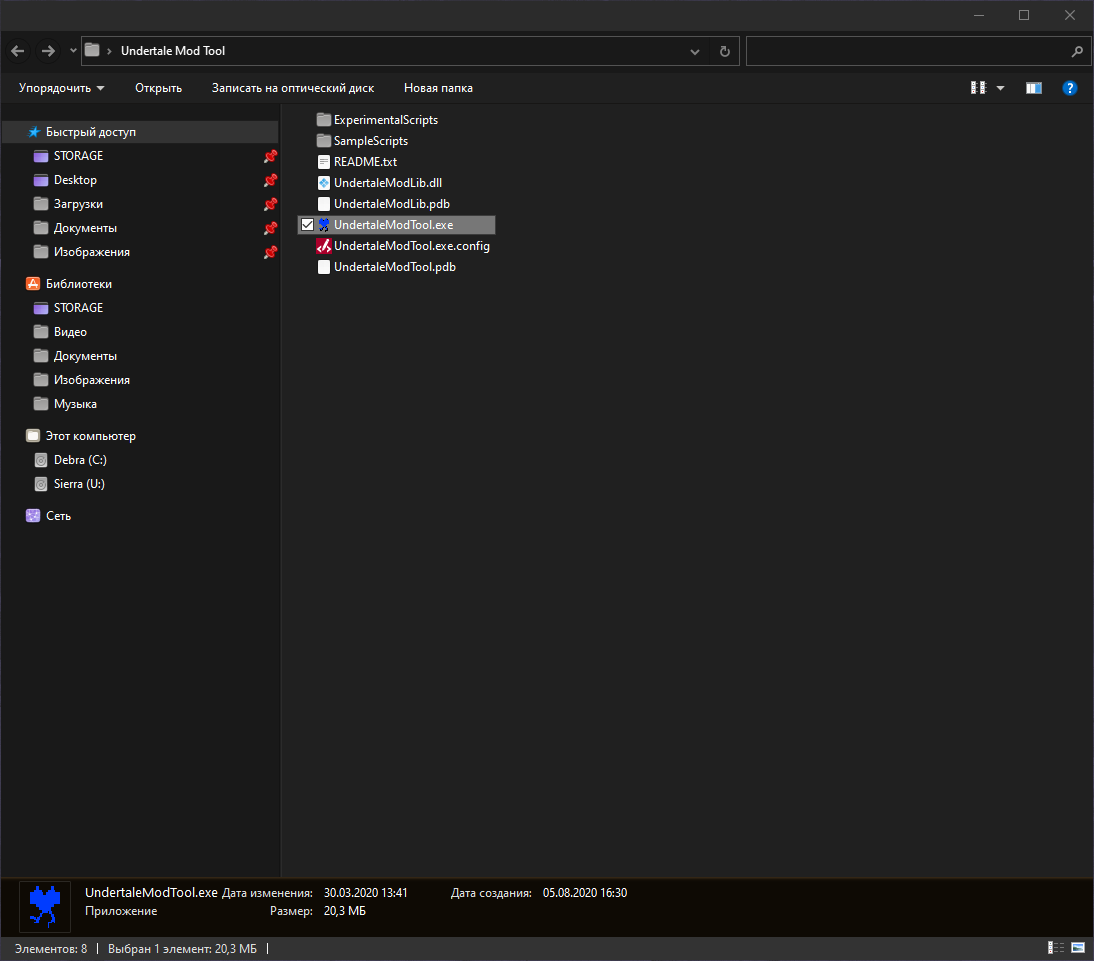
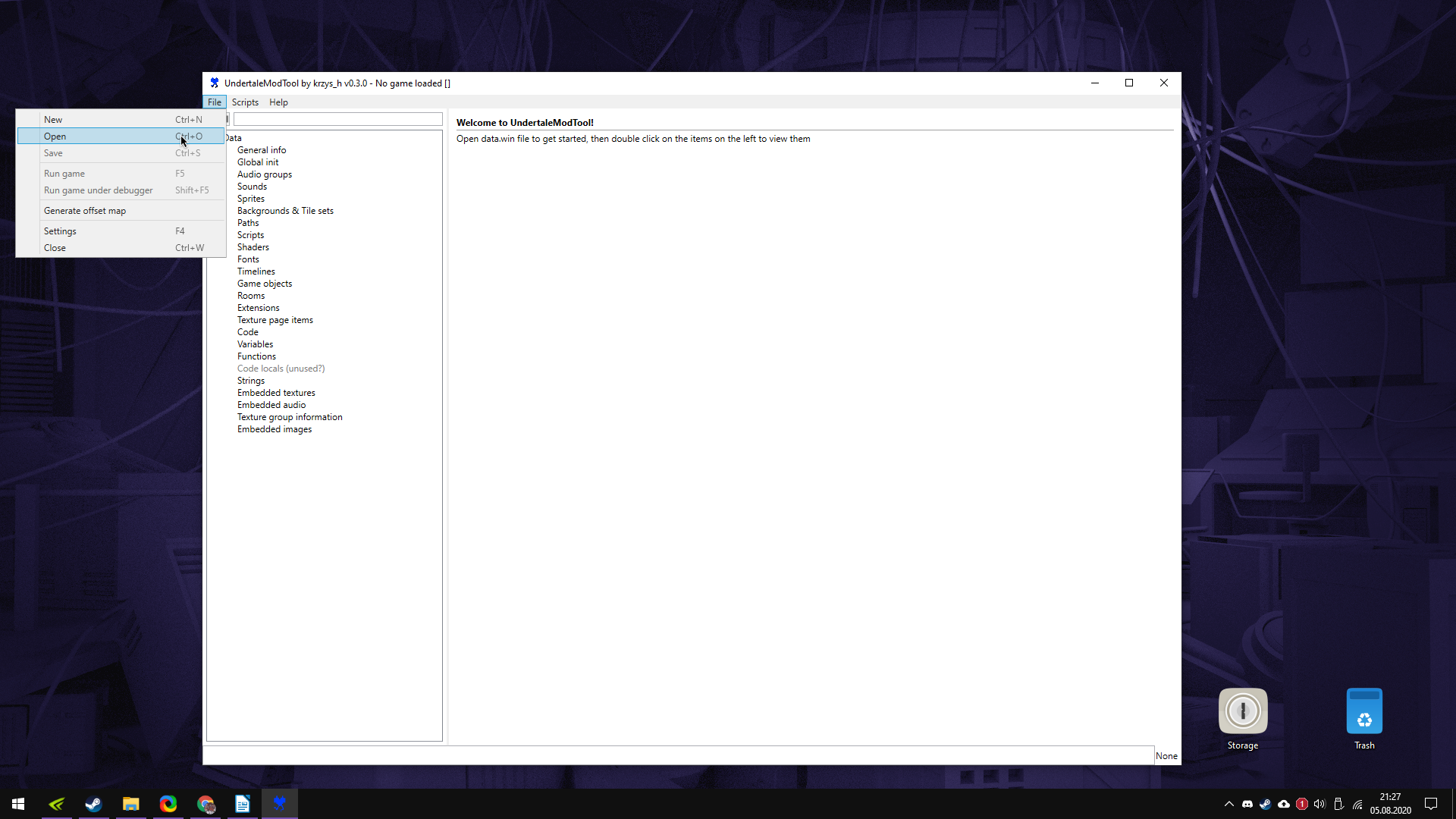
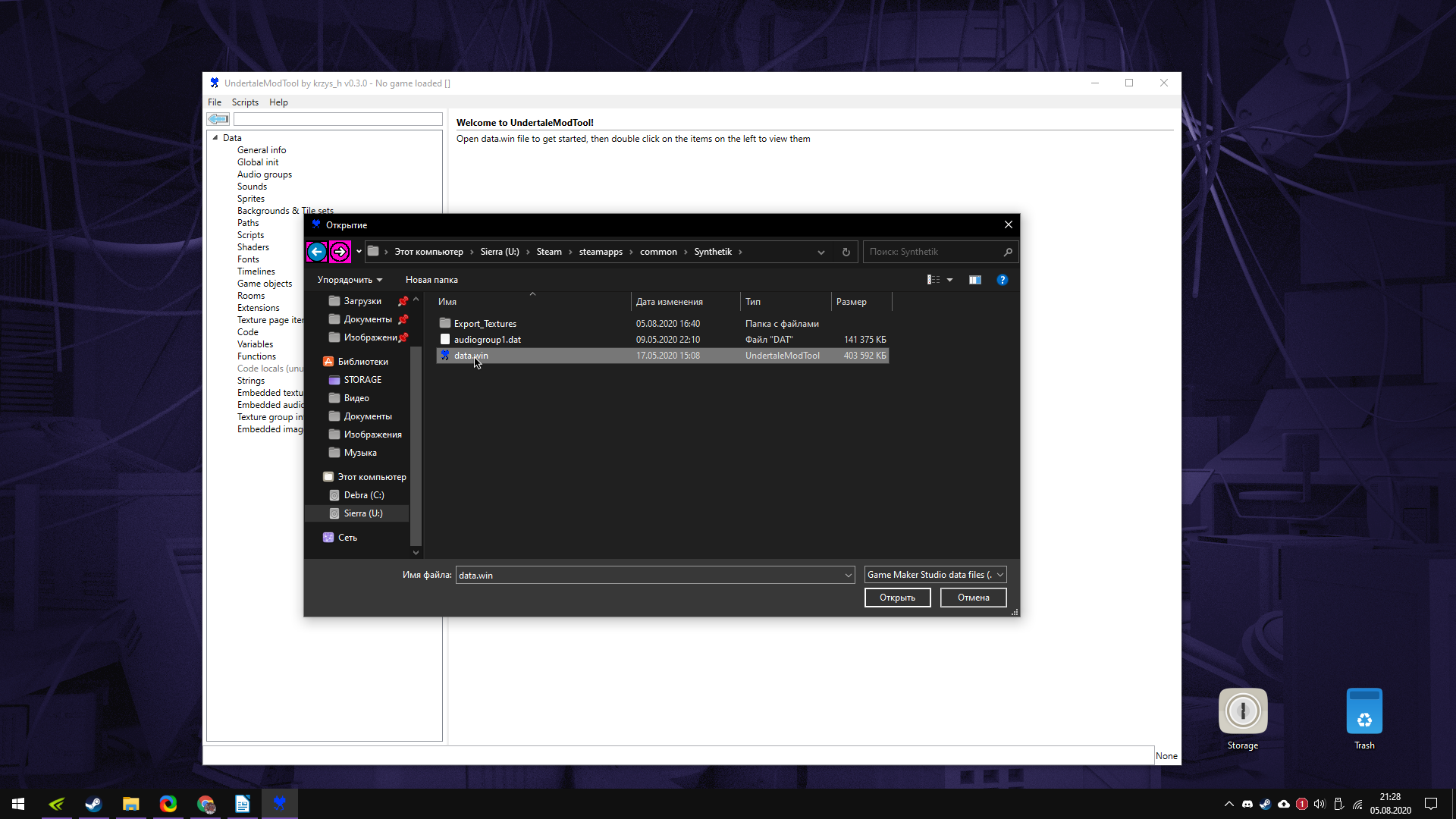

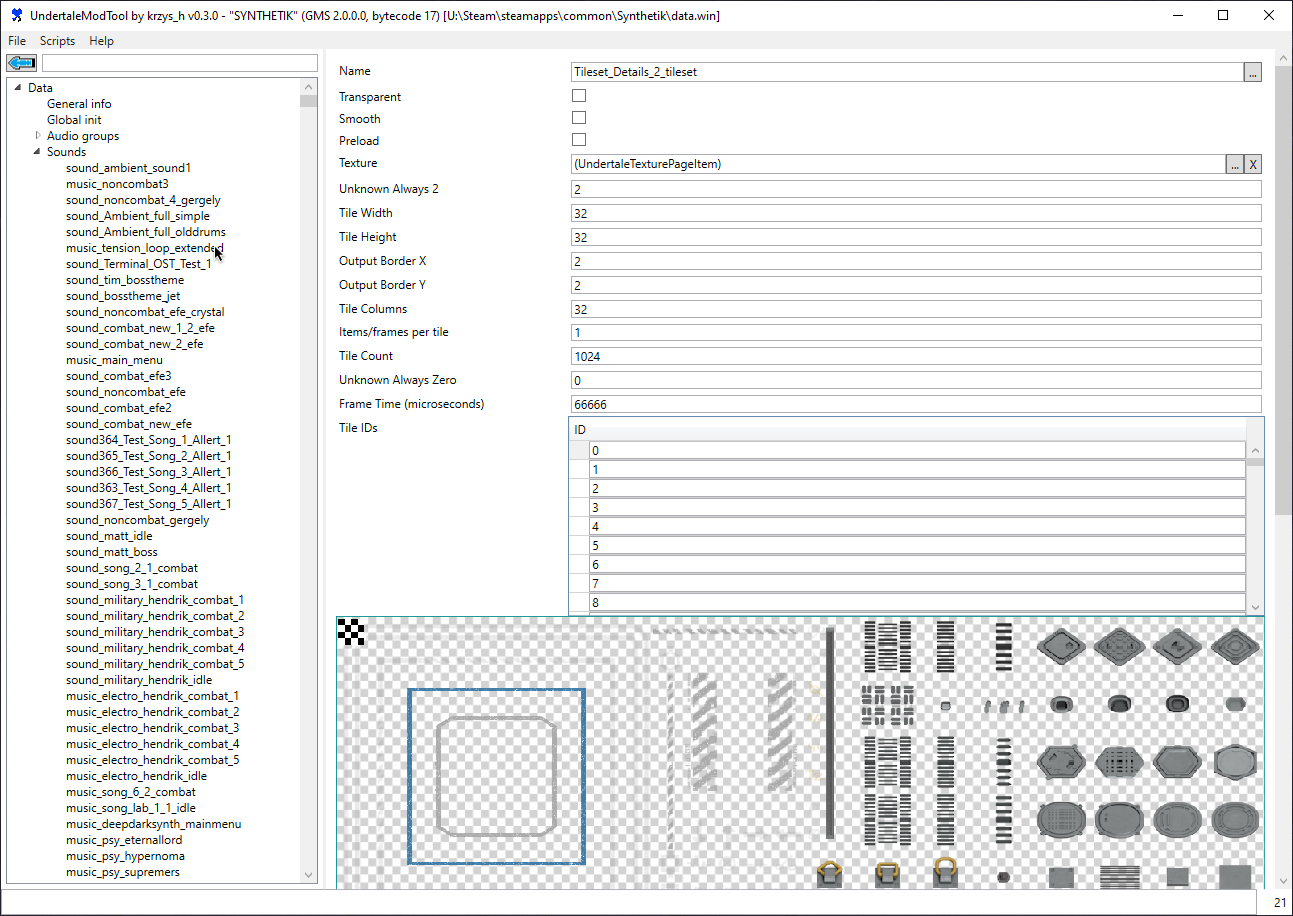
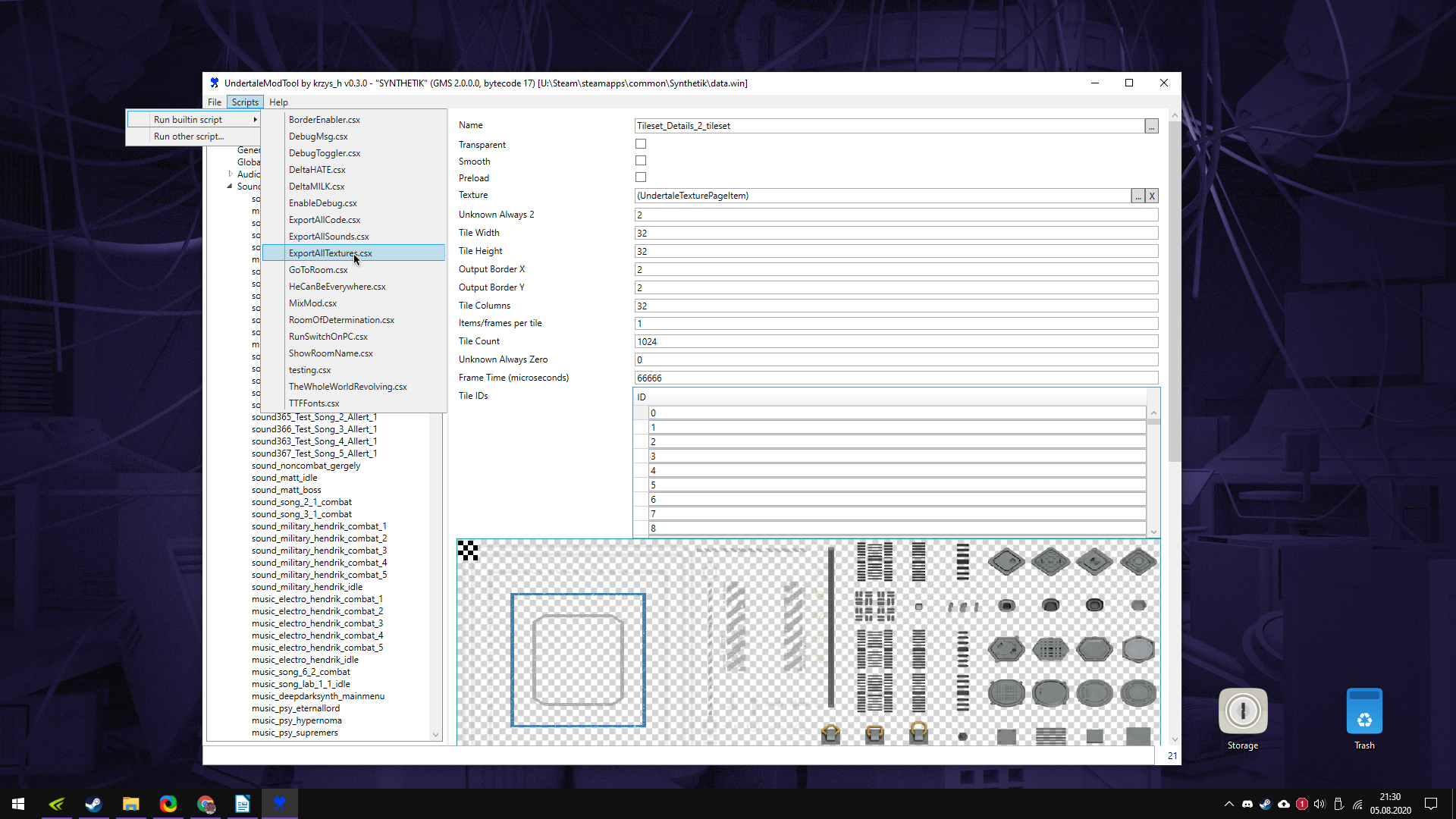
 Now click on – import
Now click on – import