Overview
Learn the basics of the game and how to use steam input to customize your controls.
The absolute basics
All you have to do in Afterburn is steer your plane around, use the afterburner and shoot. You can use the mouse or your controller.
UPDATE: With version 1.3 the game features key rebinding. Below are the default input mappings that you can now change at any time:
- [Move cursor] to steer around
- [Right Button] or [W] to use the afterburner
- [Left Button] or [Space] to fire
- [Escape] to open the menu
- [Left Stick] to steer around
- [Left Trigger] to use the afterburner
- [Button A] to fire
- [Button B] or [Start] to open the menu
At the botton you will find a guide for steam input in case key rebinding does not work with your controller 👇
Dodging enemy fire
The yellow triangle flashing indicates an enemy is about to fire (hexagon for the Valkyries). There are 3 ways to lower the chances of getting hit:
- Steer away
- Fly low
- Do a barrel roll!
Steer left/right (you have to go almost all the way) and press the afterburner button (or tap it if you prefer it in the options). If you time this right before an enemy shoots you will dodge most of their bullets.
Scoring
There are 3 ways to make a better score:
- Be accurate: every kill is rewarded with extra points depending on your accuracy
- Be quick: the time left at the end of the mission will be converted in extra points
- Fly low or near objects: a “Dangerous” message will pop-up
How to use Steam Input and customize your controller
UPDATE: With version 1.3 the game features key rebinding. Using steam input is recommended *only* if you are having problems with key rebinding or in case your controller is not recognized by the game:
- Go to Steam > Settings > General Controller Settings
- Add support for your controller (here I’m using an XBox one)
- Then, go to Steam Library > Afterburn > Properties and make sure Steam Input is set
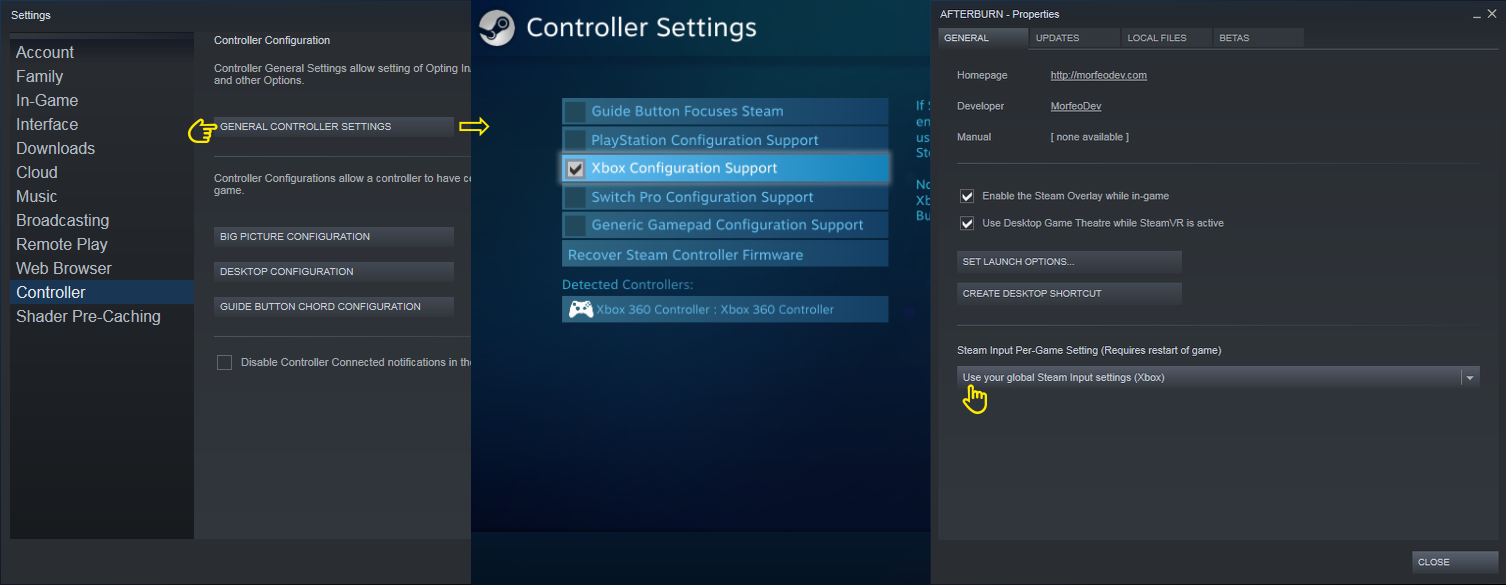
That’s it! Now you can access the controller configuration from your library or in-game via the steam overlay (if the big button at the center of your controller does not work use Shift + Tab).
NOTE: You might have to turn off steam input if you want to use the XBox triggers separately (the same probably applies to other controllers).

