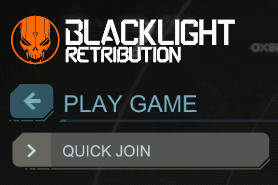Overview
If you have ever tried to remap settings for game controller configurations, but have had no success, I found the setting that will help you override the default mappings for detected controllers. If you go to the files located in the game folder within steam you can access the “Fox” engine settings and player input settings etc for changing. To get to these from Steam, simple right click the game in the library and choose:- properties- Local Files- Browse Local FilesThen you will find the “blacklightretribution” folder under the steam common folder from steamapps. You then click on:- Fox Game-Config-PCConsole-CookedThis will bring you to the settings. If you cannot open the settings in Windows 8 or 10, choose the option to view more options and then just click on notepad, or notepad ++ (whichever works for you and what you have of the two). The file that changes the input detection of a game controller is the “PCConsole-FoxEngine” configuration file. Where the settings are located about 1/3rd down the page under:[WinDrv.WindowsClient]AudioDeviceClass=XAudio2.XAudio2DeviceMinAllowableResolutionX=0MinAllowableResolutionY=0MaxAllowableResolutionX=0MaxAllowableResolutionY=0MinAllowableRefreshRate=0MaxAllowableRefreshRate=0ParanoidDeviceLostChecking=1AllowJoystickInput=1You can change the last setting “AllowJoystickInput” to 0. I also switched the Paranoid one to 0 just to test if that was a file that reset anything natively, so if changing just the joystick input does not work make the one above also 0. Now, IMPORTANT….when you change these save the file and then after the save, go to the file properties and make sure it is clicked as “read only”This is said to “block” the game from resetting the changes but I am not sure how this will work for everyone. I am using Windows 8.1 for this 64bit with a Steam version of the game. If this works, feel free to post comments of the success or if it doesn’t let us figure out why or link to any other posts that may have solved this already too. I searched the net with no luck so I thought I would post here as I found a thread a few years back with no solution. Now, the purpose of this is to be able to map a joystick from another 3rd party program such as PGP or the like. I did this with great results and no overlapping of default settings so I can enjoy a gaming gun with gyro mouse I set up. Works great.
File location
If you have ever tried to remap settings for game controller configurations, but have had no success, I found the setting that will help you override the default mappings for detected controllers.
If you go to the files located in the game folder within steam you can access the “Fox” engine settings and player input settings etc for changing.
To get to these from Steam, simple right click the game in the library and choose:
– properties
– Local Files
– Browse Local Files
Then you will find the “blacklightretribution” folder under the steam common folder from steamapps.
You then click on:
– Fox Game
-Config
-PCConsole
-Cooked
This will bring you to the settings. If you cannot open the settings in Windows 8 or 10, choose the option to view more options and then just click on notepad, or notepad ++ (whichever works for you and what you have of the two).
Changes to be made
The file that changes the input detection of a game controller is the “PCConsole-FoxEngine” configuration file.
Where the settings are located about 1/3rd down the page under:
[WinDrv.WindowsClient]
AudioDeviceClass=XAudio2.XAudio2Device
MinAllowableResolutionX=0
MinAllowableResolutionY=0
MaxAllowableResolutionX=0
MaxAllowableResolutionY=0
MinAllowableRefreshRate=0
MaxAllowableRefreshRate=0
ParanoidDeviceLostChecking=1
AllowJoystickInput=1
You can change the last setting “AllowJoystickInput” to 0. I also switched the Paranoid one to 0 just to test if that was a file that reset anything natively, so if changing just the joystick input does not work make the one above also 0.
Saving Changes
Now, IMPORTANT….when you change these save the file and then after the save, go to the file properties and make sure it is clicked as
“read only”
This is said to “block” the game from resetting the changes but I am not sure how this will work for everyone.
I am using Windows 8.1 for this 64bit with a Steam version of the game.
If this works, feel free to post comments of the success or if it doesn’t let us figure out why or link to any other posts that may have solved this already too. I searched the net with no luck so I thought I would post here as I found a thread a few years back with no solution.
Now, the purpose of this is to be able to map a joystick from another 3rd party program such as PGP or the like. I did this with great results and no overlapping of default settings so I can enjoy a gaming gun with gyro mouse I set up. Works great.