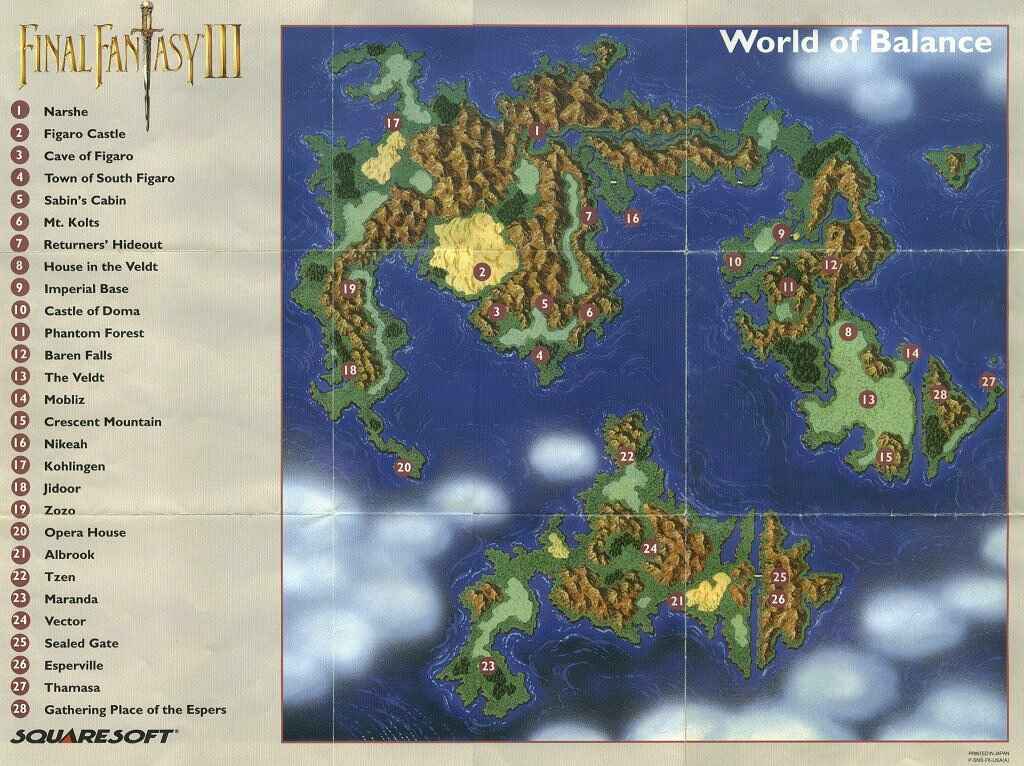Overview
This game came out in the 90’s, and was IMO one of the best games of the day. It FINALLY came out on steam/pc and I am overjoyed!! Alot of people are griping about what is pretty petty stuff, BUT, some of it is justified, so here are what I have come up with to solve a couple of things that did bug me, as well as “How To” do a couple things that eluded me at first!
Full Screen
Alt-Enter will make it “Full Screen”, and from the Game Launcher *when launched from the Steam Library* has a Resolution selector and FullScreen Option. Yes, I know you can only go up to 1360, and yes you will have black bars on the side, but its a small price to pay to play, in my book. Besides, it makes it REALLY easy to play and watch something else while grinding. Also, this game was 16-bit back in the day, so it wont be super rich full detail, but the sprites were updated from the originals *sad but true*
Heres what they USED to look like… Old, but OH so classic!!
Name Changing Issues and Custom Controls
Why would those two things be in the same Section? Heres why. When you launch the game from your Steam Library and get the option to select the Game Launcher window, you are given the option to not only change the meager resolution changes, but also to select some Input Functions such as Key Binds. I have not yet played the game with a Control, what can I say, I like the WSAD keys on these fun, low impact games. The trouble that I found was when the Name Change screens come up, and I pressed “D” to go over to the right so I could select “Continue”, it would add that “D” to the name that I was going to select. For Example, if I wanted to keep the Original name of “Edgar” *and why wouldnt I?!?* it would come out “Edgard”. Sadly, for the keyboard the only solution I had for that was to make my movement keys somethng that did not have a Letter or Number *sorry keypad fans* Not a happy solution, but at least it helps people understand whats going on, took me a few to figure it out. But, I can play the entire game with just the arrow keys and a few select keys on the NumPad for Inventory, Back, Enter/Select/Interact, and the AutoBattle *the X Button*
According to a certain person in the comments below, if you add spaces to the end of the names, you can then hit whatever button you have for Select and the names for the most part will show normally. If you dont read who said it, this is a clue… =) Thanks Teach!!
By the Way, the “X” button function is kinda fun, it auto selects the last attack option and speeds up the Battle a Bit, which should make combat go by a little quicker when grinding for Gau or Gil or other “G” words!
Glitches and Problems?!
Controller Crashing
My friend was having this issue where the game would crash when he tried using the controller, he discovered that if you go into the Windows Device manager, and remove the “HID” or any default devices listed, leaving his XBOX controller, that solved the problem.
Feel free to add your thoughts in the comments below for any tips, tricks, or problems! Happy Gaming!!
Why did the Chicken cross the Road? He heard there was a Fenix Down!!
Well, THEY thought is was Funny… =D

Gameplay Tips!
This will get updated as I receive input or come across any tricky parts! SPOILERS MAYBE!!
Recruiting Gau!
It took me a while to figure out that to target Gau, or indeed target anyone on the “Opposite Side” of where an Item or spell targets *such as the Dried Meat, SPOILER!* you need to press the X button, or whatever button you reassigned X to. Since I was using the Auto Combat feature so much, I didnt think that would work, but hey, people in Hell all want Ice Water, Right?
World Maps!!
Here are the World Maps for both the World of Balance, and Later on the World of Ruin. Plan your FF6 National Lampoon Vacation today, Griswolds!!
Walkthru for you “Completionists”
Here is a Link to a Pretty Solid Walkthru.
[link]There are TONS to look for, just whip out your Browser of Choice and look for FF6 Walkthru. IF you find nothing, look out because the Agents are coming to Remove you from the Matrix!