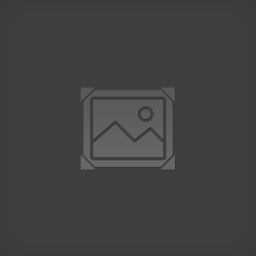Overview
A guide to fixing the general protection fault crashes.
About the problem
The general protection fault occurs for some users when searching for co-op & multiplayer matches, when disconnecting from a co-op & multiplayer search, when in a co-op & multiplayer match or just while in general gameplay. These fixes should work for most of those who experience the issue.
Solution
There are two solutions to solving this issue that I’ve found so far, either enable CD Audio/Stereo Mix in the sound settings in control panel or plug in a headset.
To enable CD Audio/Stereo Mix:
Step 1: Open control panel
Step 2: Go to hardware and sound
Step 3: Click the Sound option
Step 4: Go to the recording tab and right click ‘CD Audio’ or ‘Stereo Mix’ (or both but either one on its own should work) and click enable
Step 5: Click apply and ok
Note: in order to see all of the options in the recording tab you may need to right click anywhere in the recording tab and enable ‘show disabled devices’ and ‘show disconnected devices’.
To plug in a headset:
Step 1: Plug in a headset into the front or back of your PC or laptop
Step 2: The general protection fault crash should no longer happen while the headset is plugged in
Note: this may not work for all users but the other method should work for everyone.