Overview
Are you a owner of a Logitech F310 and wanting to play some local CO-OP but Kane & Lynch: Dead men refuses to work?Well look no further, this may apply to other Logitech controllers if you are having trouble starting CO-OP story mode.
Intro

Well as the decription says, your here for having problems with your Logitech F310 gamepad controller with K&L:Dead Men. To start things off first, I am not the one who found this fix, nor was the person who posted the soloution on the K&L:Dead Men fourms the one to find it, but he is the one that spent hours to get it working and was nice enough to explain on how to get it working.
I thought it could be a little bit user friendly as not everyone knows of Registry Editor (or what it even does/do/is).And I was a little unsure but got it after the second try (unsure to rename something, but it worked in the end).
Now I’ll say this again, this MAY work with other Logitech gamepads (in theory, if they have the same problem as the F310, it should).
So thanks to Lykenstrife for posting the solution.
Getting started, Registry Editor
Alright most of us by now are running Windows 7 or Windows 8/8.1 I assume its roughly the same for Windows 8/8.1 if not a quick google search on how to get into Registry editor will find you the answer and I assume/guess its roughly if not the same.
So click on the start menu and type in regedit.exe should pop up with a little icon with some kind of blue cube with bits of the blocks falling/floating.

Click that and you will be presented with a window like this.
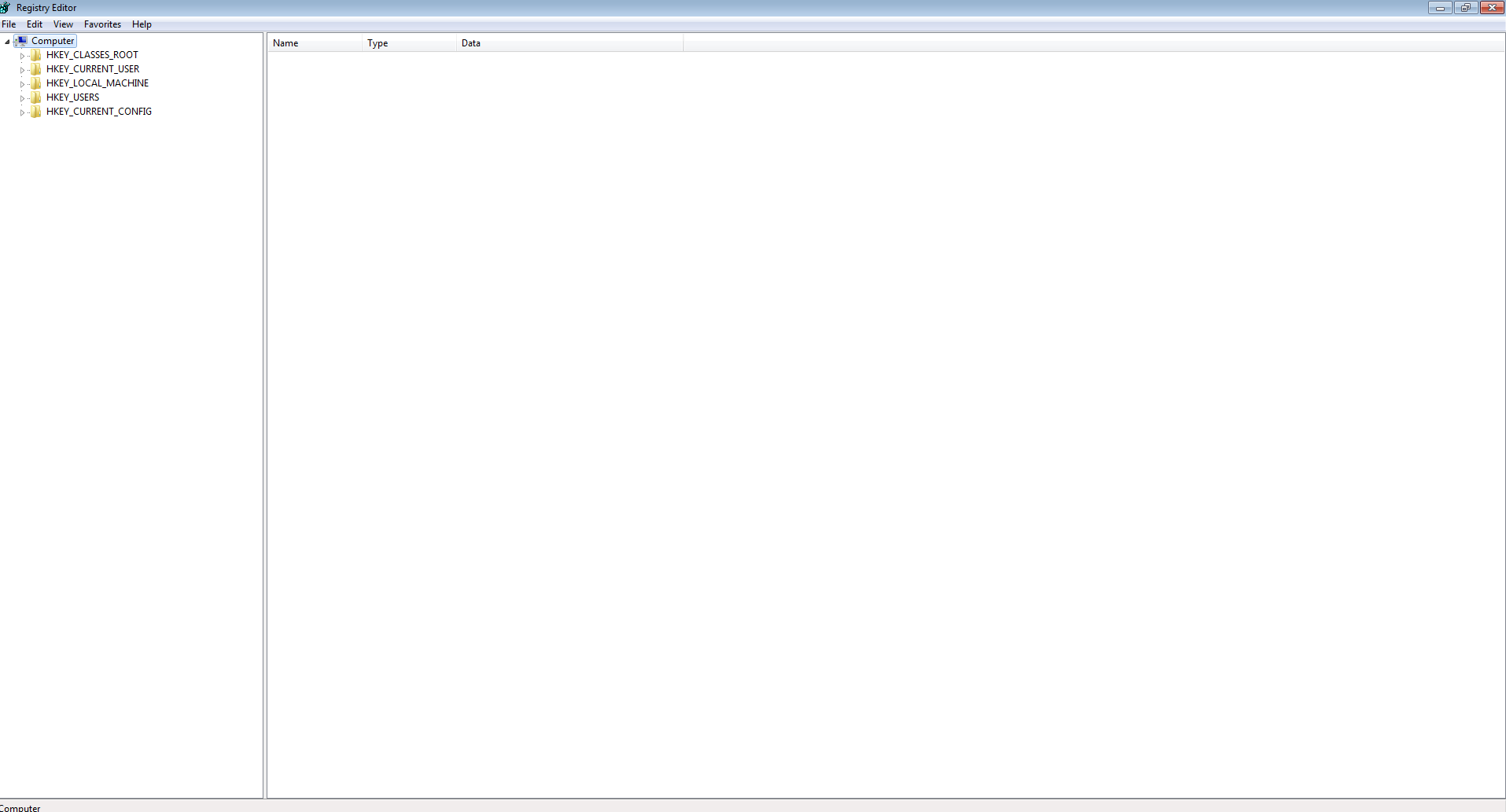
Finding the location
Alright now heres a very very important part, if you edit something you dont know what it is or make a mistake there is no undo button. Also changing things in the registry can be dangerous but this is fairly simple, 2 edits (in my case it was) and dont have too much to worry about.
Find the folder called “HKEY_CURRENTUSER” and click on the arrow to expand whats inside the folder, keep doing this until you get to a folder called “OEM” to get there simply follow this folder structure “SYSTEM>CurrentControlSet>MediaProperties>PrivateProperties>Joystick>OEM”
Next expand the “OEM” folder.
It should look look like this and shows the file structure bottom left.
Editing Values
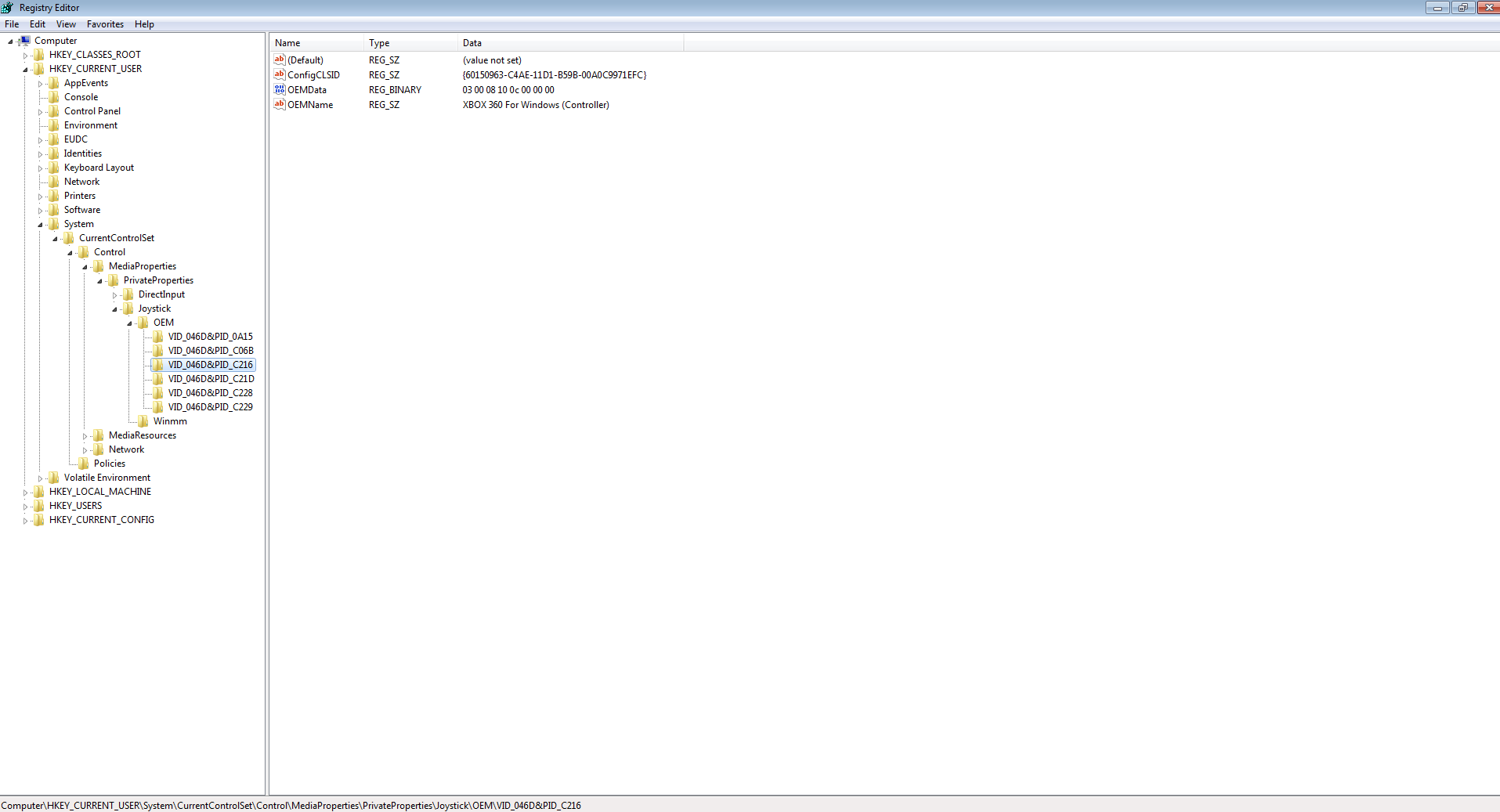
Almost there! Now you should have a few folders, keep clicking on each one and anytime you see a file on the right side of the window labeled “OEMName” double click on the name and a window will pop up that says edit string and only one box you can edit (Value Data). Simply replace whatever it says with “XBOX 360 For Windows (Controller)” minus the quotation marks, do not include them and simply click on ok to apply the change. Check all the folders and change each OEMName Value Data to XBOX 360 For Windows (Controller) and then you can close Registry Editor.
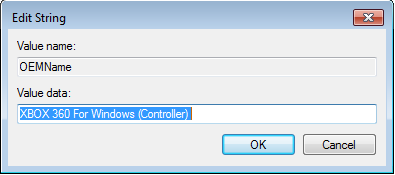
Testing in game
Now the final moment you have been waiting for, playing the game and hoping it works (it should if you did all this, unless its something on your end it wont).
So launch K&L: Dead Men and the first I found out it had worked was due to instead of it saying press space to start it had a gamepad start button icon. So if you see this its a really good sign but just to be safe, go to Story mode, try a two player game and if it doesn’t come up with the message crapping on how you need 1-2 360 controllers plugged in you have done it!


Thanks for reading, let me know if there is any errors and such.
A big thanks again to the steam user Lykenstrife and a thanks to DeviantArt user Kraytos[kraytos.deviantart.com]who designed and made the K&L: Dead Men logo (which I hope they dont mind).


