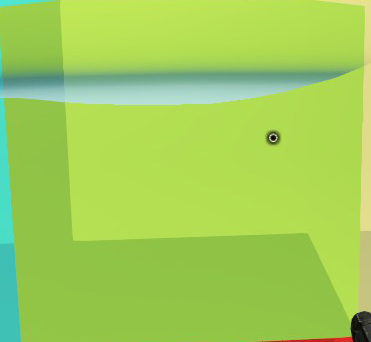Overview
Since no glass blocks were included in the game I made this guide to change the Steel blocks into a transparant glass that can be colored with the paint gun.
Overview
The below guide will walk you through manually creating a glass texture from a .mat file. It makes a glass block out of the steel block . The guide is intended as an illustration on how it is done.
However this technique is not recommended unless you just want to tinker. Instead there is now a tool available. If you want to customize a window block without the editing then you need not read anything but this overview. It is still a must to back up your .asset
The tool instructions are covered in the mods guide as well as other mods and intructions.
Thanks IamNic for the hosting and all the support
Outdated No longer viable
1. To use the tool unzip the file in your SteamsteamappscommonStarForgeStarForge_Data file. This is where the games asset files are located.
2. Run the tool and type a 1 or 2 for set, there are 2 sets of 255 textures to try.
3. Type a number between 0 and 255 then click insert
4. start starforge and check out your window.
Notes:
1. You will need a steel blueprint to craft a block – the cheat code is /give 304 if so inclined.
2. You can tint the windows with the paint gun.
3. multiple stack of blocks will stretch the texture across all blocks, to fix paint every other block a different color.
4. The steel block is used because tests on other blocks were not as responsive to transparancy.
5. The steel block, ramp, and stairs will be transparant.
6. The texture choices are from other objects in the game.
7. some numbers may crash the game (I haven’t tested all numbers), to fix just re-run the tool and type in a known good number.
182
[link]
140
[link]
GETTING THE TOOLS
NOTE: The rest of this guide is for the tinkerer and is not needed to use the above tool.
You will need two tools for this project
1. a Unity assets explorer such as UnityAssetsExplorer by Haoose
2. a HEX editor such as HxD
SETUP
1. You can start UnityAssetsExplorer in any folder or on any drive. The extracted files will be
placed in a folder with the name of the assets file. For this we are going to extract BoltedMetal_diffuse.mat so if UnityAssetsExplorer is started in c: then your extracted file will be here:
C:sharedassets2BoltedMetal_diffuse.mat
2. The assets file is in your steamsteamappscommonstarforgestarforge_data folder. Be sure to back this up once or twice just in case. Maybe even backup all assets files just for good measure.
3. Open HxD
GETTING GLASS
It’s not exactly glass but will work.
1.Open UnityAssetsExplorer, click on open assets-file. Navigate to the sharedassets2.assets file as described above in SETUP 2. It will take a little bit to load
2. locate BoltedMetal_diffuse.mat. It should be at 139 on the number to the left. Click to highlight and right click and select “Extract This File”. The file will be in the folder described above in SETUP 2.
3. Using HxD either file/open and navigate to BoltedMetal_diffuse.mat where ever UnityAssetsExplorer placed the extracted file or just drag and drop the file into HxD.
4. Two things need to be changed is all
1. On the first line the 5th and 6th place is 41 08 change the 5th to 39 so you have 39 08
2. On the second line first place is 03 change this to 01
3. the third line has a word “diffuse” change this to “MainTex”
You are done, save the file.
5. Go back to UnityAssetsExplorer and in the list right click again on BoltedMetal_diffuse.mat, select
“Import This File from original-format”
6. Click “Save as Assets-file” and selects sharedassets2.assets from the file menu. This will take
some time to complete but if correctly done you can run the game now.