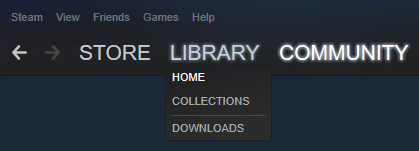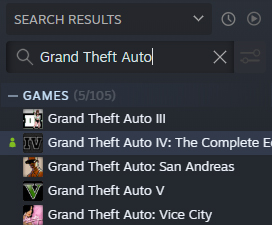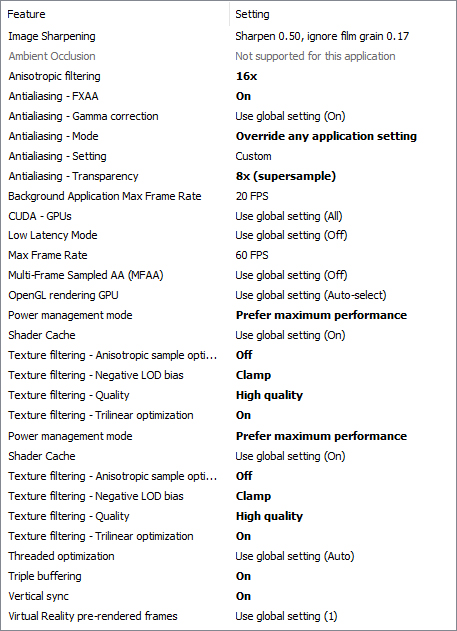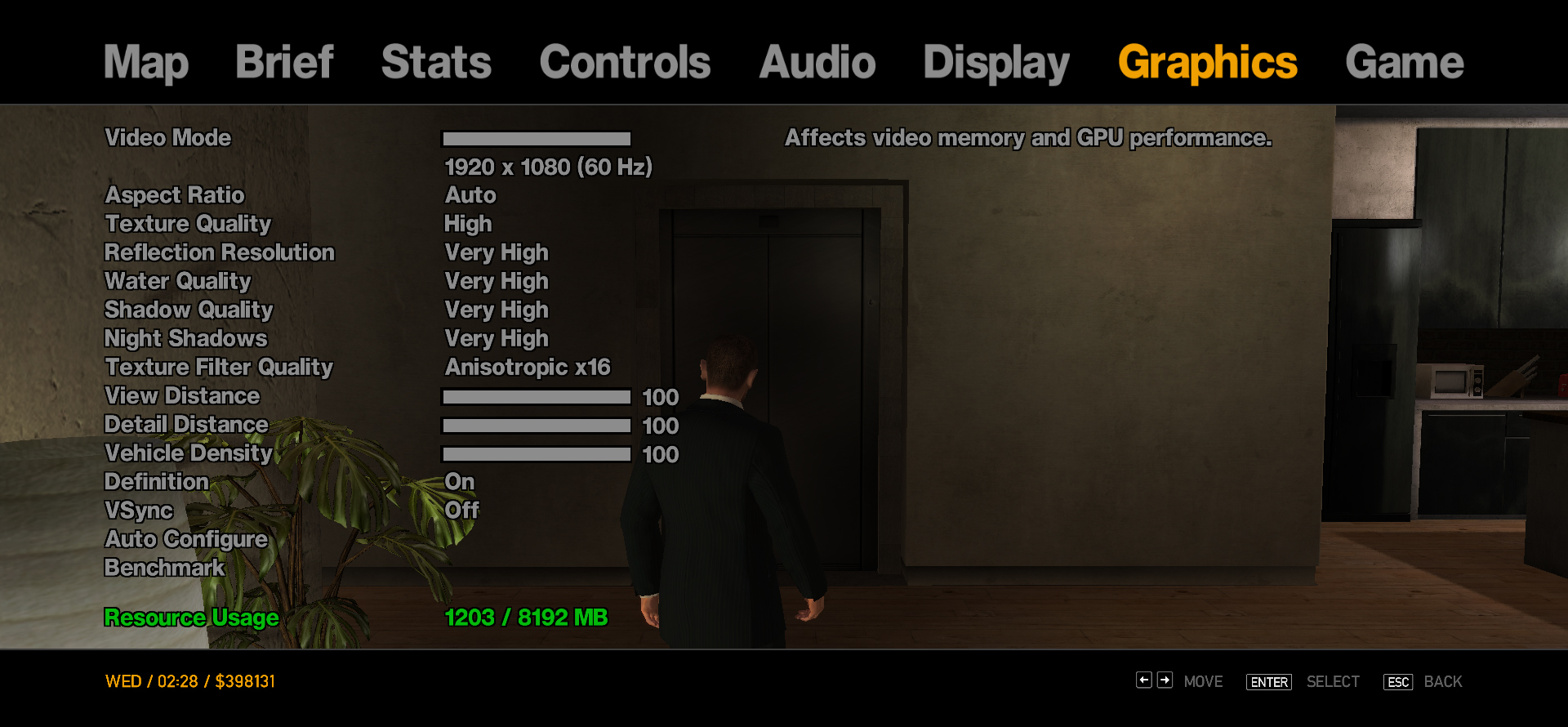Overview
NBPack focuses on fixing and improving the game without taking away from it the standard gaming experience. It was developed and tested for Grand Theft Auto IV: Complete Edition, officially released on Steam on March 24, 2020, as the definitive version.
Introduction

NBPack is a modpack that aims to fix problems and improves some aspects that Rockstar hasn’t done over the years. The PC version of Grand Theft Auto IV was very poorly ported from consoles, has many performance and compatibility issues, texture flaws, and the absence of some standard gameplay experiences, such as the removal of songs from radio stations. NBPack focuses on delivering the best of the game without removing its standard experience.
NBPack
Simply put, NBPack’s a modpack that focuses on fixing and improving the game without taking away from it the standard gaming experience.
NBPack features fixes such as cutscenes with definition and without zoom at high frame rate;
cutscene characters now appear in high quality as in DLCs;
recoil now works correctly using the mouse and keyboard;
and improvements like bringing back the songs removed in the game’s 10th anniversary update with colorful, high-quality radio icons as a option;
also it has options like removing the color correction that makes the game darker and colorless;
fixes some texture flaws, better field of view, improves game performance and much more.
Frequently Asked Questions (FAQ)
-
Does NBPack work with the Rockstar Games Launcher (RGL) version?
- Yes it works. To do this, just open the “commandline.txt” and add a “-” before the “scOfflineOnly” command, thus getting “-scOfflineOnly”. This way, the game goes offline, preventing the Rockstar Games Launcher (RGL) from restoring the game files, replacing the NBPack files.
-
Do Steam achievements work with NBPack?
- Yes, it works normally.
-
Are all radio stations working on NBPack? Will I be able to listen to my favorite music in the right place at the right time?
- Yes, all radios are working normally. You’ll be able to hear your music in the right place at the right time, regardless of whether it’s in the cutscene or during the gameplay.
-
Do I need to downgrade my game? Which game’s version should I use NBPack?
- No, you don’t need to do anything. Just download the latest game version from Steam, install NBPack and play. NBPack is designed to work on the latest available version of the game that is on Steam.
-
I have been having problems with my game since I installed NBPack, why did this happen?
- You must install NBPack on a clean version of the game (an unmodified version). Also check if your version is the same as the NBPack you downloaded was tested.
-
Can I install other modifications to my game after installing NBPack?
- Yes, you can install other modifications to your game after installing NBPack. It’s just not guaranteed that they’ll work together. Just as I took the trouble to make these mods work together, so will you.
-
Does NBPack fix VRAM and game performance issue?
- For these questions about NBPack features, read the list of NBPack features you downloaded. But to answer your question, yes, it does.
-
Does NBPack bring anything beyond fixes?
- Yes, but all are optional improvements, as some people prefer a totally pure game.
Used mods
Download
last update on 2 July 2021 3:18 AM
Tested on Grand Theft Auto IV: The Complete Edition (1.2.0.43).
GTA IV JUN/2020 NBPack v2.2[drive.google.com]
last update on 11 June 2020 5:28 PM
Tested on Grand Theft Auto IV: The Complete Edition (1.2.0.43).
-
GTA IV 1TH YEAR NBPack (2 July 2021)
- NBPack has been completely reworked with all mods updated.
- Now, some modifications are optional for installation, just extract them exactly like NBPack, all in the main game folder.
- The game now recognizes up to 8GB of RAM, if available. If you don’t have more than 8GB of RAM, there is an optional file to extract and the game will use up to 4GB of RAM.
- A commandline.txt is now included in NBPack, serving to prevent VRAM issues if it hasn’t already been fixed.
- Improved game stability. Now the frametime line remains stable, faithfully maintaining the frame rate. At certain points in the game, because of the way the game renders the scene, especially if you use the maximum viewing distance, it can still have some stuttering.
- NBPack is now natively compatible with the Rockstar Games Launcher (RGL) version. To do this, just open the “commandline.txt” and add a “-” before the “scOfflineOnly” command, thus getting “-scOfflineOnly”. This way, the game goes offline, preventing the Rockstar Games Launcher (RGL) from restoring the game files, replacing the NBPack files.
- Anti-aliasing is now included as an optional feature. To enable it, just extract its file in the main game folder.
- Character animations, especially those involving weapons, have been fixed and improved.
-
GTA IV JUN/2020 NBPack v2.2 (11 June 2020)
- Added songs removed in the 10th anniversary update with a new radio station restoration method adapted by me.
- Savegames fully functional and compatible with the new radio station restoration method.
- New high quality radio station icons fixed and enhanced by me.
- Fixed bug that prevented The Ballad of Gay Tony from starting.
- Improved compatibility between modifications and NBPack performance.
- Other small settings.
-
GTA IV JUN/2020 NBPack v2.1 (7 June 2020)
- Removed Radio Downgrader as it’s causing an error in the savegames.
-
GTA IV JUN/2020 NBPack v2 (6 June 2020)
- Added AMD/ATI Radeon Water Fix to fix an issue where water loses its characteristics and details after a while on AMD graphics cards.
-
GTA IV JUN/2020 NBPack (5 June 2020)
- First NBPack version for Grand Theft Auto IV: The Complete Edition.
- The game can now recognize up to 4GB of RAM.
- The game now recognizes the VRAM correctly.
- The game’s performance has been improved considerably, not preventing sudden drops in frame rate due to the game’s bad port for the computer.
- Fast loading time, reducing waiting time.
- The radio stations have been restored, thus recovering the songs that were lost in the removal made in the game’s 10-year update.
- Cutscenes now have high definition and don’t zoom at high frame rates.
- Cutscene characters now appear in high definition as in DLCs.
- Game character models have been fixed.
- Recoil now works correctly using the mouse and keyboard.
- Vegetation shadows has been fixed and improved.
- Lighting in general was fixed. Including lighting for scenarios, characters and vehicles, for example.
- Handbrake camera has been fixed. It didn’t work as it should at high frame rate.
- Improved viewing distance with improved corona lights.
- Radio station icons are now colored and in high quality.
- Color correction that makes the atmosphere gray and colorless has been removed.
- Textures, collisions and more have been fixed.
Installation
Just extract all the content in the main game folder. Remember to replace any files you are asked to replace.
I really recommend installing on a clean version of the game to avoid any bugs.

Most common main game folder directory for Steam users:
C:Program Files (x86)SteamsteamappscommonGrand Theft Auto IVGTAIV
Finding the main game folder
First, open the Steam app and enter the Library.
Search for the game in the list and right click on it.
Select Properties.
In the Local Files tab select Browse Local Files.
Now open the GTAIV folder and that’s it.
Extra improvements
Here you will learn how to enable anti-aliasing in Grand Theft Auto IV, how to create and use the commandline and some in-game settings.
Through the NVIDIA Control Panel and nvidiaInspector, you can enable anti-aliasing, which aren’t available directly in the game.
Works with NVIDIA graphics cards, but you can use AMD equivalents.
First, you’ll right-click on the desktop and open NVIDIA Control Panel.
Now select Manage 3D settings.
On the Program Settings tab, you’ll select Grand Theft Auto 4. If it doesn’t appear in the list, add it by clicking Add and select it. If it’s also not in the list, open and close the game, now it’ll appear.
You can now specify the game settings, just by selecting the setting and checking the desired option. Be careful in selecting configurations with high performance cost, which may decrease the frame rate.
After making your settings, be sure to apply the changes.
You can also use nvidiaInspector[github.com] for advanced settings. Just download, extract and open nvidiaProfileInspector.
As with the NVIDIA Control Panel, you’ll select Grand Theft Auto 4 and specify the settings by selecting the setting and checking the desired option. I remind you to be careful when selecting configurations with high performance cost, which may decrease the frame rate.
After making your settings, be sure to apply the changes.
My settings on NVIDIA Control Panel:
My settings on nvidiaInspector:
If you play with headphones, be sure to set Headphones as an output in the game’s audio settings.
It’s recommended to disable VSync in the game if you’ve already activated it out of the game via NVIDIA Control Panel or nvidiaInspector.
The creation of a commandline.txt allows you to configure the game without having to start it, which can help to solve some problems.
It’s very simple to create this file. Go to the main game folder, right-click on an empty part of the folder, select New and then Text Document.
After creating the file, rename it to commandline.
It’s very important to put the right name so that the game can identify the file.
Now just open the file and place the desired command lines. For organizational reasons, I recommend placing one command per line. Remember to save your changes before leaving.
Command lines I use:
Other NBPack guides



Screenshots