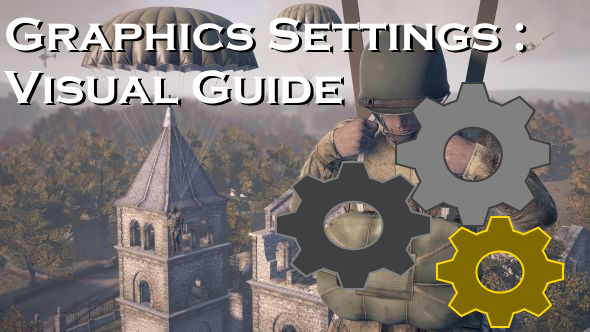Overview
Looking for help as to what each of these settings mean? Which are good for your system? Or maybe are you questioning if half of them even do anything? This guide is for you! (Action Game Only, This is a basic showcase, I don’t know your PC Rig so you will have to take my advice for what I think you should use on low-specs in general, but feel free to use which you like.)
My Own PC Specifications / Stats
I am running a Windows 10 System with a Ryzen 5 2600 3.4Ghz CPU and Radeon RX 580 4GB GPU
Not the most high-end but better than your “average” PC.
I run the game in 1440 x 900. So your display may be more, or less.
Side-by-Side (Low VS. Very High)
The Top Image (or First One) is with using the provided “Very-High” adjustment.
The Lower Image (or second one) is with using the provided “Low” adjustment.

In-Depth Explanation / Showcase
Here, is VERY HIGH settings.
It showcases “nicer anti-aliasing” near your fingers and gun, somewhat as well on trees. The leaf shadows on the ground appear slightly more faded and blurry which makes them softer and more realistic. The building that is in the distance also has its eve windows.
(Click on Image to Expand)
Here, is LOW settings.
The fingers appear more clear. The nearby tree branches are, surprisingly, easier to see through. However, the eve windows are gone and somewhat-distant trees are more full in appearance. (To simplify the geometry.)
Also, clearly the most important. The water has NO reflections on LOW settings. (Not really, anyway.)
My Personal Gripes (Things I’d maybe like addressed.)
Water and Reflections
- Water Reflections cannot be altered with ANY of the sliders.
(Shadows, Clouds, Post-Process, etc.)
EXCEPT for the slider that gives you either All LOW Settings, All MEDIUM Settings, All HIGH Settings, and All Very High Settings.
- Also, they only exist if you select HIGH or VERY HIGH I believe.
- With the New Physics Based Rendering system that’s being very slowly implemented, certain objects appear shiny and “reflective”. These are not affected by Graphics settings at all and utterly destroy lower-end PC’s. (The windows on cars, Guns and Vehicles released Post-2017, and any other new content they add in. They also are slowly merging everything over to PBR in the future, despite a lot of negative feedback and again, destroyer lower-end PC’s as well as the original artstyle. But that’s a rant for another time.
Lack of Texture Quality Changes
- No matter which you choose, there are no options to change texture resolution / filtering quality. This isn’t a huge deal In My Opinion because these settings no matter what the game usually don’t provide a difference in performance. That and H&G sports somewhat low-res textures all across the board. (Why make them look worse?) But +1 For Low Spec users.
What Each Settings Do
Below are a showcase of what each settings adjusts. Or The Best I could Do. After that I’ll show my Opinion on what you should use for Low-Specs, and just in general.
Shadow Quality
HIGH on the Top, LOW on the Bottom
Object Quality
Contrary to its name, it only slightly affects models, but mostly affects leaves on trees and bushes.
HIGH is First, LOW is Second

Honestly, good luck here seeing the difference. This setting is most Noticeable on Assault Maps with a lot of Oak Trees, use it on Very high IMO.
Clouds Quality
I have no damn Idea which one is high, and which is low. Good Luck figuring it out.

*This does not affect Fog*
Post Processing and FX AA Quality
I took so many shots, and could not determine massive differences with the Post-Processing Quality slider. I think it slightly affects the in-game brightness / light-bouncing, but this game is too dark to really tell. Again, keep on low probably. Or even High. I never noticed FPS drops.
Now. FX AA slider.
Do not
I repeat.
Do not use FXAA or TAA, they blur the living ♥♥♥♥ out of the game and don’t really fix jagged edges. Also, massive FPS impact when using either. TAA is more demanding. Fast ApproXimate Anti-Aliasing is pretty much ♥♥♥♥ in any game, that’s why it’s fast.
Recomendation for Low-Spec Users.
Let’s lightning round this, you probably don’t wanna be here all day.
For you Low-Spec Users, I recommend :
- Shadows, no more than HIGH, no less than MEDIUM
Lack of these makes the lighting look terrible. But doesn’t give an advantage. This setting is the most impactful on FPS but also gameplay. For good looks, and to avoide white-washing the game, use on medium at least. Very high, I didn’t see much of a change.
- Object Quality, use on LOW or MEDIUM. I used to always put this on High or Very HIgh to attempt to spot recons out of bushes. In reality, it doesn’t really help with that, since distant foliage is always blotchy and near is always clear. It only serves to make trees slightly better. But who can hide in a tree?
Shadows: MEDIUM or HIGH
Objects : LOW or MEDIUM
Clouds : LOW
Post-Process: LOW, just blurs the game.
FXAA: Don’t use that hot ♥♥♥♥.
Recommendation for General Use
Honestly with this game, I wish the settings (Besides Shadow quality) were more impactful on gameplay, however most don’t seem to be. I reccomend that you use the following.
Shadows: HIGH or VERY HIGH (If you can stay above 60fps)
Object: HIGH or VERY HIGH (No one likes ugly trees.)
Clouds: LOW
Post-Process: LOW (Unless you like a blurry-ass game.)
FXAA / TAA: OFF (Just don’t use. Not worth blurring the game for FPS drops.)
The End
I hope this guide helped, if not, at least I hope it teaches others and RETO perhaps that Settings are misleading and aren’t that impactful on actual gameplay, despite the fact they all pretty much affect FPS.