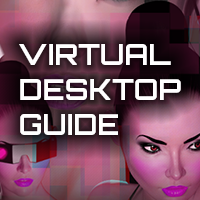Overview
Describes how to get Cherry VX working in Quest and Quest 2 headsets using Virtual Desktop.
Launching Cherry VX via Virtual Desktop
IMPORTANT: If you follow this guide and the game still does not work please try reinstalling.
Before you start…
— the SideQuest patch must be applied (https://sidequestvr.com/app/16/virtual-desktop-vr-patch) to Virtual Desktop
— make sure your streaming set up is working properly by testing with another game
Launch Steps
1. Open Virtual Desktop and connect to your PC
2. Press the Menu button (not the Oculus button) to reveal the Virtual Desktop overlay and select “Launch SteamVR”

3. In Steam VR (you should be seeing an orientation guide on the floor and mountains in the background) press the Menu button again to bring up the Steam VR overlay and navigate to Cherry VX in your Library list (you may need to select “Browse All” to find it).
4. Start Cherry VX.
TAKE NOTE: Starting Cherry VX using methods not described here might have undesired results.