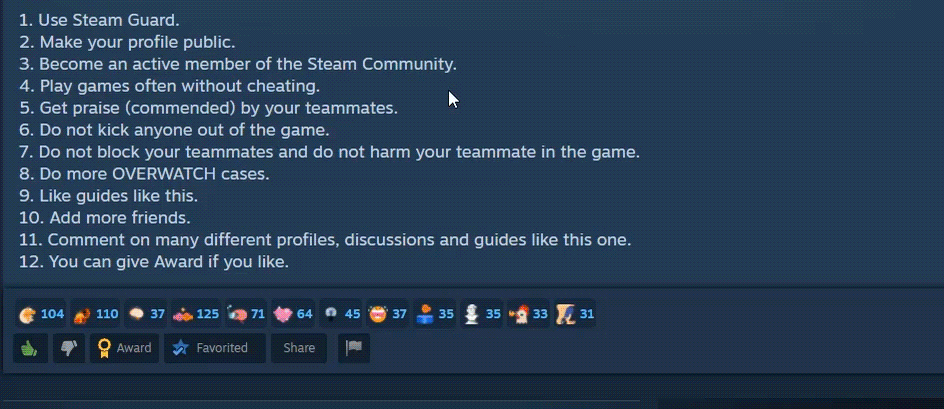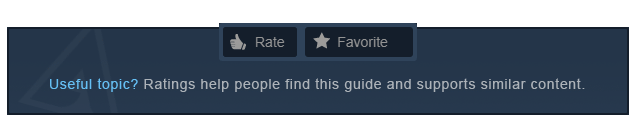Overview
For the first few months of Rust’s “experimental” development, most player variables such as the nudity censor and mouse sensitivity were controlled only by console commands. Thankfully, most of these controls are now in the game menu for your tweaking pleasure. Simply hit the escape key and open the options tab and switch them as you likeI am going to talk about most important commands in rust that will enhance your gameplay and make you 2x better then you were. While it’s now easier to edit many things, console commands still come in handy. Below is a list of use Rust console commands for both players and admins.Note: 1=true and 0=false. These may be used interchangeably when entering console commands that have an “on or off” state.
COMMON COMMANDS
This is a quick way to clear the information displayed in the console. It is really more of a superficial thing, but it can help you to understand the information that the console displays when there is less to confuse you. You may also just want a fresh-looking console display to work with!
How to execute: Just type in “clear” into the console bar and hit enter.
This command is almost like a cheat. It will ever so slightly increase your jumping height, which can be useful in a number of situations. Most notably, this is useful for jumping over obstacles or boosting on top of buildings that you want to raid.
How to execute: Type “steps 60” in the console and press enter.
This is a very straightforward command. You just type FPS in the console to display your frames per seconds. Type it again to hide the display. Quick and easy but will only display the frames per second, no other information.
How to execute: Type “fps” in the console.
This is a useful command for displaying your current coordinates on the map. It can be helpful in order to remember where you are or to find monuments and players. It will instantly display your x and y coordinates to help you geolocate yourself.
How to execute: Type “printpos” and press enter in the console bar.
BINDINGS
This might seem a little complex and the entry for the console log is certainly the longest and most difficult to enter of this list, but it has a definite and basic use. This will bind the button to toggle your light or laser attachment to your aim button, meaning that when you aim down sights your laser or flashlight will turn on. This is a good key binding for nighttime PVP.
How to execute: Type “bind mouse1 +lighttoggle;+attack2” and press enter in the console bar.
The auto-run command is really just a key bind that can only be applied through the command console. It is a way to make your player run forward indefinitely at the push of a button. The command for it is a little more precise, but the good news is that you’ll only have to enter it once. Note that the “q” in this command can be replaced by any key that you desire to press to enable the auto-run. Press a movement key to stop auto running.
How to execute: Type “bind q forward;sprint”
Auto-farming, just like auto-running, is a key binding that can only be accessed through the console. It enables the player to swing whatever is in their hand repeatedly, as fast as possible. They won’t stop either, until you click or some other action to interrupt this. Note again that the m aspect of this command can be replaced by any key of the players choice. You will also duck using this command which is optimal for farming and keeping a low profile while doing so.
How to execute: Type “bind m attack;duck” in the console.
Button that mutes in game player voices pretty simple…
How to execute: Type bind o “audio.voices 0”
Allows you to swap seats when in a boat. Super handy if you’re in a boat on your own because you can swap seats and heal up / shoot. I recommend binding J.
How to execute: bind [key] swapseats
CLIENT COMMANDS RUST WIKI
Site – [link]

![[GUIDE] RUST COMMANDS YOU NEED TO KNOW for Rust](https://steamsolo.com/wp-content/uploads/2021/07/guide-rust-commands-you-need-to-know-rust.jpg)