Overview
A Guide for setting up Half-Life Alyx and your Oculus Quest 2 !
Setup
*This guide is intended for those trying to play HL Alyx with an Oculus Quest 2*
As a warning, when I set this up originally I used multiple guides and videos online and it was slightly confusing and frustrating. It is easier now and I’m taking that into consideration writing this.
1) You will need an Oculus Quest 2, a Half Life Alyx / Steam VR Capable machine
(System Requirements)
Requires a 64-bit processor and operating system
OS: Windows 10
Processor: Core i5-7500 / Ryzen 5 1600
Memory: 12 GB RAM
Graphics: GTX 1060 / RX 580 – 6GB VRAM
I run Alyx and my Quest 2 off a 3700x / 16gb DDR4 3200 / Radeon 5600xt Machine and get decent performance at medium specs. The game is fairly optimized, but you will want to make sure if you are running a low to medium performance machine that you kill all other applications in the background, especially if they use any form of GPU performance.
2) You will want to have your computer hard wired to your router. (Why? The Oculus Quest 2 streams the connection wirelessly from your headset to your router, so connecting your PC to your router will decrease latency. That sounds untrue because most of us game on 5ghz wifi with no issues but I noticed a significant increase in performance when hard wired. Steam VR will also recommend this before you start gaming.
***** You can also hard-wire your headset to your PC with a compatible Type C Cable but gaming with a wired headset can be kind of a drag *****
3) Setup your Oculus Quest 2 and your Oculus Account. Enable developer mode on the headset. This can be frustrating because you have to use the mobile device app that connects to your headset to do this, so you will have to install the app on your android / iphone and follow the steps to do so.
4) Download and install Virtual Desktop from the Oculus App store to your Oculus Quest 2.
5) Download and install Oculus Link to your PC
(Make sure its connected, you wont ever really be using this app past this point for Alyx)
6) Download and install Steam VR to your PC.
7) Download Virtual Desktop Streamer to your PC. (It defaults to auto run when you boot)
( [link] )
8) At this point if your frustrated I get it. This is a lot to do just to play one game but its worth it. Try and breath and as noted in other parts of this guide feel free to message me if you need help with something.
9) Reboot of course, and on a fresh boot stop all non-essential programs. Sign into steam, then start your headset and the Virtual Desktop program. If its connected properly you will see your desktop from within the program. Click the App button on the left controller to bring up the steam menu where you can click “start Steam VR”
10) If the headset is connected properly to steam you will see the following on your desktop.
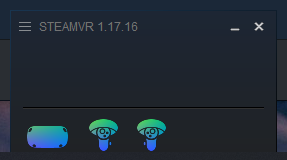
11) After starting Steam VR you will be in a new virtual enviroment with your oculus on, if you dont see the steam VR window in virtual reality click the left hand oculus app button and click “start half life alyx”
Note: When I first set all this up I kept trying to start Alyx from my PC then put the headset on, you want to start Virtual Desktop -> Steam VR -> Half Life Alyx all from your headset. The only thing you really need to peek on your desktop screen and check is the Steam VR Connection status pictured above.
12) Enjoy!
*** I have noticed on my machine that If i play other games before launching steam VR / Alyx I will have a noticeable performance drop. The best performance comes at launching all the VR applications etc while you are at a fresh boot. I am unsure why this is for my machine but if you have issues give it a shot! ****
* If you have issues setting up Oculus Quest 2 for Alyx feel free to message me on steam! *

