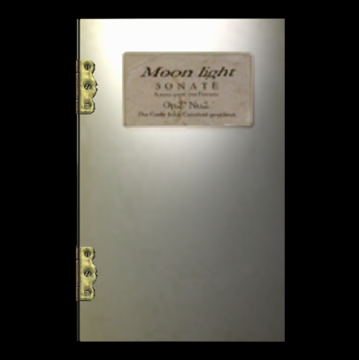Overview
Overview and instructions for the Fixed Background Music mod, which corrects background music tracks in the HD Remaster that play at double speed and/or with reduced volume.
Introduction
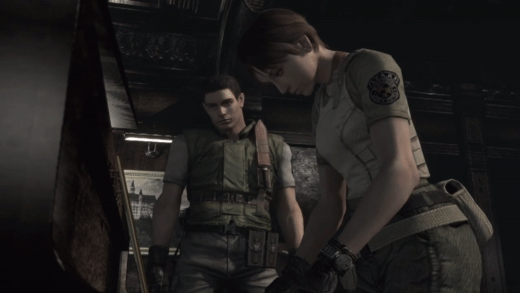
The Resident Evil/Biohazard HD Remaster is an excellent update to Capcom’s 2002 remake of the original game. However, it has a number of bugs and flaws not present in the original Gamecube release, including issues with the background music tracks.
The original Gamecube release used MIDI-like music files with custom instrument samples. Something went wrong with a handful of these files when Capcom converted them for the HD Remaster, making them play at double speed and/or with reduced volume. Not every track is affected, but a not-insignificant number do have the issue (e.g., residence, return to the mansion, lab).
Thankfully, Mr. Bunny’s Fixed Background Music mod[residentevilmodding.boards.net] corrects all background music playback speed issues and normalizes the volume across all tracks to restore the original experience.
This guide provides instructions for the installation of the Fixed Background Music mod on the Resident Evil/Biohazard HD Remaster Steam release.
Mod Changes
This mod corrects the playback speed issue present in certain HD Remaster tracks, demonstrated in the following YouTube clips:
In addition to correcting the playback speed of affected tracks, this mod also normalizes playback volume to correct tracks with reduced volume in the HD Remaster.
Download
Download Mr. Bunny’s Fixed Background Music mod here:
Installation
- Use Windows Explorer to locate your HD Remaster installation directory (e.g., D:Program FilesSteamsteamappscommonResident Evil Biohazard HD REMASTER). The Fixed Background Music mod will be extracted to a subdirectory in the nativePC folder (specifically <gamedir>nativePCsoundbgmwav).
Optional: Back up a copy of the <gamedir>nativePCsoundbgmwav folder to preserve the default music files in case something goes wrong. Otherwise, you’ll have to verify the game files with Steam or perform a reinstall to restore the defaults.
- Open BGM Fix (UPDATED).rar and extract its contents to your HD Remaster installation directory, mirroring the existing directory structure (or extract to a convenient folder and copy manually). When you are prompted to overwrite existing files with the same name, select Yes to All (or kill some time by clicking Yes repeatedly).
- Enjoy the game with background music that plays at the correct speed!
Special Thanks
Special thanks to Mr. Bunny for fixing the background music and releasing it to the community, and to the Resident Evil fan community in general for providing all kinds of excellent mods for this wonderful classic!