Overview
KingGabriel’s (R/HexTCG moderator, Fiveshards Writer, Voted most Handsome King 2015, etc.) Comprehensive New Player Guide
#1: Menu UI/Starter Cards/Battle UI/Gem Socketing/Deckbuilding
UPDATED VERSION now on main forums: [link]
● #X quick find codes (use Ctrl+F)
● Menu UI #M
● Starter Cards #S
● Battle UI #B
● Gem Socketing #G
● Deckbuilding #D
● Campaign (f2p) #C
● Frost Arena (f2p) #F
● Equipment searching and equipping #E
● Packs, PvP chests #P
● Gifting and Trading by mail #G
● AH (Auction House) guide #A
● Tournament guide #T
● Extended Art #EA
● Keyword guide #K
● Glossary #G
● FAQ #F
● Keyboard shortcuts/chat commands #CC
● Further Reading #FR
● Common Tech Problems #CTP
Sections to come: (waiting on KG to stop being so dang lazy)
● Intermediate Guide
● Media Packs (streamers etc.)
Authenticator, etc.
[Right click>view image to view images in full resolution]
Shortened Url for this guide: {LINK REMOVED}http://v.gd/hex03
Menu UI: #M
Top-right buttons: Store, Auction House, Inventory Stash, Mail, Settings. (Below is Platinum and Gold currency amounts)
P – Platinum count (Purchase from store, or sell cards)
G – Gold amount (Gain from campaign,arena (f2p) or sell cards)
(You can try to use COD (see #G) to convert between the two through other players)
Bottom-right buttons: General chat, Location Chat (unuseable), Guild chat (unuseable), Whisper chat.
The rest is pretty self explanatory, but bear in mind frost ring arena is another form of PvE content although it’s in a PvP section.
Starter Cards: #S
[link]Please note: These cards are account-bound and therefore untradeable.
(If you’re just going stock cards initially, coyotle cleric for campaign is pretty easy to handle)
Battle UI #B
Confused about the in-battle UI? Here are some annotations:

#1 Void/out of play – left click to show cards stuck here.
#2 Crypt, with count in crypt – right click to show cards in here.
#3 Deck count, with the Beta sleeve showing (right click sleeves to see where they come from). If this goes down to 0 and you need to draw, you lose.
#4 Priority skip button: Click this to pass priority, or hit spacebar.
#5 Threshold count – Here I have 1 ruby and 2 sapphire, although the count can be above or below resource count, as they are separate. Required to play cards along with resources – see the terminology section for more.
#6 Resource count – Resources this turn/Resources next turn. separate from threshold.
#7 Charge count: I have 1, my opponent has 1. Hover over the symbol to the right of it to see charge power cost and threshold requirement. You have all champions from the start, and can swap it out in the card manager by clicking the champion’s name. This screenshot is using the campaign champions.
#8 Health count – If this goes to 0, you lose.
#9 Equipment slots – Only used in PvE, shows effects you’ll have on your cards. Click the arrow to show the slots.
#10 Gold indicator to show who’s priority it is.
#11 Phase shifting buttons/indicators – use these or the keyboard commands (ESC and settings to see/change key bindings) to move along faster.
#12 Ardent/Underworld symbol. Only has use in campaign. Below the 1/1 you see is a status effect that you can hover over to see what it does.
#13 Constants and tunneled cards go here, a bit behind the troops.
#14 This is where the chain occurs – any card/action/effect can be stopped or altered here by another, operating on first in last out) (E.G. Stopping a buff (card enhancement) with a removal card destroying the target that would have otherwise been buffed.
When the chain isn’t in use, this is just another phase indicator, which changes when the phase changes. This is where the coin flip lands too.
#15 Tunneled card – this will enter play next turn when the tunneling counter goes from 2 to 3, the requirement listed on the card.
#16 Passive powers go here, hover over to see what they do.
Gem Socketing: #GS
Hex has gems you can socket into certain cards. You may want to socket your cards if they have socketable Major or Minor, clicking the arrow buttons at the top on the sides to socket multiple versions of the card) click the three card icon to the left of your deck name and save.
You have all the gems from the start, and they don’t run out. You may only socket 4 of each kind in a deck. (E.g. 4 major ruby of destruction, 4 minor sapphire of sky)

To have the effect work, you need the threshold stated on the gem in play. This does not add to the play cost, it is just required for the effect to work. “On play” gems do not work if you play the card and then gain the threshold.
Wondering what those icons are below? See the extended art section for more details.
If you’re stuck improving your deck and/or the card manager seems confusing, this next section might be for you (otherwise, just skip ahead to the campaign section):
Deckbuilding: #D

Here is the Card Manager with one of the PvE decks I use open. You could see it is PvE by selecting the checkbox icon it would tell me one or more of the cards are invalid for pvp, and you can see the equipment slotted next to brutal commander as well as the gold floral border in the top right of cards like hunger designating them as PvE (PvE sets are numbered instead of having icons, as you’ll be able to see in the middle right of cards). Also, it lacks reserves (15 cards you can slot in and out between constructed games).
There is a wide variety of filters you can select from the filter icon and clicking show advanced filters. It should be pretty self explanatory but the race and class filters are used for card effects – the champion you pick has no bearing on what cards you can use. Clicking show all items shows you ALL the cards in the game, and can be very useful for searching for what you want to get next.
Next to the filter button (below the platinum amount you have) is the sort button (the up/down arrow icon), allowing you to sort by quantity, rarity etc. clicking it again will swap it from ascending/descending order. If you tick show all items then sort by quantity, you can easily see what you need for a playset.
Bear in mind that orange rarity cards are AI only.
Usually you want your deck to be the minimum required (60 cards) and on average 24 shards, depending on your curve. The maximum of a card type you can have is 4 apart from in limited formats (draft, sealed) where you can have as many as you want/get.
Unique cards are not one per deck, neither are legendaries. Unique cards can only be one on the field per player and if you play a second the first one you played will die.
The maximum deck card limit is around 300, but the only sensible reason to go that high is a card like Jank Bot. Which is hillarious, may I add.
Smooth moves for a walking lighthouse.
You can click the icons by the sort button (the one by your deck, not at the top) to swap views, allowing you to more easily see your curve.
Note: Shift clicking your cards will not do anything in the card manager, but will link it in general chat for others to see.
Clicking the gear icon by the deck name will let you save/load/rename etc. as well as select sleeves (goes on the back of your deck for your deck/cards) (such as the ones you earn in frost arena)
#2: Campaign (f2p)/Frost Arena (f2p)/Equipment searching and equipping/Packs, PvP chests
Campaign: #C
Campaign is here and the first piece (chapter 1 is out)! Personally, I’m much more excited for the later chapter 2 bringing strongholds, the ranger class etc, but lets see what choices we can make already. You have 10 character slots, but choose wisely as the class/race you pick can vastly affect difficulty.

Note the heart and card icon below the talents showing starting health and cards in hand amount.
Classes:
Cleric: Sustain, slow play but high survivablity – Easy
Warrior: 1 less opening card in hand, but can take on enemies head first with its charge power. Medium-easy.
Mage: Low health, high complexity – Hard
Race-Class combos:
Top newbie suggestions –
Coyotle Cleric (high survivability, bonus talent point very good with the stock cards you are given)
Shinhare Warrior (bonus lives, 3 cost charge power allows for a ton of removal power)
and if you want a mage, although mages are more difficult:
Elf Mage (+6 health, combat trick spell power) (expect a semi difficult tutorial dungeon to fight through though)
Avoid –
Vennen Mage, Human Cleric, Coyotle Warrior.
You cannot make a female vennen or dwarf for lore reasons. Current campaign max level is 9. You can right click any of the talents and left click the bold text if they generate a card to see what the card does. Some races get exclusive racial cards at certain points. Check here for details: [link]
You will have to clear a tutorial dungeon before you can edit your deck or talents.
[link] is a good way to see what talents you can get with each class down the line.

Here you see adventure zone 1, with me standing on an unfinished dungeon. The coloured circles mean different things – Blue = repeatable Green = finished Black = unexplored Yellow with red flag = quest location. It’s important to note that the black encounter in the river I’ve missed is optional and very difficult. When in doubt, follow red flags or go back to towns to see if you’ve missed quests.
Campaign is a great way to get cards and a decent way to get gold, but when you have a decent amount of earned pve cards you might want to attempt frost arena for more gold and some rewards exclusive to it…
Frost Ring: #F
Frost Ring Arena was the first part of PvE content for Hex and a good way to start building up your collection f2p-wise. Click the icy button below where starter trials are/used to be to enter. You can use both PvE (will have a crown icon at the top) and PvP cards in arena, but you can only use PvP cards in PvP. This is also true of PvE equipment.
Unlike the screenshot below, you will not have the skip tier 1 button until you perfect the first tier. You will have three lives with which to fight through the arena, but you keep all your rewards up to that point if you lose them all.
If you clear the arena, you get an exclusive sleeve. If you perfect it or defeat the secret boss (Uruunaz) you gain another. (3 in total)

An important distinction for the Frost Ring Arena is that as well as there being random champions and challenges throughout, your opponent has a passive as well as an active charge power. The passive power can potentially affect both of you – hover over it if you are uncertain. If you are unsure what a keyword on a card does, right-click on it. If a card transforms into something else, or can generate a secondary effect or card, you can click the bold text to see what it will transform into.
When you are done playing, you can decide to either Withdraw, keeping what prizes you have earned and resetting arena progress, or Save and Quit to continue later.

If you look in the lower left, you can see I have won 3 gold pouches off the opponents I fought and one piece of equipment or pve card from the boss. Gold pouches are worth a variable amount, with pouches from later tiers being worth more.

A tiny amount, but I wasn’t exactly playing for long. You can hover over the equipment icon to see what card it affects and how it affects it. The equipment piece I got was common, and for a wild card (white text, green border).
Equipment rarities are as follows:
● White: Common
● Green: Uncommon
● Blue: Rare
● Red: Legendary
You also have the chance to get stardust from these chests: See: Extended Art section
Equipment searching and equipping: #E
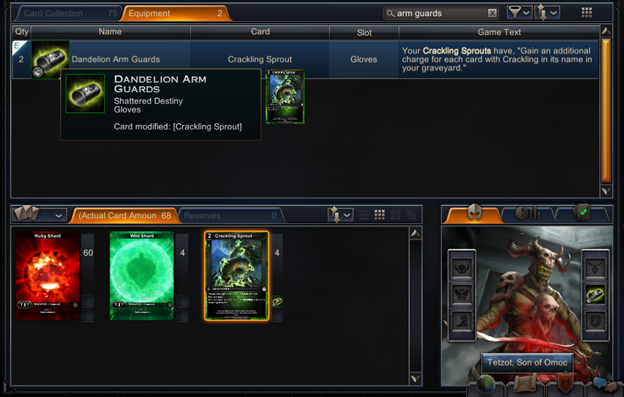
Double clicking the equipment in the equipment tab will equip it to your champion and after saving its effect will be applied to the card next time you use it in PvE.

You can search by equipment name or card name. As you can see here, I have searched for “Darkspire*” cards and clicked the filter icon so I can see which ones I don’t have, too. This can be a good way of finding what you need for your PvE deck, but weirdly the AH (Auction house) seems to search in a different way.
When you look at a card, assume that unless it says otherwise:
A: The effect targets the field.
B: The effect is permanent.
Packs and PvP chests: #P
I think Matt Miller explains this pretty well here: [link]
Part 2: [link]
#3: Gifting and Trading by mail/AH (Auction House) guide – The T in TCG is for trading!
Mailing and gifting cards: #G
Clicking on the social tab, mail, compose and then attach, you can attach cards, equipment, packs, currency etc. then send them to another player. Sadly there is no direct trade GUI in at the moment so your only fully secure option for mail trade is using COD to charge them to claim the mail. Examples are shown below.
Auction House: #A
The Auction house is one of the primary ways to buy cards in hex: Start by clicking the hammer icon on the home screen. You should be greeted with this screen:

This is the default “Buy” screen – clicking and entering in the search bar will display all the cards listed on the AH. There are various filters here so I’ll try to briefly go over them:
● Cards
● – Subsections that sort by shard type
● Equipment
● – Subsections that sort into equipment type.
● Chests
● – Subsections that sort by what has been done to the chest
● Packs (search Fate for set 1 packs, Destiny for set 2, and Myth for set 3 (current set).
[Add “Primal” to the end of the search to search for primal packs. – see the draft section for the proportion of packs you’ll need for tournament types that use them.]
● Mercenaries (PvE only champions, currently unuseable)
● Stash Items (Stardust, etc)
You can then use the drop down menus to filter further. Sort by rarity (the only thing at primal rarity is primal packs), set, art type and/or currency.

You can then click the name, time left and minimum bid to sort by those (there’s 4 types of sort for minimum bid (gold bid lowest, gold buyout lowest, platinum bid lowest, platinum buyout lowest) so you may need to click it a few times. If you’re just starting out, you will most likely be searching for cards in gold prices and wanting the minimum prices for those cards, so make sure to follow those steps.
Be careful: Cards which are PvE only will have embroidery and a crown icon at the top – you can right click the icon to see the full card, and hovering over will show how many are in your collection. If you want to see an example of this, look up holiday and right click the icon. It will also bring up the corresponding equipment, which you can hover over to see its name, slot and what it does.

Here is the “My bids screen” – here you can see I have bid on an alternate art Adamanthian scrivener and see the time left, whether I am the highest bidder or have been outbid, and the current bid on this – it is very easy to rebid from this screen if I get outbid.

Here is the final “My Listings” tab –
Here you may notice that the filters are similar to the auction house, and they work in much the same way. If you want to add a new card to list, click the + Add button.
This has much the same UI as the deck manager, apart from that it doesn’t show cards you can’t list (e.g. starter deck cards, shards). You can click the inventory stash button here to list packs or equipment etc.
Here, I’ve searched to find cards with flight:

Again, if you know how to use the card manager this should be pretty self explanatory. (see the deckbuilding section #D)

Clicking on the card will bring up all versions of the card you own. If it has a warning mark by it, hover over it and it should tell you what the issue is – it is usually there to indicate the card is in a deck you are using. Double click the copy you want to list, and it will bring you back to this screen:

Here, I have swapped it to be listed for gold, putting the start price at 40000g and buyout price at 50000g. I’m selling 3 using the bulk listing option. You can remove your listing at any time, if there are no bids on it. Be very careful when switching between gold and platinum, as it will default to the last used. I’ve known a few people to accidentally list 500p or so rares at 500g by mistake (woops!)
Click create auction and – success! You’ve listed the card and can now see it on the listing page. Note that items in your inventory stash may end up at the last page, regardless of what filter you set.
You may have also noticed that the card I listed had the PvE embroidery and crown symbol.
#4: Tournament guide/Extended Art/Keyword guide/Glossary
Tournament queues and costs: #T
(Note: you can click the rewards tab to see the prizes.)

[If you are missing the packs, the game will buy them from the store at 200p each, which is more than the AH but it’ll have the 2% primal pack generating chance.]
Queues (from top to bottom)
Asynchronous (Exit and it’ll save your progress for later):
Constructed Gauntlet: Your own deck, 500p entry cost. Best of 3, 15 card reserves, lose 3 and you’re out.
Sealed Deck Gauntlet: Open 6 packs not picking the cards unlike draft, 16 player minimum, 6 Armies of Myth packs, 400p. Best of one game, no reserve swapping, lose 3 and you’re out.
Real time (You need to be there during the time for your rounds etc or you’ll lose):
Scheduled sealed: Open 6 packs not picking the cards unlike draft, 16 player minimum, 6 Armies of Myth packs 200p entry. Attempts to fire at time stated. Swiss. (you keep what you open permanently) 4 Rounds.
Scheduled constructed: Your own deck, 16 player minimum, 500p entry cost. Attempts to fire at time stated. Swiss. 4 Rounds.
Head to Head: 100p cost, 1 round, own deck, win to win an AoM pack.
Competitive constructed queue: Your own deck, 300p cost, constructed, higher end prizes, single elimination. 3 Round.
Competitive draft queue: Pick 51 cards from yours and your opponents packs, ordered in rarity left to right with left being the rarest card of the pack. (you keep what you’ve picked permanently) Higher end prizes, single elimination. 3 Armies of Myth packs + 100p entry. 3 Rounds.
Constructed queue: Your own deck, 300p cost, constructed, lower end prizes, swiss. 3 Round.
Draft queue (best for beginners in my opinion): Pick 51 cards from yours and your opponents packs, ordered in rarity left to right with left being the rarest card of the pack. (you keep what you’ve picked permanently) lower end prizes, swiss. 3 Armies of Myth packs + 100p entry. 3 Rounds.
Extended Art: #EA

Ready to make your shin’hare even shinier? Look no further! Simply right click on a card in your card manager and you’ll see your stardust count at the bottom. (Stardust may be bought from store (see below), bought off the AH or found as PvE loot)

Using this will extend the art of your card! If you want to see the text again, press the icon on the top right of the card that looks like an exit icon with an arrow pointing north-east. This will only display it with text, it does not remove the EA effect permanently.

Keyword guide #K
You may want to read/download the official set 2 FAQ here:
http://f31812b0b389f16c3943-bb9edd4f…0FAQ%201-1.pdf
Terminology: #G

Note: doubleback is not in yet, the buttons at the -very- bottom are presently nonfunctioning. The logo inside the rarity symbol is the set symbol.
Card rarities are as follows:
● White: Common
● Green: Uncommon
● Blue: Rare
● Red: Legendary
● Orange: AA (Alternate art)
● Black: Generated by card effect only. Unobtainable.
Shard – Cards with “shard” in the name – you have 200 of each of the base ones to start off with.
Resource – [L1][R1] L – resources you can use this turn R – resources you can use next turn.
Threshold – Top left of cards, required to activate gems.
Ramp – Increasing your resources, using cards such as Chlorophyllia to gain more than one resource per turn.

Curve – Having a smooth graph-like curve of card costs in your decks (most cards at 3-4 cost, less at both ends.) This should be shifted if you have enough Ramp.
Drop – Cost
Basic – Can only be used on your first and second main phase, and not in response to cards.
Quick – Can be used on your turn or your opponent’s and to respond to cards if you choose.
HexEnt: Hex Entertainment
GF: Gameforge
Comp: Competitive
Swiss: Not Single elimination
WTB/WTS/WTT/WTTF: Want to buy/sell/trade/trade for
#5: FAQ
FAQ: #F
Q: Arena froze? What do I do?
A: Hit spacebar a few times. Try pressing F8 to skip past blocking phase, F10 to end your turn. Bare in mind you can re-launch your client and login again quickly and keep your place. Conceding is also an option, as you have three lives. Alt-tabbing will undo F8 and F10.
Q: I encountered a bug! Where can I report it?
A: You can report it here, but please check your opponent’s passive power first, as it is very easy to mistake that for a bug:
[link] : Known Issues/Bug tracker
[link] : Known Issues for Mac/OSX
Q: I have a problem that needs reimbursement! Where do I go?
A: [link] Do not use hex support to report bugs. You will need to make a new account.
Q: Are any cards locked to the race I chose at the start?
A: No.
Q: How do I change my password?
A: Click forgot password here: [link]
Q: The game isn’t in my language? What can I do?
A: Change the language by opening the launcher and clicking in the top right drop down menu. This will also put you in a custom chat channel for your language (on top of still being able to use general, trade, battle (etc.)
Q: How do I see my doubleback?
A: Not currently in yet.
Q: When can I open chests?
A: You can right now! You might need to drag slightly above the pool to open them though.
Q: An image is messed up, what do I do?
A: When you have time, relaunch and click repair install. This can solve a variety of issues.
Q: Do I get refunded when I get outbid?
A: Yes, although as with any AH purchase/sale there may be a couple seconds delay. When in doubt over items, relaunch and relogin.
Q: Will this game have disenchanting so I can get rid of scrap cards?
A: Yes, this is a planned feature.
Q: Can I change my name?
A: Yes, put a ticket into hex support under misc. You can see if a name is taken by doing /friend name. If it says they do not exist, the name isn’t taken.
Q: How do I make a screenshot?
A: There is no ingame function for this at present. Press your prt sc/printscreen button on your keyboard, or alt+prtsc. (If you are on a Mac, command-shift-3 or command-shift-4.)
Then, paste it into an image editor and save. This may be required for reporting bugs into hex support for item reimbursement purposes. Screenshots may not work if you are playing in fullscreen mode (Can be toggled from settings).
Q: Why do some people in chat have orange text?
A: They are HexEnt employees.
Q: Can I change my starter deck?
A: No.
Q: How do I talk to my opponent in-game?
A: Battle tab.
Q: Why do I keep seeing people linking the same card over and over in chat?
A: People doing it probably think that shift+click adds multiple of a card to a deck.
Q: Do I lose my cards after the beta is over?
A: No.
Q: A Dragon is after my gold horde! What do I do?
A: I’ll happily keep any gold safe from dragons. No refunds, mind.
Q: I want your signature! Gimme!
A: That’s not a question. Also:
Keyboard shortcuts/chat commands: #CC
Shift+Click: Link card you possess in collection or can see on the board/in your hand (etc.) in-game into chat as a clickable link.
/t username message: Private message player
/s : Switch to general chat
/l: Switch to local (battle) chat
/ignore: Ignore target player
/unignore: Unignore target player
/friend username: Sends a friend request to target user. Can also be used to check if a username is taken; if not it will say “X doesn’t exist”.
Shift+Enter: Minimize chat
Ctrl+Down: Minimize chat
-Reconfigurable in settings-
F4: Attack with all troops
F5: Go to attack phase
F8: Go to end phase
F10: End turn (pass all priority, toggleable)
Space: Pass priority
—
Esc: Open concede screen/cancel action
Chat symbols (do not overuse)
[WILD] [BLOOD] [RUBY] [DIAMOND] [SAPPHIRE]
[L1][R1] [SKYGUARD] [STEADFAST] [RAGE] [FLIGHT] (etc)
[(3)] [3]
[BASIC]
[MUSTATTACK] [CANTBLOCK]
Further reading: #FR
[link]
Good article on when to mulligan and probability of drawing certain kinds of hands.
Common Tech Problems #CTP
– Heavy resource issues
Consider deleting your gameboards to lower resource usage: [link]
This may also be due to your computer using the wrong setting: https://www.reddit.com/r/hextcg/comm…/game_lagging/







