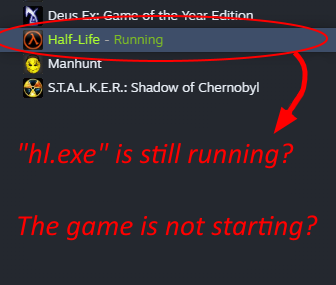Overview
Half-Life keeps running even after you quit the game? / Refuses to run unless you kill it using the Task Manager first?Here is the fix:
The Problem
After some previous updates, hl.exe started behaving strangely. It keeps running even after you exit the game and sometimes the game refuses to start if you don’t kill it using the task manager and launch it again.

“It keeps running!”
This guide will provide the fix for that problem.
Tested on Windows 7.
The Solution
1- Go to your start menu and type “run”
2- Open it up and type “regedit”
3- Follow this folder path:
” Computer / HKEY_LOCAL_MACHINE Software Microsoft Windows CurrentVersion GameUX “
4- You will come across a folder with a long name. We are looking for something like “S-1-5-21-3668413751-1132925224-598258352-1000”, the number order may be different for you. Expand the folder to find other folder(s) with similar names.
NOTE: Simply restricting permissions to the entire main folder and leaving it at that should also potentially fix the problem but I have not tested it. You can tamper with it at your own risk.
5- If you have multiple folders, you can click on them to determine which one is related to Half-Life:
.
.
.
.
.
.
As you can see, this folder is tied to Half-Life. As seen here, the Blue Shift description may also appear alongside the text, you can disregard it. Now that you have determined the correct folder containing the hl.exe, right click on that folder and delete it.
6- After you have deleted the folder that belonged to Half-Life, select the main folder, “S-1-5-21-3668413751-1132925224-598258352-1000” in my case, and right click, choose “Permissions”, you will see two checkboxes, set them to “restrict” and then hit “apply”.
Final Words
Now, the game will start up without issues and the application will be closed for good when you quit the game, no need to kill it using the task manager.
Thank you for reading.