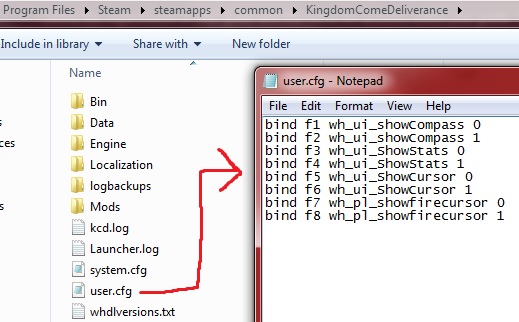Overview
How to use hotkeys for binding console commands in Kingdom Come.
Introduction
Are you tired of constantly re-entering those console commands? For example to disable the compass or crosshair? Well, you can bind those commands to hotkeys such as F1, F2, etc… Jesus Christ be praised!
Several commands reset as soon as you enter your inventory menu, so using hotkeys will make your life much easier by enabling a command with one simple hit of a button.
I know there are several mods that alter the interface of this game, but they all conflict with another HUD mod that I use. So I had to find a different solution.. and here we are!
Guide
1) Open the “user.cfg” file in your game folder with notepad:
- The default game folder is C:Program FilesSteamsteamappscommonKingdomComeDeliverance
2) Add a line of each command you wish to bind:
- For example this is what my own file looks like:
bind f1 wh_ui_showCompass 0
bind f2 wh_ui_showCompass 1
bind f3 wh_ui_ShowStats 0
bind f4 wh_ui_ShowStats 1
bind f5 wh_ui_ShowCursor 0
bind f6 wh_ui_ShowCursor 1
bind f7 wh_pl_showfirecursor 0
bind f8 wh_pl_showfirecursor 1You can alter the bound hotkeys as well as the commands.
3) Enable the game to launch your edited file:
- Right click the game in your Steam Library and go to “Properties – General – Set Launch Options”.
Here you enter “+exec user.cfg” without quotes.
If you use the example lines as above, you can now use F1 – F8 to enable the commands. F1 would be disabling the compass, F2 enabling it again, and so on. Like I mentioned, you can change the hotkeys and commands by adjusting the lines you enter in the “user.cfg” file.
List of commands
Here is a list of most of the console commands in this game.
HUD off
- g_showHUD 0
– Disables HUD.
HUD on
- g_showHUD
– Enables HUD.
Bow crosshair
- wh_pl_showfirecursor 1
– Adds a reticule when aiming a bow
Compass off
- wh_ui_showCompass 0
– Disables the compass (Please note you will have to keep turning it off everytime you interact with objects/Npc’s/Inventory)
Compass on
- wh_ui_showCompass 1
– Enables the compass
Crosshair off
- wh_ui_ShowCursor 0
– Will disable the combat cursor in the middle of the screen (Please note you will have to keep turning it off everytime you interact with objects/Npc’s/Inventory)
Crosshair on
- wh_ui_ShowCursor 1
– Enables the combat cursor in the middle of the screen
Health/Stamina off
- wh_ui_ShowStats 0
– Disable the health/stamina bars at the bottom of the screen (Please note you will have to keep turning it off everytime you interact with objects/Npc’s/Inventory)
Health/Stamina on
- wh_ui_ShowStats 1
– Enable the health/stamina bars at the bottom of the screen
Chat bubbles
- wh_dlg_chatbubbles 0/1
– Enable/disable conversation text above NPCs heads
Timescale
- t_scale 1/10
– Used to slow down time
Gravity
- p_gravity_z X
– Changes the intensity of gravity (default is -13)
Time Of Day
- e_TimeOfDay
– Shows the current time
Anti Aliasing
- r_AntiAliasingMode = 0
– Disables antialiasing
Ambient Occlusion
- r_ssdo = 0
– Disables Screen space ambient occlusion
VSync off
- r_VSync 0
– Disables Vsync
VSync on
- r_VSync 1
– Enables Vsync
View distance objects
- e_ViewDistRatio X
– Changes the distance at which objects start to render (default is 500)
View distance vegetation
- e_ViewDistRatioVegetation X
– Changes the distance at which trees start to render (default is 500)
View distance grass
- e_MergedMeshesInstanceDist X
– Changes the distance at which grass is animated (default is 20)
Save game **
- Save (YourChoiceOfFileNameHere)
– Save’s Game, If you don’t name it, it will crash the game.
** may not with with ‘unlimited saves’ mod
Load game
- Load (YourChoiceOfFileNameHere)
– Load Game
Field of view
- CL_FOV
– Sets field of view in degrees, default 60.
Motion blur
- r_motionblur 0
– Turns off motion blur.
Usage: r_MotionBlur [0/1/2/3]
Default is 1 (camera motion blur on).
1: camera motion blur
2: camera and object motion blur
3: debug mode
(source of this list of commands: [link]