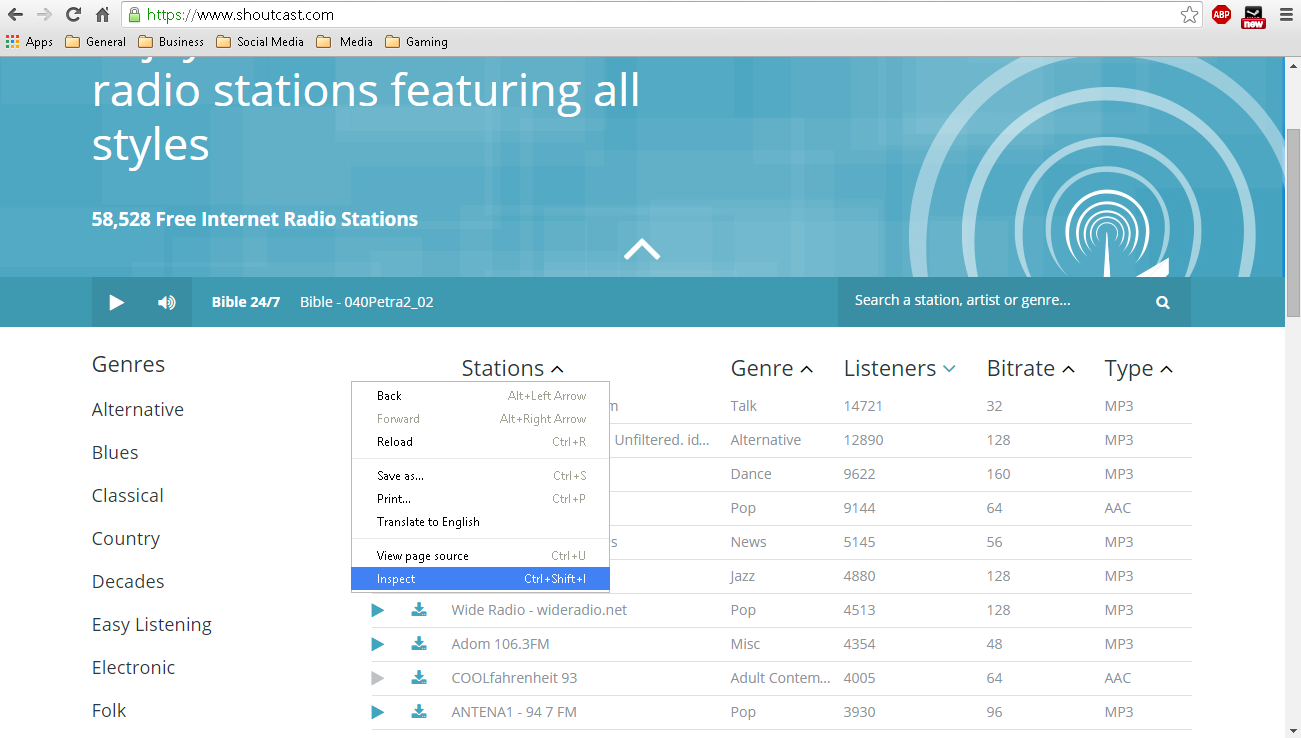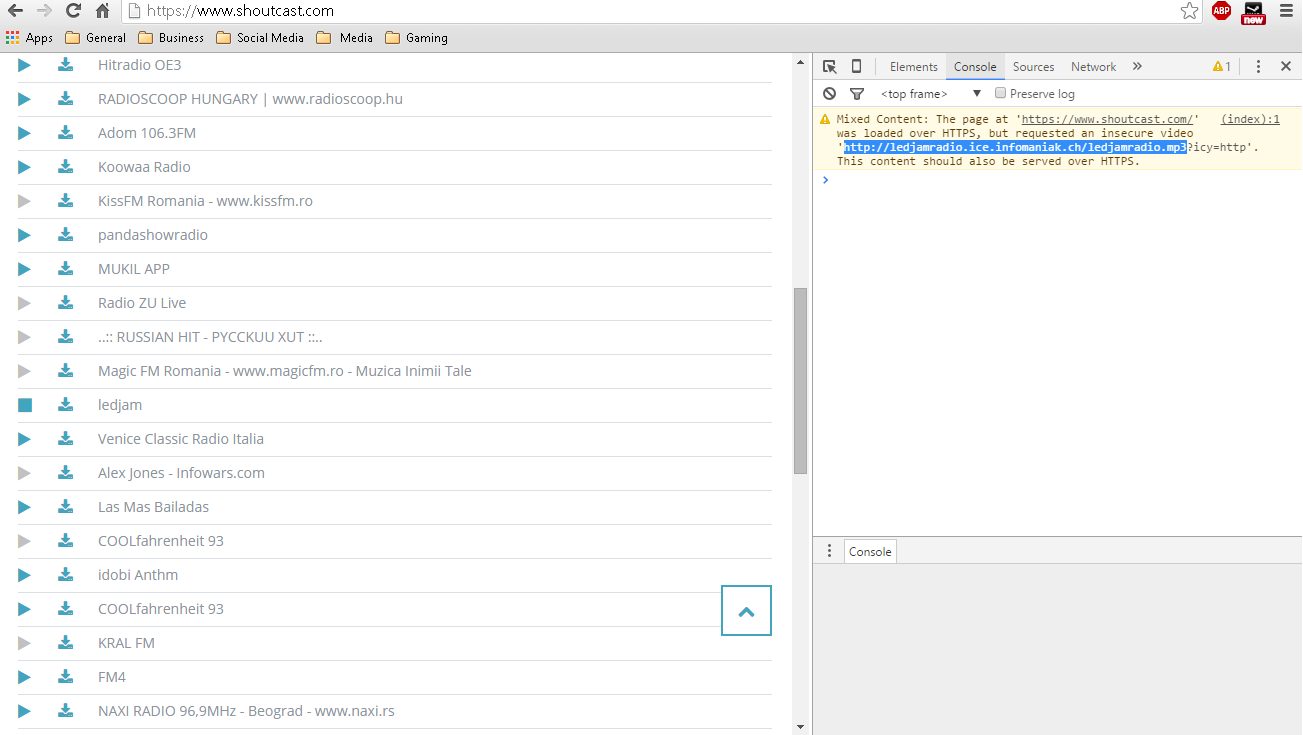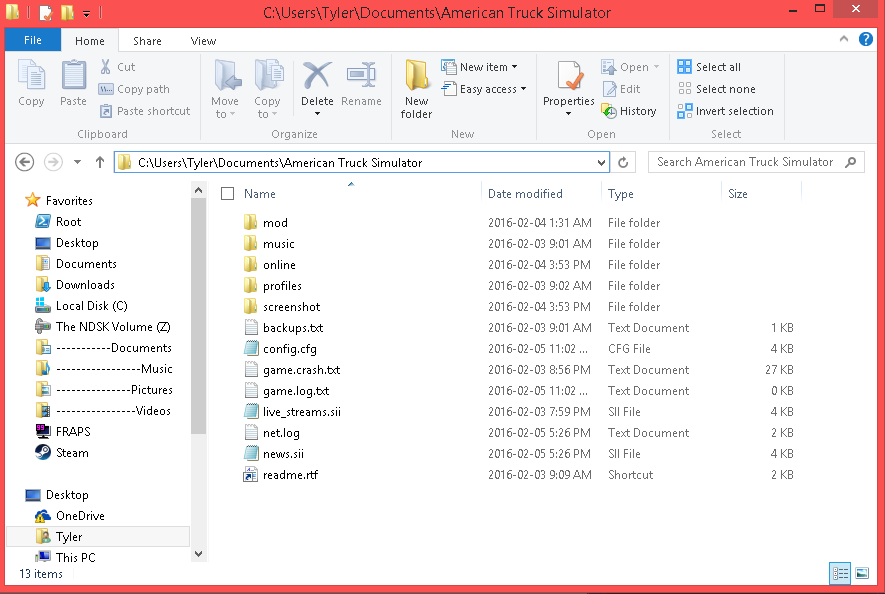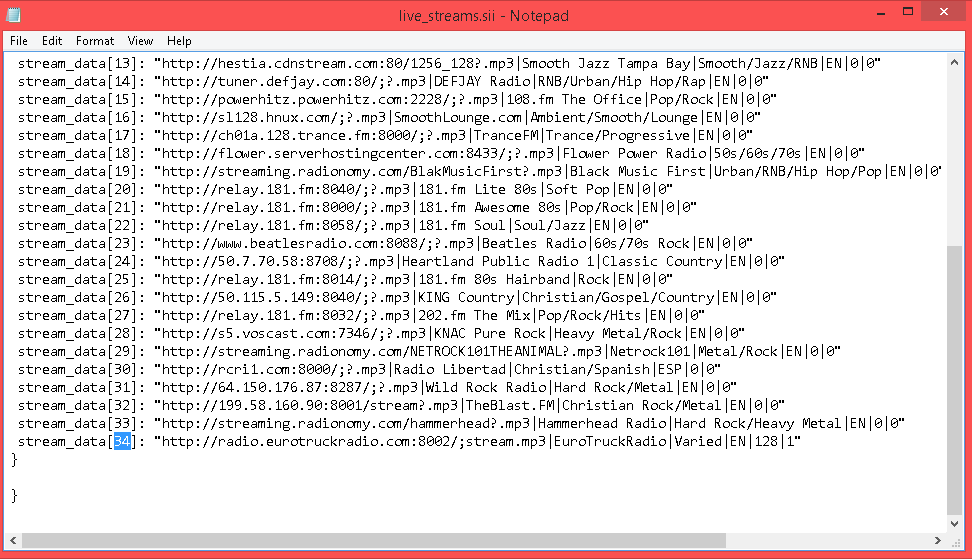Overview
This guide is useful for those who have never added radio stations before. If you don’t know how to change your radio stations, this guide can help! I will show you how to add new stations. I initially created this guide because I didn’t like the American radio line-up and wanted to listen to Euro Truck Radio while playing American Truck Simulator!Refer to my disclaimer, please!
Disclaimer
Unfortunately, you cannot add your local radio station. Local radio stations such as Virgin Radio are licensed by-law and are not allowed to be distributed. Most of these streams are run off a player or encrypted, making it an effort to get. You can only add stations that run off a .mp3 stream, in the image below, you can see every radio station ends with the MP3 extension, so make sure yours has the same extension before continuing! You can find lots of MP3 streams by going to [link].
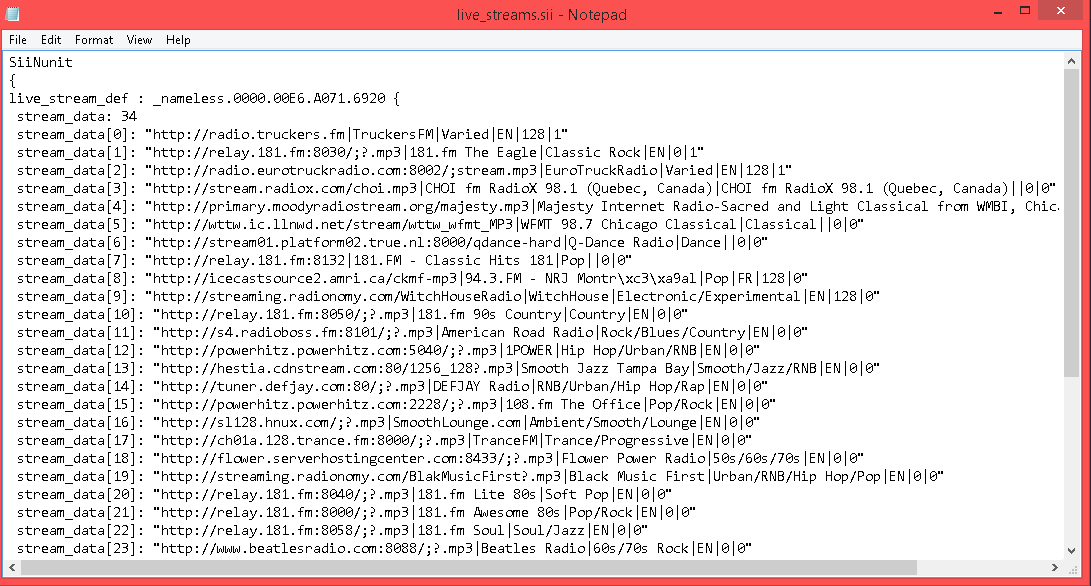
Finding a Shoutcast Stream Link
To start off by finding the stream link, go to www.SHOUTcast.com. Right click and select Inspect. You can also hold CTRL+SHIFT+I.
Next, go to the console tab in your developer menu and start playing the station you want. For example, I chose this random station. The link is displayed in console after “..but requested an insecure video”. You don’t need the “?icy=http” at the end, so snip it off if you want.
If your link doesn’t have a .mp3 extension, just make sure it’s an MP3 stream and copy the link, then add it to your live_streams.sii folder!
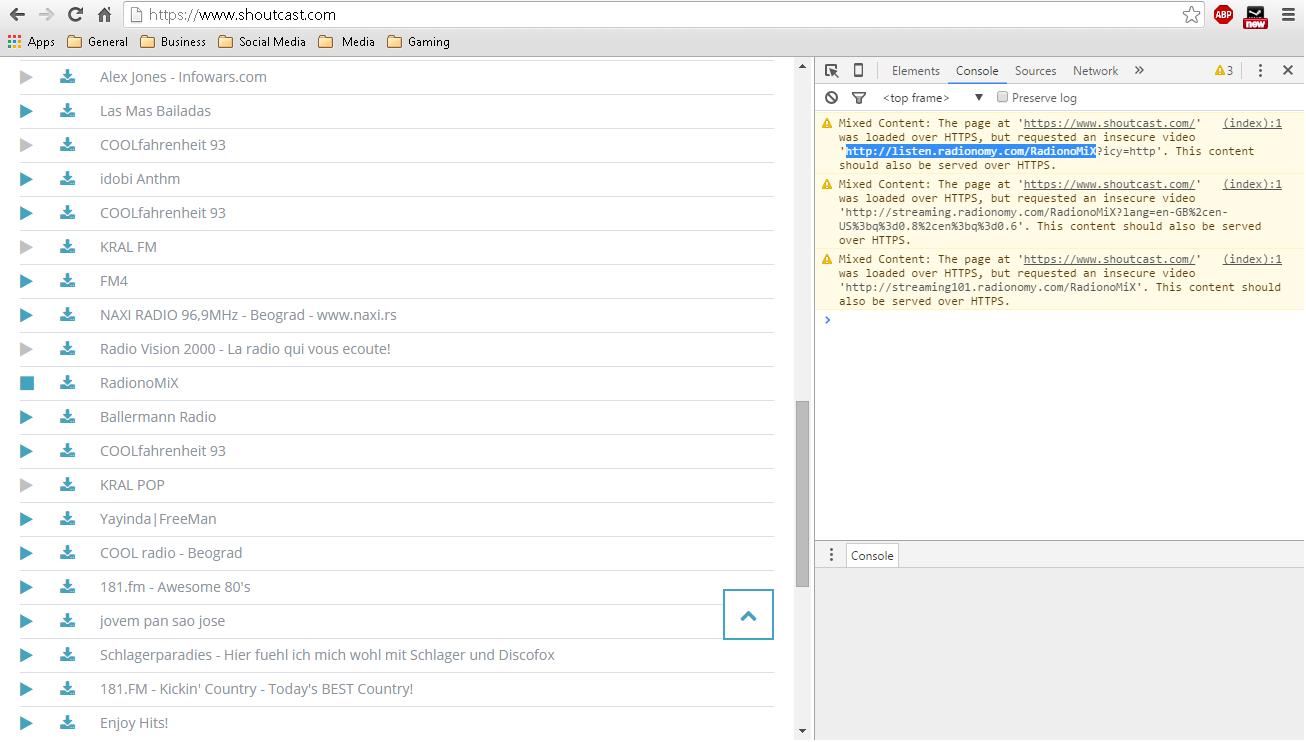
Radio List Location
Your radio list is located in your Documents folder under American Truck Radio. In the address bar you can see my name is Tyler, so my location would be “C:UsersTylerDocumentsAmerican Truck Simulator”
The file is named “live_streams.sii”. If you never opened the file before, it may ask what program you want to use with it. Open with notepad, and it should look something like this:

Adding Radio Stations
Looking at this previous screenshot, refer to one of the lines that start with “stream_data[x]”.
When adding a new radio station, we need to make sure each radio station has it’s own number under x, so there shouldn’t be two stations that say “stream_data[1]” for example.
We are going to add Euro Truck Radio on our queue, even though it’s already here. To do this, copy one of the lines and paste it before the bracket, like this:
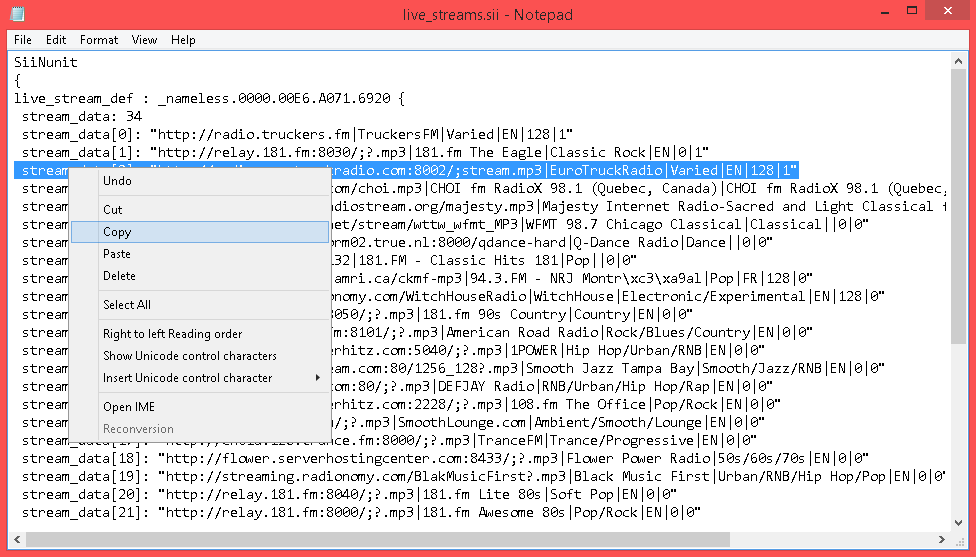
Now that you created a new entry for your station, go ahead and find the URL for the station you want. Euro Truck Radio’s station link is “http://radio.eurotruckradio.com:8002/;stream.mp3”
If you wanted to add other things such as genre, language and Bit-rate, follow this format:
- stream_data[x]: “[link] name|genre|language|bitrate”