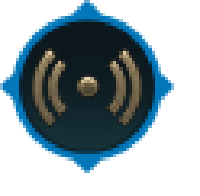Overview
Large and huge Civ 6 maps are smaller than their Civ 5 counterpart. This will help you make then bigger.
How to adjust your biggest civ 6 maps to be the size they were in civ 5.
Note: The patch changed the contents of the file listed in this guide. If you made the below changes prior to the patch you will have to make them again.
Large and Huge maps in civ 6 are noticeably smaller than they were in civ 5. In civ 6, large maps are 96 by 60 in size. In Civ 5 they were 104 by 64. That’s a shrink of about 14 percent. Huge maps went from 128 by 80 and became 106 by 66. That’s a drop of 30% world space.
While all other map sizes have increased, the largest have actually decreased in size. If you would like to change them back, do the following:
First, go to your steam folder (usually found under C: program files (X86) then steam. Click on steamapps – common – sid meier’s civilization 6 – base – assets – gameplay – data. Once in the correct folder, find the file named “Maps”. Backup the file by copy pasting it into another location. Then right click on the original and select edit. Search for the line that says:
<Row MapSizeType=”MAPSIZE_LARGE” Name=”LOC_MAPSIZE_LARGE_NAME” Description=”LOC_MAPSIZE_LARGE_DESCRIPTION” DefaultPlayers=”10″ GridWidth=”96″ GridHeight=”60″ NumNaturalWonders=”6″ PlateValue=”5″ Continents=”5″/>
Change grid width to 104 and grid height to 64. Next find the line:
<Row MapSizeType=”MAPSIZE_HUGE” Name=”LOC_MAPSIZE_HUGE_NAME” Description=”LOC_MAPSIZE_HUGE_DESCRIPTION” DefaultPlayers=”12″ GridWidth=”106″ GridHeight=”66″ NumNaturalWonders=”7″ PlateValue=”5″ Continents=”6″/>
Change width to 128 and height to 80. Save the file once all changes have been made. You will now have large and huge maps the size they were in civ 5. I have tested huge maps with 16 civs and 8 city states in civ 6 with no problems thus far.
In addition, if you feel city states or other civs start to close to players you can edit the file “globalparameters” in the same folder. Make sure to back up the file first. Once you do, right click the original and select edit. Then find the lines:
<Row Name=”START_DISTANCE_MAJOR_CIVILIZATION” Value=”9″ />
and
<Row Name=”START_DISTANCE_MINOR_CIVILIZATION” Value=”5″ />
There will be an additional line between them that you do not want to edit. For these two lines, however, change the number to 10. That is what they were in civ 5.
Congrats, city states no longer start right on top of you and the maps are larger overall. If you still want less city states, see my other guide.