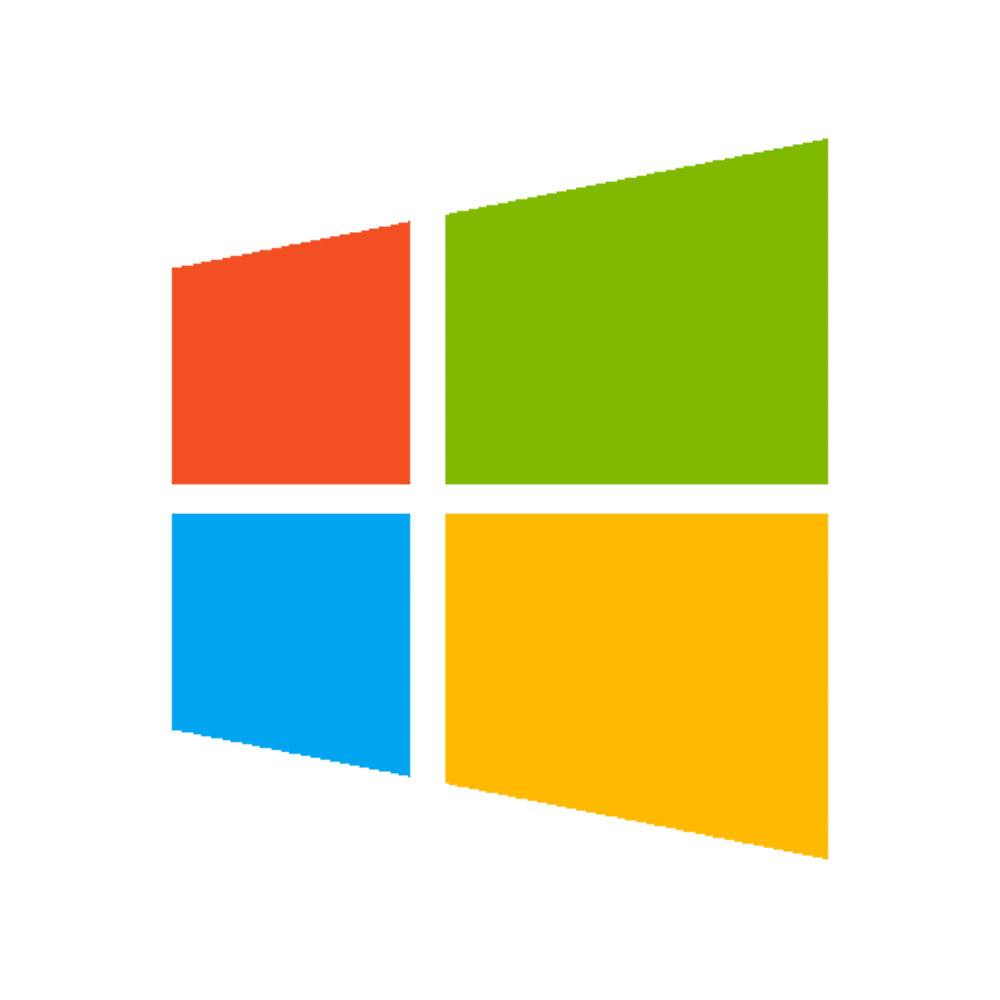Overview
If you play in Big Picture mode or don’t want to reach for your F4 key while away from the keyboard every time you open the game, this is for you.
Introduction
The game can be toggled to full screen using F4. However, it doesn’t have an option to automatically do that. As a solution, I made two programs (EXE) that will automate this process. The source code is included with the download and I used AutoIt to make it. There’s a reason why I used two programs. See the summary for more info.
Prerequisites and Download
– This is only for Windows users. Sorry Mac users.
– Download the latest package. Then follow the step by step instruction below.
<mediafire.com/download/ra2n3a22pm5vh52/Undertale_Auto_Fullscreen_3.zip>
Changelog
v0.0.0.3 – {LINK REMOVED}Download – January 21, 2016
– Oh wow, so just a day after I released v0.0.0.2, Undertale got an update that broke it so here’s v0.0.0.3 that fixes that (hopefully). Don’t forget to do the renaming thing all over again (from the instructions below). The main Undertale executable should be around 3mb so you know you’re renaming the right thing. If in doubt, just do Verify Integrity of Game Cache to be sure.
v0.0.0.2 – Download
– I found out that for some reason, sound didn’t work on the first version, at least for me. This should fix that. If you don’t have any sound problems from the first version then no need to re-download this one. Get v0.0.0.3.
v0.0.0.1 – Download
– Initial release.
Instructions
This is assuming you’ve downloaded the archive above already.
[ ! ] If you’re currently playing UNDERTALE, exit it first.
Go to the installation folder for UNDERTALE. If you aren’t sure where that is, see below link.
[link]
Once you’re on the Undertale installation folder, rename UNDERTALE.exe to UNDERTALE.exe.original.
[ ! ] If you only see UNDERTALE without the .exe, you may need to enable viewing of known file extensions[gfycat.com].
After renaming UNDERTALE from Step 1, extract the contents of the archive to the UNDERTALE folder. Your UNDERTALE folder should look like this afterwards.

You can now open UNDERTALE via Steam and it’ll automatically go fullscreen on launch.
Summary
Basically what this solution does is automatically hit F4 as soon as the game is open. However, it uses two programs to create a sort of proxy so it doesn’t require to be running all the time even if you aren’t playing UNDERTALE. Using this approach, it will only run if and when you launch the game itself. When the game exits, it gets automatically renamed back.
If you have any questions, feel free to comment below.