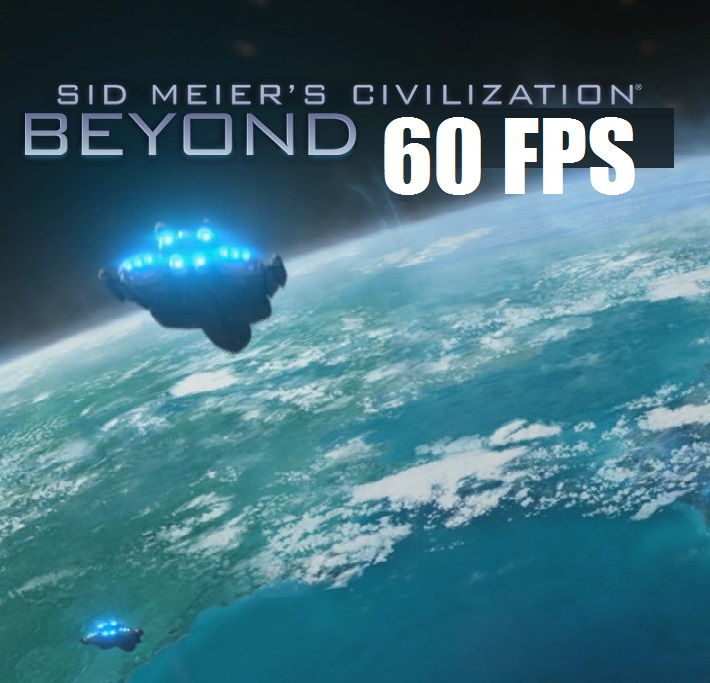Overview
Learn how to expose hidden graphics settings to boost your FPS and remove input lag!
The Problem

Luckily, reader, in a few steps you will learn how to make a slight config tweak to improve your experience!
Understanding Graphics Profiles
Civilizations: Beyond Earth provides competent amount of configuration within the graphics options. However, not everything is exposed to us tweakers.
You see, the “Show Advanced Options” does not actually show quite everything, my friend! Not only that, but most of those settings, while do affect the visuals, have little effect on the performance of the game!
What I found, is that the seemingly predefined configurations known as “Graphics Profiles” actually change some settings which are not exposed ANYWHERE in the game’s menus.
What we are going to do, is get the maximum possible quality without sacrificing much at all!
Making the tweak!
First off, launch the game and set your graphics settings to whatever you wish. The tweak will not override any individual settings, resolution, etc. After you have made your changes, apply them and exit the game.
Now, open your windows explorer, and copy/paste the following into the path bar and hit enter:


It does not seem to store any game configuration files in the game folder under Steam.
Open GraphicsSettings.ini with your favourite text editor and make the following changes to the lines below:
That’s it! Now save the file and you’re ready to go!
Read on for some vague explanation and comparison screenshots.
Vague explanation of why this works
It would seem that the Graphics Profile hold predefined values for the afore-mentioned lines along with the exposed graphics settings. At the lowest quality setting, the unexposed settings match the ones you’ve just read about in the previous section. At highest (Ultra) graphics settings the lines look like this:
The TerrainPagein* lines seem to have the biggest effect, causing major FPS loss and great input lag. I assume it’s got to do with how many frames the engine tries to pre-render or how much memory it allocates… I don’t know. What I do know is the effect on the overall experience this causes is VERY noticable.
The Bloom, UIBlur and DoF settings have minor but still, slightly noticable impact. You may leave them at 1 if you don’t mind losing a few frames.
Comparison screenies!
“Dummycat! But won’t that change the visuals from crispy awesome to blurry sadness?!”
Well, see the below screenshots for your own satisfaction. The only setting I left disabled was Anti-Aliasing, otherwise everything is at max.
No Tweak:
With Tweak:
As you may notice (if you look hard enough), the Depth of Field and Bloom are gone. If you really like the effect, you can read the previous section on how to leave it enabled at the expense of a minor performance hit.
I hope you enjoyed this guide! Now go conquer the Universe!