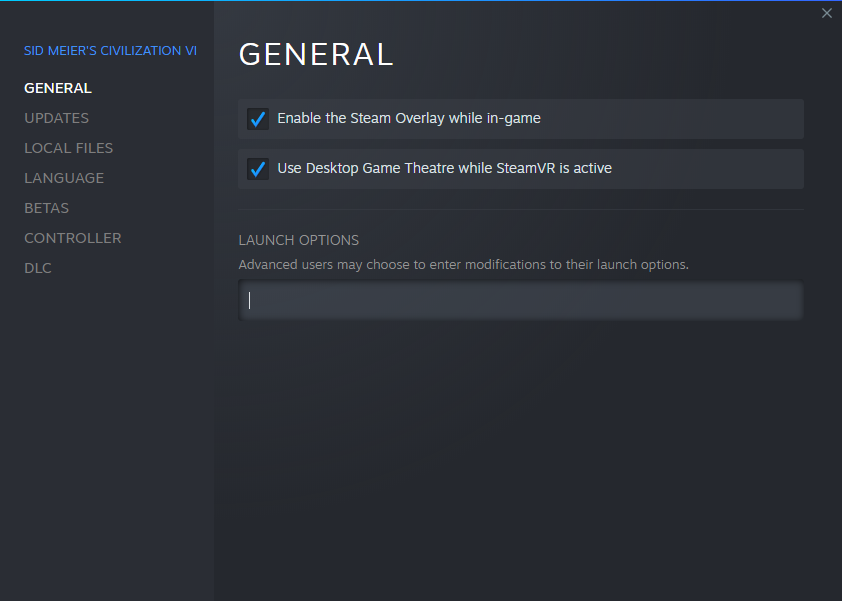Overview
The new 2K launcher has been known to cause many issues, crashes and lag. The easiest solution to all of this is to just bypass it entirely.Note this guide is aimed towards Windows, but should be similar for other operating systems.
Find Civ6’s executable
To find Civ6’s executable, right click the game in your library, hover over “manage” and click “browse local files”.
A window of your operating system’s file browser should appear. Now enter the folder “Base”
Now the folder “Binaries”.
Now this may depend upon your operating system, since I am running Windows, I enter the folder “Win64Steam”, but if you are running other operating system, it should change accordingly. There should be only one folder in there anyways.
Now you should stumble upon a bunch of files. Now you need to find the Civilization VI executable. Note that without the launcher, you will not be able to choose between DX11 and DX12. If you play on DX11, the Civ6 executable is “CivilizationVI.exe” on Windows, and probably called the same on other platforms, but without the extension (or maybe a different extension). For DX12, it is called “CivilizationVI_DX12.exe” on Windows., again, same deal with extensions. Remember those names.
Now you need to assemble the actual path to the executable. You first need to get the folder’s location. On Windows, you do this by clicking the path on the top, where you can then copy the text.
Then you need to add the executable name to it. On Windows, you do this by adding a backslash and then the file name. For example, if your folder is in
and your executable is
for DX11, the final result is:
On MacOS and Linux, you add a forward slash instead. For example, if the folder is:
and your executable is:
then the final path is:
Add the launch options
You now have the path to your Civ6 executable. What good does it do? Well, now you need to go to the game’s launch options. Right click the game in the library, but this time, click properties.
A window like this should show up:
Now, look at the “launch options” text box, there you want to type
Replacing path_to_civ6_executable with the path to the civ6 executable we found out on the previous section.
Need an example? Let’s say the path to the game’s executable is:
Then what you want to type in the launch options is:
Let’s see another example. Say your path to the executable is:
Then what you want to type is:
Include the double quotes too. And %command% has to be outside the quotes.
Now, when you launch the game, Steam may be confused, saying the game is not running (but it is running). It may also take a while for the window of the game to start. But when it does start, congratulations! You just started Civilization VI without the 2K launcher.