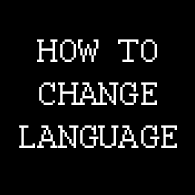Overview
This is guide that shows you how to change in-game language for Batman: Arkham City – GOTY.
Notes
Source: [link]
You might have realized by now that there is no way to change game language from the game settings so, for this to work, you have to edit two game files and this will require some knowledge about your OS. I advice to create backup for those files.
First, find the following files:
– C:Program Files (x86)SteamsteamappscommonBatman Arkham City GOTYBmGameConfigLauncher.ini
– C:Users<Your_User>DocumentsWB GamesBatman Arkham City GOTYBmGameConfigUserEngine.ini
You can open these files using your default MS Notepad.
Launcher.ini
On Launcher.ini, find these lines:
For a backup, copy these lines and paste them below the original. Add “;” at the start of all the lines on the original lines, this will mark those lines as programmer comments and the game will not actually read them. Now, on the lines you pasted, change the last three character with the letters for the desired game language. This step is just an extra measure to force the game to use the language you want it to use.
Here’s an example if I want the in-game language to be Russian:
UserEngine.ini
Now on the UserEngine.ini file, simply use the same three characters code after “Language=”. Here’s an Example of what it would look like if I wanted the in-game language to be Russian: