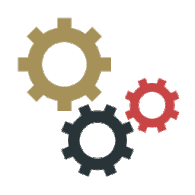Overview
This guide will walk the player through how to change your in game settings on a sandbox game without having to create a completely new game like most guides do, convenient if you don’t remember what settings you originally choose for a game. The user will need a hex editor program or Notepad++, I will be using a free website called https://hexed.it/ for this guide.There already is a guide for this method, however it is not very in depth, and it is translated from Russian so it is very rough.Thanks to user @Equil for recommending this method to me.
Getting Started/Save File Location
To start we will need to either download a hex editor program such as Notepad++, or use a web based hex editor like [link].
We will also need to find the main settings file ‘map_sand.bin’ (without the parentheses).
To find it you have to go where project zomboid keeps its save files, and for most people it should be “C:UsersusernameZomboidSavesSandbox”(change username to your windows profile name).
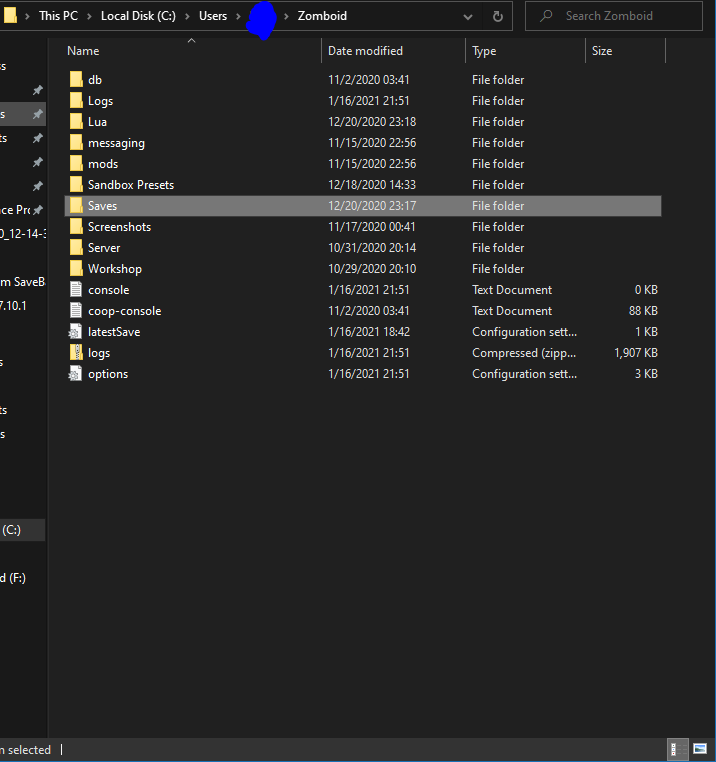
From there you will find the save folder you want to edit, if you didn’t name your save/dont remember what you named it just play it for a little bit then come back and choose the file that was accessed most recently. The save files are all named the same way as in game.
After opening the folder you will then use the search function of file explorer and look up map_sand, take that and make a backup of it first, then open it in your hex editor of choice.

Understanding map_sand.bin and Changing Values
Now this part can be a little tricky for those who haven’t done it before, that’s why it is a good idea to make a backup of your map_sand.bin file because if the game detects a problem with your updated file it will generate its own map_sand.bin that has the default sandbox settings to it!
There are limitations to this, you cannot edit larger than the existing value, what I mean is you cannot make a single diget into a double or triple diget number, like turning a 5 into a 10 because it takes up more space in the hex file which will screw with every setting after that.

You pretty much have 3 different value variations you can edit: True-False, Numbers with Decimals, and Whole Numbers/Text.
These values correspond with settings you set when making your game. Let me explain
——————————————————————————————————————–
[WIP]True False Values

Warning, I have not successfully been able to edit true/false values without the game freaking out and remaking the map_sand.bin file. This section will be updated when I have found a reliable method to do this.
——————————————————————————————————————–
Numbers with Decimals

Another value that seems easy to edit, but it can be messed up! Finding the settings is just like before search the respective name in your hex editor and look for the value after it. lets change the respawn multiplier this time.

You can change these values just like you would when creating a game, just switch up the number. A thing to know about these values is that you should keep the 0.0 format, don’t get rid of the number in front of the decimal like .1 that can screw the map_sand.bin file up causing the game to generate a new one.
——————————————————————————————————————–
Whole Numbers/Text

Editing whole numbers should be pretty self explanatory at this point, just input the number you want being careful not to do something like turning a 5 into 10, and you should be good to go.
But editing words on the other hand is something special. For editing lists with options like ‘high normal and low’ each word corresponds to its number on the settings list, lets change the temperature.


You can see that the temperature is currently set to the Normal setting which is a 3 on the list, to change it to Very Cold I would change the value to 1 since it is at the top of the list.
Ending notes
After you change the settings you wanted to change go back to your save file location and overwrite the original map_sand.bin. Congrats that’s all you need to do! Get back into your game and have fun!
Troubleshooting:
Help my settings did not change!/Everything has been reset to default
You may have changed a setting incorrectly, or have edited too much! Check if you have a decimal value that isn’t in the correct format 0.0. Just reopen your backed up map_sand.bin file and edit again.
Leave any feedback you have here, I will slowly be updating this guide as I learn more about hex editing.