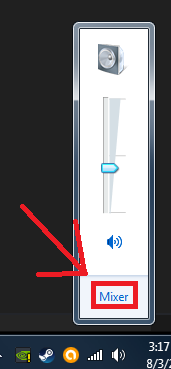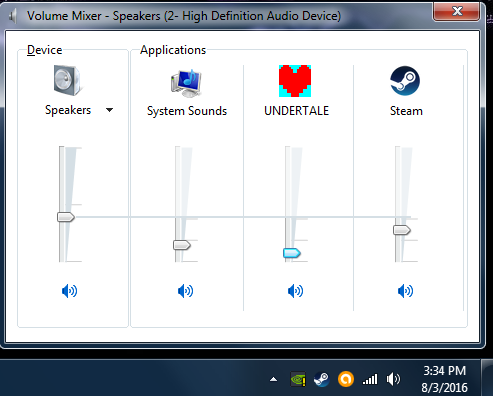Overview
No, this guide doesn’t have spoilers.it tells you how to adjust the volume of undertale.
Intro
In this guide I will show you how to adjust the volume of undertale so your experience with this amazing game isn’t plagued with awful noise issues. when I first started this game I noticed it was too loud, so this is what I did, it should be simple.
Finding the “Mixer” on your desktop
Undertale will need to be open for this to work.
Just about every popular OS has a Mixer for audio, for example I have windows 7. Though all of you may not have windows 7, some of you might be using windows 8, or 10, or a linux, or some other OS I have never heard about to play undertale, but if you want to find the location of the mixer on your OS you can google “(Your OS) audio Mixer.” on my OS (Windows 7) it can be found by following these steps:
1: Clicking on the volume Icon
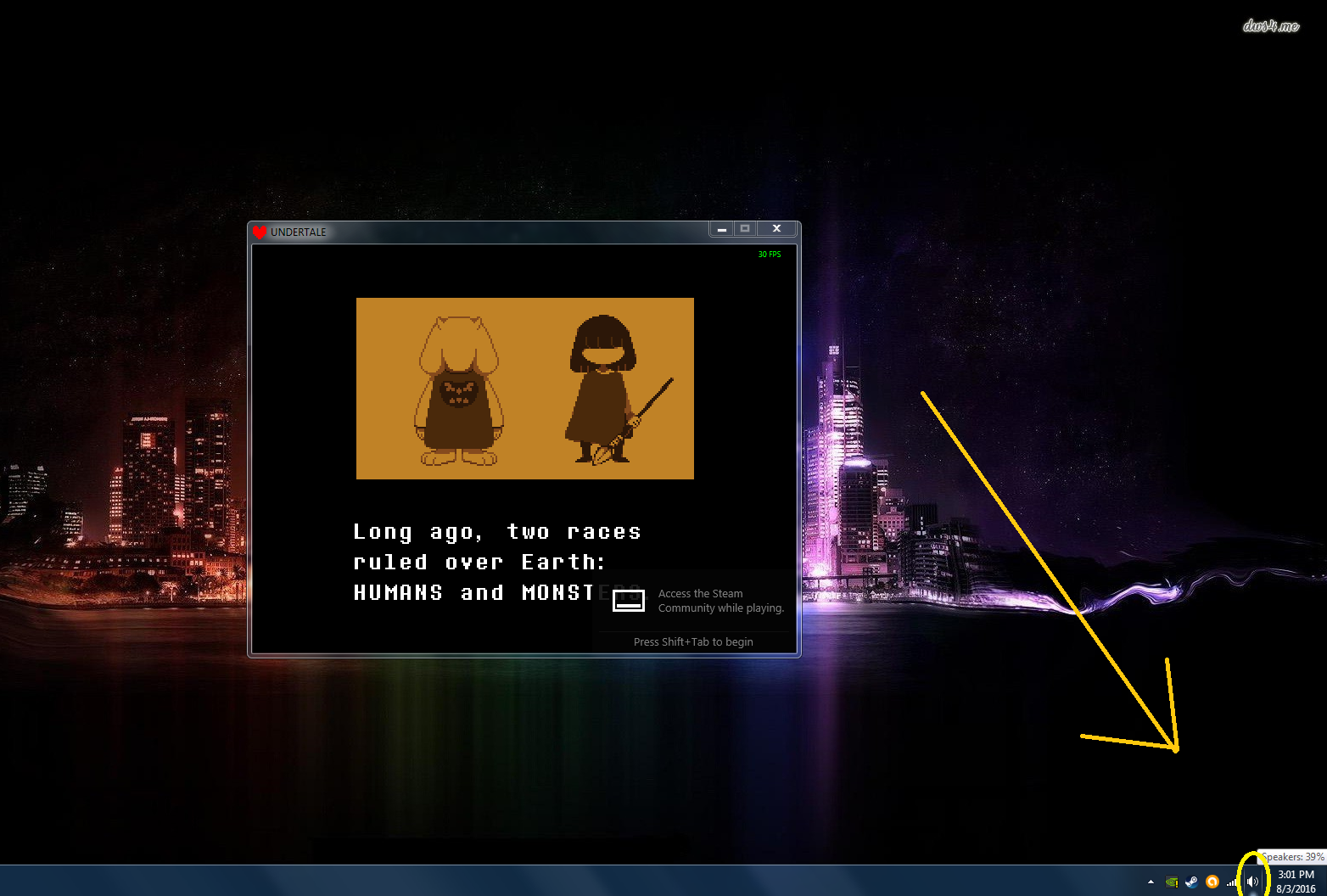
2: clicking this thing
3: click “Mixer,” it should be one of the first things you see
Using the mixer.
you slide the bars up and down like you would the normal volume option, by clicking the horizontal bar going though it and then sliding your mouse up and down under the “Undertale” process until you are happy with the volume.
Conclusion
Welp, that’s how you change the volume of undertale, since there is no options menu from what I know. now you can play Undertale without your ears bleeding or strugling to listen to the music constantly. Have fun.
And if there is something I missed, or I made a mistake please comment, just please dont be a tool about it.