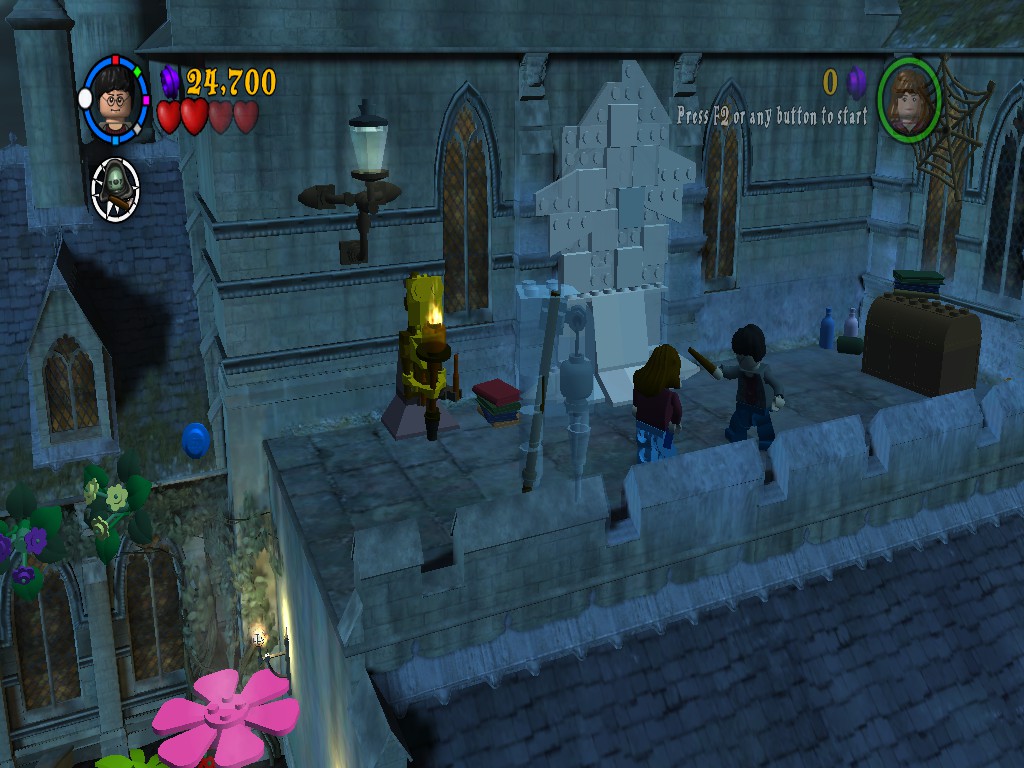Overview
A guide on how to resolve the bug that causes the whole game to crash when you are on the dark tower level.
Problem
As some users the progress through the game, they will not be able to progress any further past the Dark Tower level on Year 3 due to the game crashing. The crash happens when you try to melt the ice blocking the doorway via the two statues/creatures. Once the game has crashed there is nothing else to do but restart your PC.
Resolution
The bug is easy to resolve, and will work for any version of Windows (XP, Vista, 7, 8 and 10)
First, you need to navigate to your appdata folder which is located at:
C:Users(YourPCname)AppData.
For some people the appdata folder will be hidden, you can make it viewable by going to the view tab at the top of the screen, and checking the ‘Hidden Items’ box (location of this setting may vary depending on your operating system).
Once in the Appdata folder, go to:
RoamingWB GamesLEGO® Harry Potter™.
In this folder there is a file named:
‘pcconfig.txt’
This is the file we need to edit, so make a backup of it on anywhere on your PC.
Open the ‘pcconfig.txt’ file with windows notepad, and scroll down until you find a line called:
‘DesiredDynamicLightQuality 2’
Change the 2 to a 0 and save the pcconfig.txt file, the problem will now be fixed.
Once the game is open you will notice that the game’s light quality looks a lot more basic, don’t worry about this as once you have completed the bugged level, then you can simply swap the ‘pcconfig.txt’ file with the backup you made earlier to revert the game to it’s original settings.
The bugged level should now be able to be played through normaly without any issues.
If you have any problems/questions then please leave a comment.