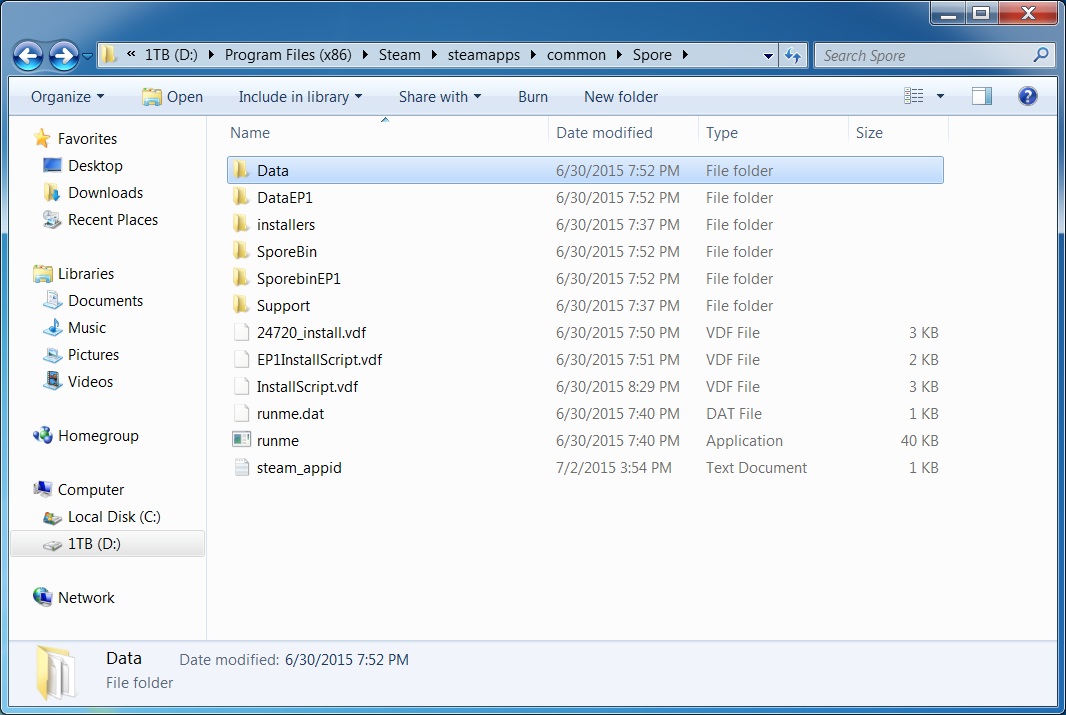Overview
In this guide, you will learn how to configure spore’s config files to allow the game to run at 60fps.
Introduction
WARNING: This Guide is no longer being maintained or updated, As I cannot respond to comments due to my eyesight deteriorating. Please redirect all questions retaining to the guide from The original Forum post if you want to attempt to get it working. You can find the Forum post at the bottom of the guide. Thank you for your understanding.
Hello, and welcome. Thank you for clicking on this guide. In this tutorial you will learn how to configure Spore’s config files to allow the game to run at 60fps.
By default, Spore runs at a native 30fps. But, by adding a few lines into Spores Config files, we can increase this cap to 60 or higher.
Now, this configuration will mostly likely raise your current fps to 60, depending on your rig setup. But since all computers are different, we can’t guarantee that you’ll achieve 60fps using this guide.
CAUTION
As a precaution, you should back up your config folder before changing anything. This is to make sure you can revert it if something goes wrong. We’ll explain how to find this folder next.
Step 1
You’ll need to find the Spore game folder. The location may vary based on your system and how you installed the game.
Steam: C:Program Files (x86)SteamsteamappscommonSpore
Non-Steam: C:Program Files (x86)Electronic ArtsSPORE
Non-Steam with Galactic Adventures: C:Program Files (x86)Electronic ArtsSPORE_EP1
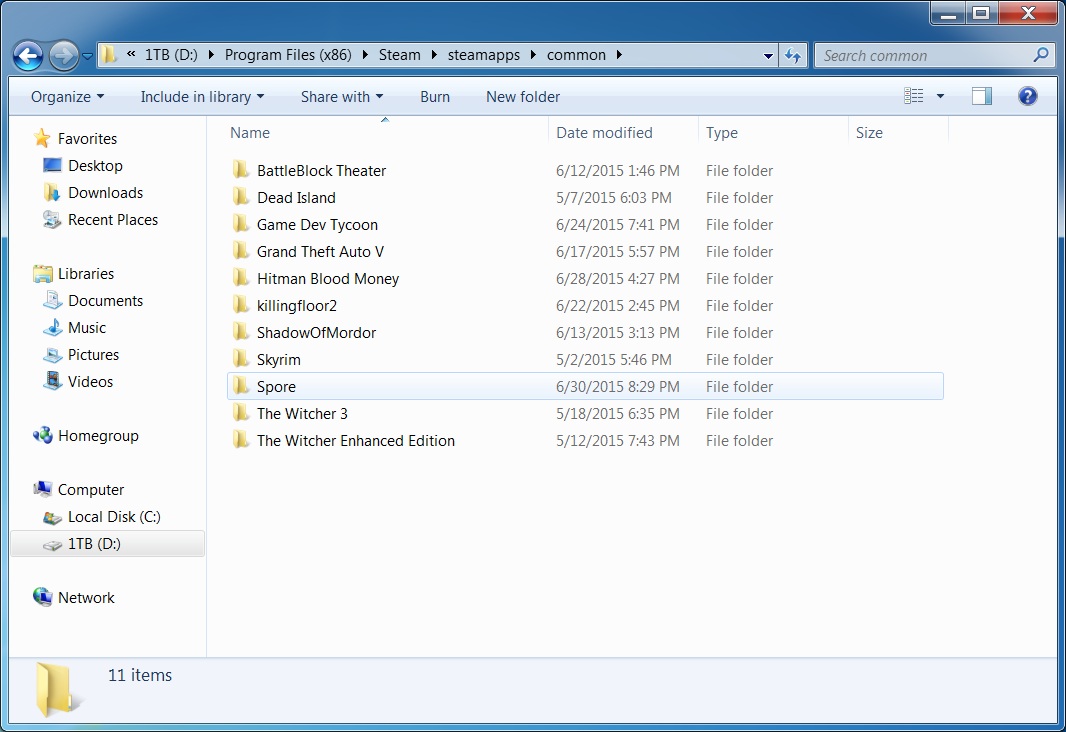
Step 2: Finding the right files
After you completed clicking on spore, procede to find the file called Data and click it.
(If you’re using Galactic Adventures on Steam, use the DataEP1 folder instead. Note: We haven’t tested this with the steam version of GA yet, so we’re not 100% sure if it works)
Once you do that, locate the file that reads Config, and click it.
Now you’ve successfully reached the part of the guide, where you start editing the Config.
Step 3: Starting to edit the Config Files
In this part of the guide, you have successfully reached Spore’s Config Files. You should now be located in this section of the files: C:Program Files (x86)SteamsteamappscommonSporeDataConfig/
Now, What you are going to do next is, find the file called Properties. Click it, and scroll all the way down to the bottom of the document.
Then add property frameLimitMS 44 int into the bottom of the document.
Save the document, then exit out of it.
Step 4: Finishing up Configuring
Congratulations! You have successfully completed the first part of configuring Spore files.
You will now begin to finish up configuring the files.
Head back over to:
C:Program Files (x86)SteamsteamappscommonSporeDataConfig and click the File called ConfigManger
Click on Config manger, and again scroll all the way down to the bottom of the document.
At the bottom of the document, type in intProp frameLimitMS 17 after you’ve done that, save the document, and then close it.
For 144 FPS, use the number 6 instead of 17.
Final Results + Credits
If you were successfull at getting this to work, Spore should now be running at 60 Frames. Heres a video demonstrating what it looks like at 60fps.
(Make sure to set the video to 720p so you can procede to watch the buttery goodness that is 60 Frames)
This guide was made with the permission of the orginal creator of the 60fps modification. All credit is due to them. Make sure to check out their site here: [link]
And also be sure to check out the orginal 60fps forum post made by EMD4600
Orginal Spore 60fps forum post: [link]
Thanks to Lake, for letting me use his video of Spore at 60 Frames.
We hope this guide has helped you achieve 60fps in spore.
If you have any questions feel free to ask in the comments below, we’ll try to answer as fast as we can.