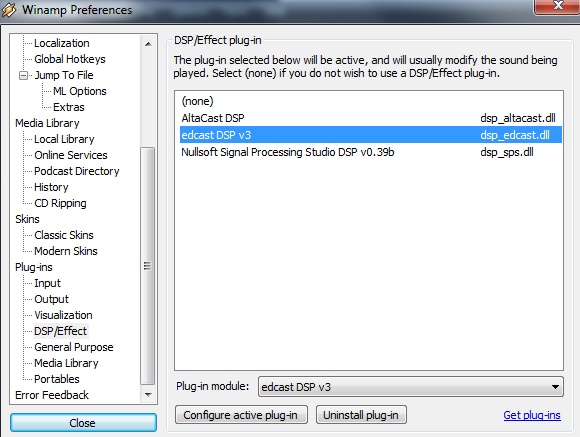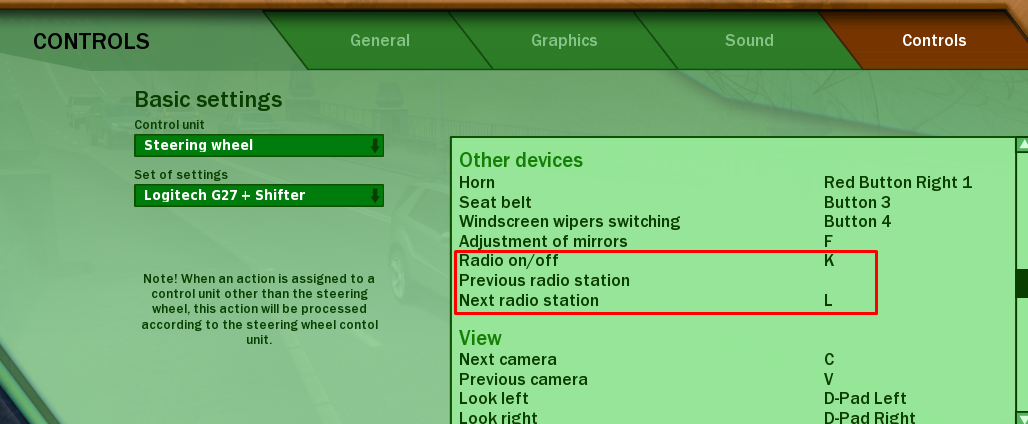Overview
This tutorial will teach you how to create a custom radio station in game
Getting started
Download Winamp, edcast and icecast and install them.
I’ve included the files on google drive.
[link]
Winamp:
When ask to add files to library click on close, I’ll show you how to add files later.
Close winamp for now
Icecast:
Edcast:
(NOTE City Car Driving only recognises “/;” not “/stream.ogg”)
Setting it up
1: Go to the icecast install directory and replace icecast.xml with the one in from the google drive link from the “Getting Started” section.
2: If prompted click copy and replace.
1: navigate to icecast install directory select the icecast file
This one
2: run it.
DO NOT CLOSE THIS Command Promt WINDOW! Doing that kills the icecast server
3: add media to winamp under file: add media (NOTE: I recommend making a folder and putting mp3 files in it and adding that folder to winamp)
1: When you started winamp there should be a edcast window already open. If there is not a window open preferences and find DSP/Effects
click on one of the others and then back on edcast
2: Click on add encoder, then configure it.
copy these settings
3: go to [link] in your browser
4: if it works then open
C:UsersUSERNAMEDocumentsForward DevelopmentCity Car Driving Steamconfig
and add station=”http://localhost:8000/;|Radio.name” to radio.ini
5: Play ccd and enter settings
map your keys and then play!