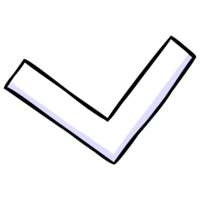Overview
This is how you can assign your own colors in Flywrench!
What is a Theme?
In Flywrench, different Themes are located under Settings > Audio | Video > Themes, accessible from the main menu. If you didn’t figure this out yourself, I strongly recommend looking through the menus of games you play in the future, you can find some interesting stuff.
The only things the themes do are change the colors. That’s it. I think it’s a really nice addition which takes great advantage of the game’s simple presentation.
Where Do We Begin?

Simple, right?
What do all those controls do?
From Messhof:
“Actually you can use the dev tool that we left in the game! To enable it, press ctrl+f1
tab to change the selected object material
1,2,3 to increase the hue, saturation, and value
or
4,5,6 to increase the red, green, blue
q,w,e lowers hsv
r,t,y lowers rgb
hold shift to change the values faster
ctrl+s to save out the theme. It will then appear on your theme chooser. If you want to rename it, you have to locate that color file and rename the file in windows/mac.”
These files are located within C:Program Files (x86)SteamsteamappscommonFlywrenchthemes on Windows. Sorry Mac.
And that’s it! Enjoy :B1: