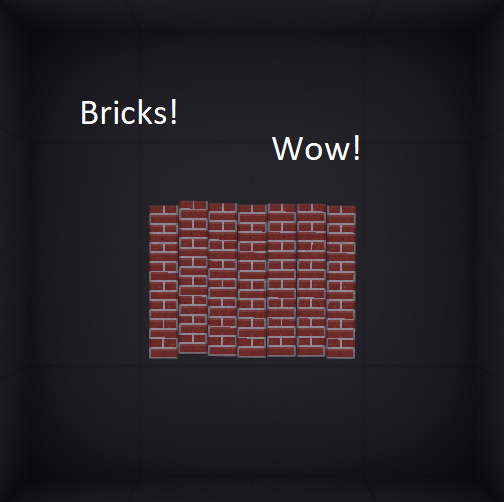Overview
This guide shows you how to make a custom thumbnail for your PPG contraptions!
Step 1: Take a Screenshot
So the first step is pretty basic. Take a screenshot of your contraptions
Below is a screenshot of my creation, the F/A-29 Mud Wasp, a static Fighter Jet.
You can find the actual creation below:
[link]
Step 2: Find the Screenshot
Depending on your computer skills or your age, this may be a little hard.
Navigate to:
OS (C:) > Program Files (x86) > Steam > userdata > 899709007 > 760 > remote > 1118200 > screenshots
When You’ve navigated here, find your screenshot, right click it, and hit Edit.
Step 3: Creating the Thumbnail
So a window just opened with Windows Paint (assuming you have a windows 10 comp) and the window has a picture of your screenshot. Find your vehicle, and click this:

Now select a square around your vehicle.
There should be two numbers at the bottom in between two other things, Keep and Eye on that while making your square. If the numbers match, I.E, 512 x 512, If you want a perfect square thumbnail, release left click and select, Crop.
After this the background and most of the floor should have disappeared and you are left with a bare
picture.

From here, you can make any edits you want. You can add text, draw, or add other things into the picture.

Final Step: Placing the Thumbnail
So, you have your thumbnail ready to be saved, but there is one catch- !You must name your file the EXACT same name as your creation and it must be saved as a PNG file! So you’ve saved the thumbnail, now you must find where the thumbnail is. Mine are located the, “pictures” section. Click on the thumbnail and drag it out to the desktop. Now, navigate too:
OS (C:) > Program Files (x86) > Steam > steamapps > common > People Playground > Contraptions
Now scroll down. You’ll know you are at your contraptions when the files get actual names instead of just numbers. Click the file with the name of your contraption, Take the thumbnail off of your desktop and drop it in the file contents. You will get a pop up asking if you want to replace the file in the destination, click yes. Next time you open the game, your contraption should have a custom thumbnail.
I hope this guide helped some new people and long-time creators. I hope this guide helps.
See you and your epic thumbnail on the workshop!