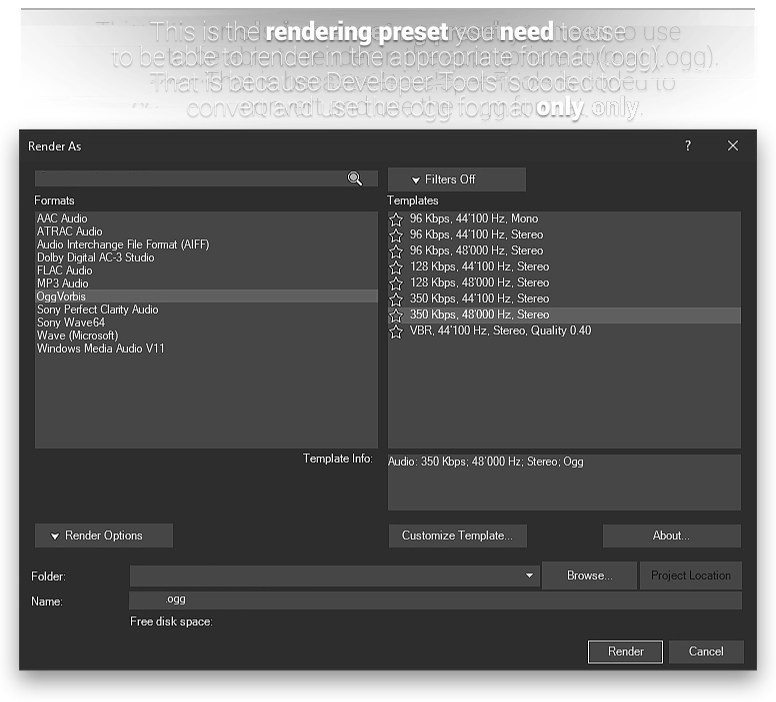Overview
In this guide I will guide you step by step how to create your own sounds for Dying Light and how to make them work.
Introduction & Installation Guide
For practical purposes I will divide this guide into two segments; how to create your own sound files and integration of said sound files into the game.
Things you should mind before proceeding:
– make sure you keep everything organized and remember from which .csb file your selected .fsb files come from
– create a backup of the original, untouched .csb files
– play with VAC Secure turned on at your own risk as it is unknown whether or not you would receive a ban for using modified sound files
Either if you start by creating sounds by yourself or mixing sounds together from various games to create a new sound is up to you, as well as just downloading sounds from the internet to create a meme sound mod, but what’s necessary for everyone is:
– render the audio file in .ogg
You can either use an internet converter or use an editing software, for example Sony Vegas Pro. I’d recommend using an editing software because internet converters usually mess up the quality of the file.
– make sure the audio file is approximately the size of the original audio file
Whether your modified audio file is longer or shorter than the original doesn’t matter, as long as you’re close to the approximate original file size since, if that’s not the case, errors during reimportation can occur. If that’s a reoccurring issue, I recommend using Audacity to render the file twice as Audacity creates smaller audio files than, for instance, Vegas Pro.
First of all, to reimport you need to transform the .ogg files into .fsb files and for that you’ll need Dying Light Developer Tools. If you can not see it in your library, click on “GAMES” above the list of owned games and select “TOOLS”. Search for Dying Light Developer Tools and install it if necessary.
Now, before you launch the Developer Tools, go to:
(your drive):Program Files (x86)SteamsteamappscommonDying Light Developer ToolsDWData
Create a folder with the name “Sounds”. Then drag all of your .ogg audio files in there and launch the software. Select a random project or create one just so you can access the tools the software provides. When you’ve loaded in, select “Validate and Build” and click on “Validate All”. After that is done, visit “Validate and Build” again and click on “Create Audio Bank”. Now that you’re done, close the software and don’t save any progress as you have not done any changes to the template map.
Go to “(your drive):Program Files (x86)SteamsteamappscommonDying Light Developer ToolsFSBout” and drag out the .fsb files into any folder of your choice as long as it is on the desktop.
Now that you have the right files, all you need is QuickBMS and the appropriate files to import the .fsb files into their designated .csb file. If you don’t have QuickBMS and the custom files appropriate for Dying Light and reimportation, I have provided a download link below.
Assuming you’ve downloaded QuickBMS at this point, you should have the extracted folder on your desktop for an organized overview. There should be the .csb file(s), your .fsb file(s) and the QuickBMS folder on your desktop. Now, open the QuickBMS folder and run “reimport2.bat” which will open a command prompt window. Follow these steps in order:
1. select dying_light.bms
2. select .csb file
3. select .fsb file or a folder which contains multiple .fsb files belonging to the selected .csb file
Example: in step 2 you’ve selected all_in_maps_1.csb so in step 3, you will need to select the folder called all_in_maps_1.
When you’ve completed these steps, repeat them in case you’ve got multiple .csb files.
Now, visit “(your drive):Program Files (x86)SteamsteamappscommonDying LightDWData” and drag all of your modified .csb files in there. If, for any reason, there happens to be that the original .csb files are still in there, either overwrite them or store them somewhere safe.
Your work is now done here!
For any questions comment below and I will attempt my best to provide you with an answer to your question(s) as fast as possible. I hope this helped you and that you will have a pleasant experience in Dying Light with your own implementations.
Special thanks to Bub for making this possible by creating/providing the Dying Light .bms scripts for QuickBMS.
– do not use the same .csb file over and over as you can corrupt the file from reimporting .fsb files repeatedly
– make sure you keep a copy of your .fsb files as Steam will replace the modified .csb files after each new Dying Light update
Links
VGMGUI: [link]
QuickBMS: [link]
Video tutorial: [link]
I have created this video tutorial in order to help people who have difficulty following the instructions of the reimport process.