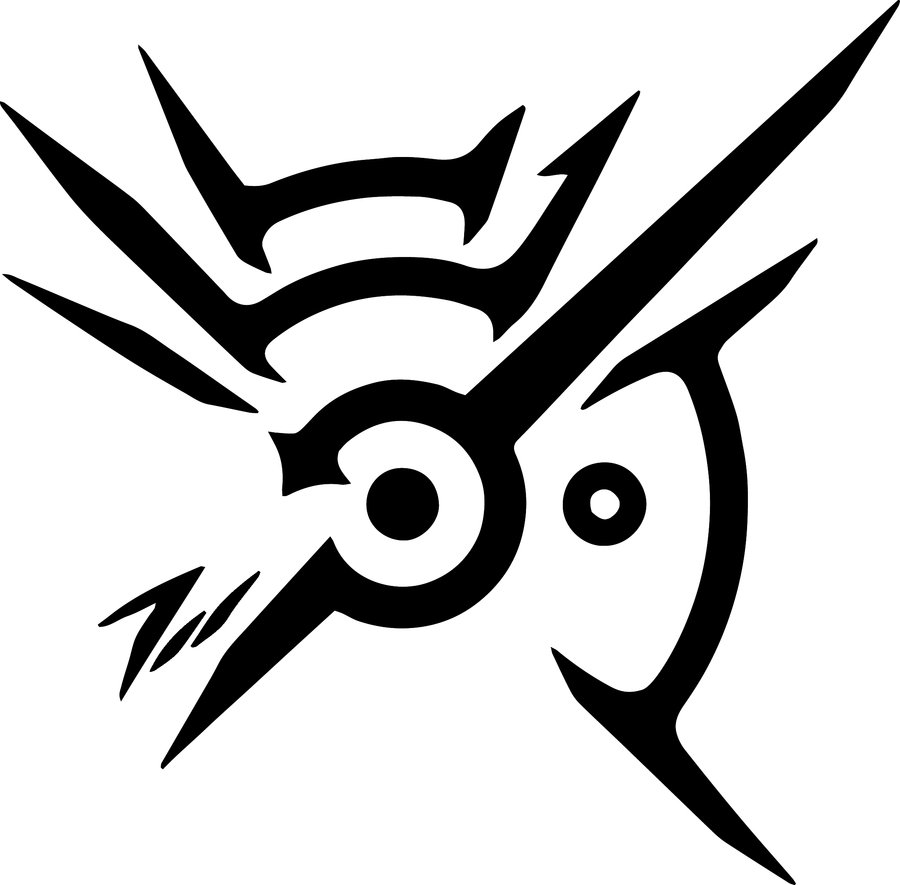Overview
Short guide on how to disable first-time setup menu (the annoying UAC window) when you start Dishonored on some systems.
Introduction
On some systems, when you start you game you receive an install window, the same one as if you would run the game for the first time. No matter what you click (‘Yes’ or ‘No’) the game will start, and you’ll see this window again the next time you start the game, over and over again.
This source of the problem are PhysX drivers. The game tries to install its own, old drivers (and shows you an install window); however it then recognizes that your PC is running newer version of the drivers and does not install them. The next time you start your game the same story happens again.
Solution
It is really easy to fix this issue by applying a small fix to your registry.
1. Open the ‘Run’ dialog box from the start menu or by pressing ‘Win’+’R’ keys
2. Open the Registry Editor by typing ‘regedit’ (without the apostrophes) into the Run dialog box and pressing enter
3. In the Registry Editor, navigate to the following location:
4. Create new registry value:
Edit -> New -> DWORD (32-Bit) Value
5. Name the new value “PhysXRedist” (without the apostrophes, and be sure to get the upper/lower case writing right) and press enter
6. Double-click “PhysXRedist” value and set it to 1. Press OK
7. Now exit the registry editor and the game should start without any prompts.