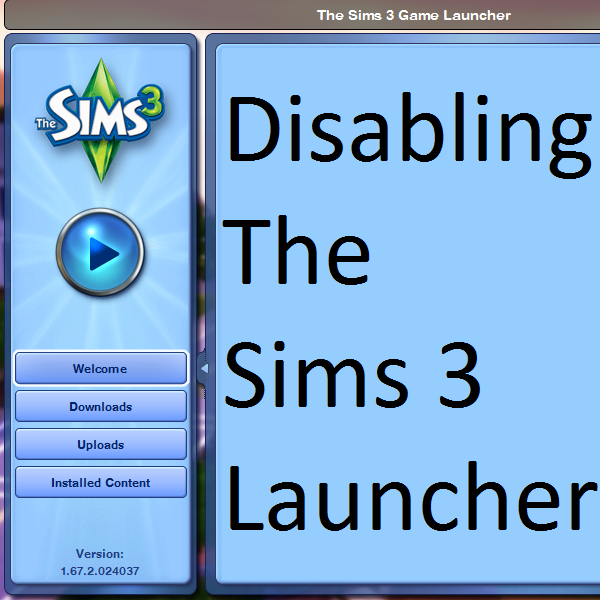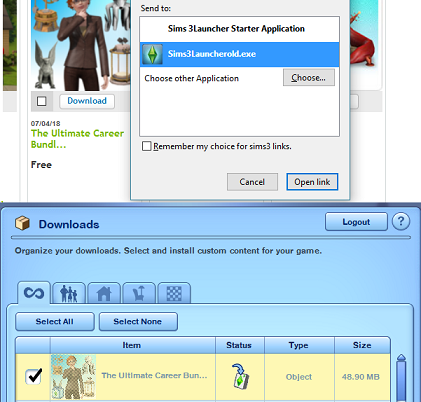Overview
Why would you want to do this? Frankly, the launcher is horrible. It’s always in the background and it can use up to 40% of your CPU.Using this method all Steam features like overlay, screenshots etc will work and your hours of play will count.
Disabling The Sims 3 Launcher

- 0. You may skip this step
Go to “C:SteamsteamappscommonThe Sims 3GameBin”
and copy Sims3Launcher.exe and TS3.exe somewhere so you have a backup just in case. - 1. Go to this folder “C:SteamsteamappscommonThe Sims 3GameBin”
look for Sims3Launcher.exe and give it any name you want (e.g.Sims3LauncherOld.exe).
You can launch it manually in the future if you want to (just open Sims3LauncherOld.exe). - 2. Find TS3.exe in the same folder and call it Sims3Launcher.exe
That’s it! Now Steam will skip the launcher.
Installing .Sim3Pack files
If you’re using Sim3Pack files to install content like clothes, furniture etc you can do it this way:
- 1. Copy your .Sim3Pack file and paste it to
“C:Users(username)DocumentsElectronic ArtsThe Sims 3Downloads“. - 2. Launch previously renamed launcher (e.g. Sims3LauncherOld.exe). Go to Downloads section.
- 3. Your package should show up now install it.
Using The Sims 3 Store
The Sims 3 Store also works
If you want to download items from the official store do the following:
- 1. Find your item on The Sims 3 web Store and press “Download” button.
- 2. Browser should ask what application to use. Instead of “Sims 3Launcher Starter Application” press “choose application” and find your Sims3LauncherOld.exe.
- 3. Log in and install items.
If this guide helped you don’t forget to rate it. Cheers!