Overview
Show Windows who’s the boss! Disable the auto-balance feature for your microphone.
Preliminary
Before you follow this guide there’s a few things which can be causing issues! Let’s check them to be sure first.
Be certain you have your levels on Soundpad’s settings correct!
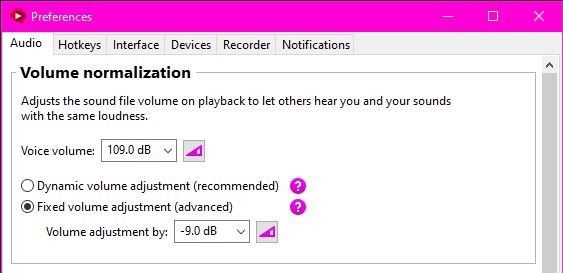
Soundpad may be picking up your alternative mic, look and see which mic its using
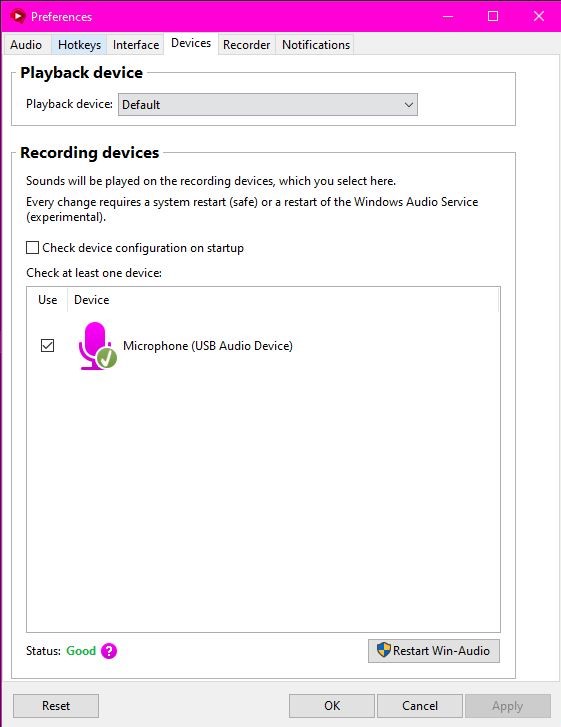
Make sure you didn’t accidentally mute your mic. Happens to me often >_<
Disable Windows Exclusive Sound Recording Mode
Okay, so you’ve checked everything else and you don’t understand why your mic becomes quiet after playing some sounds still. that means there’s only 1 answer left. This damn windows setting is cucking you!
Open the search bar on windows
Type ‘ mmsys.cpl ‘

Hit Enter/Return
Go to the recording tab and right click on your mic
Select Properties

(optional) From here you can set your mic to 100% volume
Now click the ‘advanced’ tab
Un-check the ‘exclusive mode’ setting

Now you’re done!
Take note however: SOME applications like Discord, Skype, Steam, TeamSpeak, ect… will ALSO reduce the volume on your mic. however all 4 of these application have a setting to disable to stop this from happening. go into discord and turn OFF the setting that mentions automatic volume adjustment
Bruh
When your Soundpad ear rape stops working


