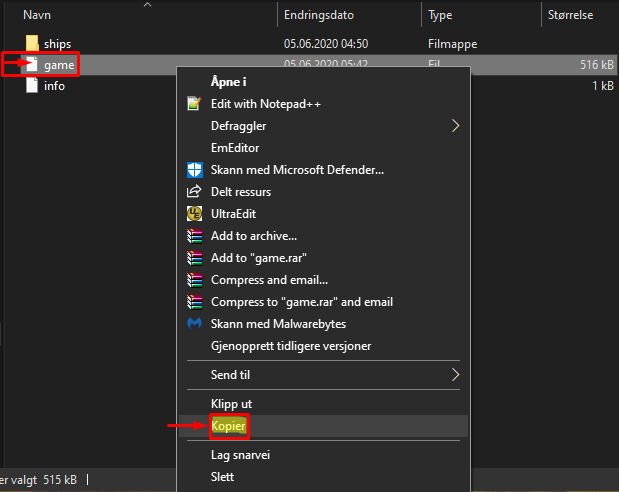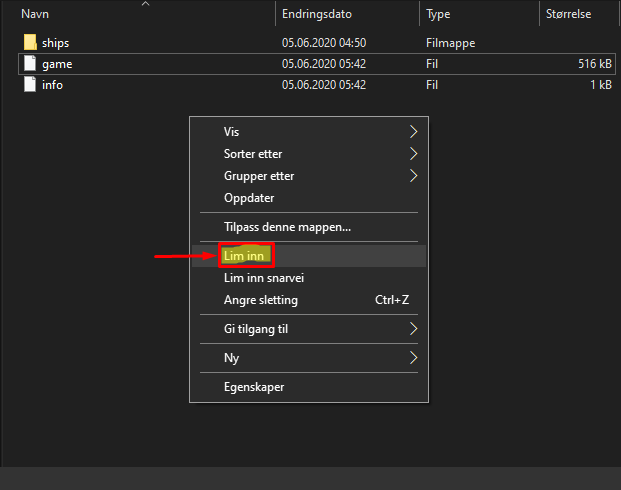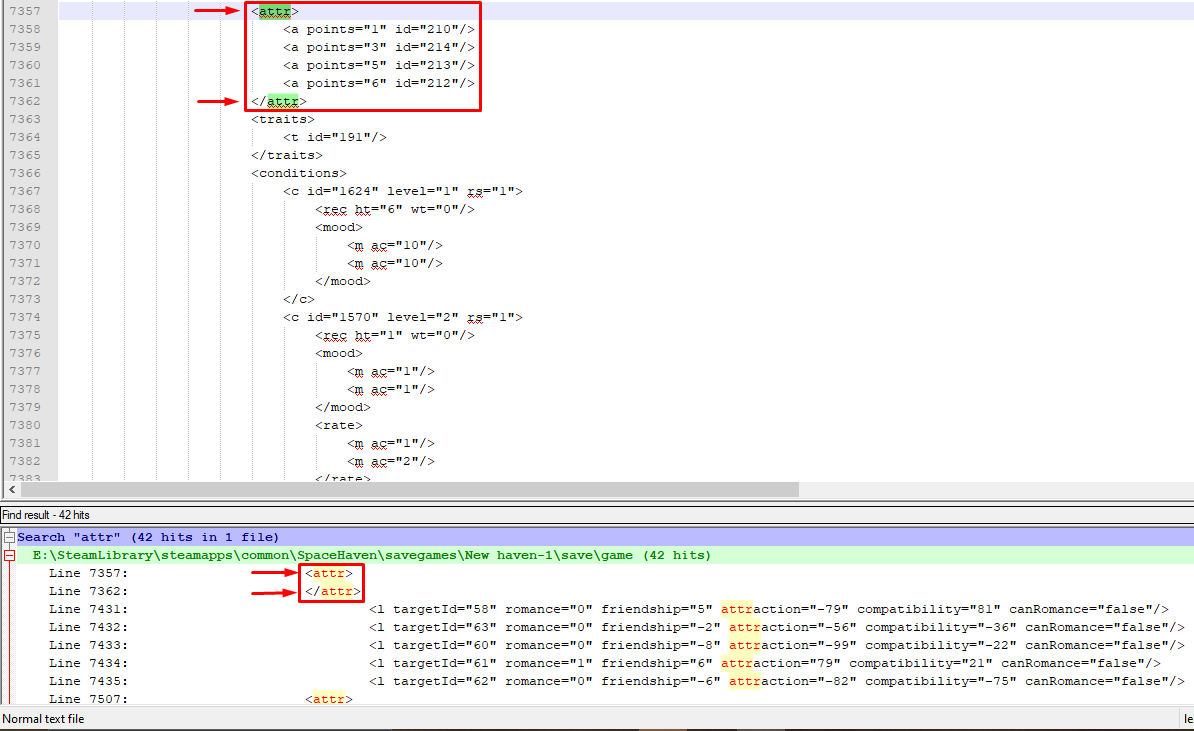Overview
In this guide we will go over step-by-step on how to edit your savegame to either balance the game or plain out cheat!
Introduction
Hello there! So you’ve come here either because you are tired of charecter skill system, your ship is completely drained of crusial resources, you have seen it all and want to fool arround, you want to cheat and last but not least, you’re bored.
I personally created this for people like me, that are fed up with their charecters never being able to level-up their skills. So, f. ex. if a botanist lvl 3 dies and you only have a botanist lvl 1, well too bad. Your crew will starve to death, unless RNJesus provides you with a suitable crewmember.
But whatever your needs and wishes, I hope i can help you here! 🙂

Prerequisites for editing
There are many different programs to use to edit and XML file that is the format of our savegames in Space Haven. We can use the simple but messy Notepad.exe that comes with all Windows distros, or we might use my favourite, Notepad++!
Notepad++ is able to destinguish rows, columns and in some other formats able to highlight classes, to make editing a whole lot cleaner, safer and easier. (Link to download below)
But BY FAR the most favourite function is that you can list-search the whole document for your querries, as so:
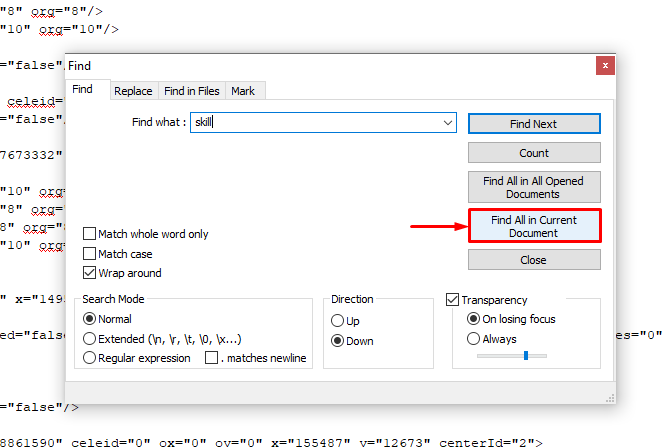
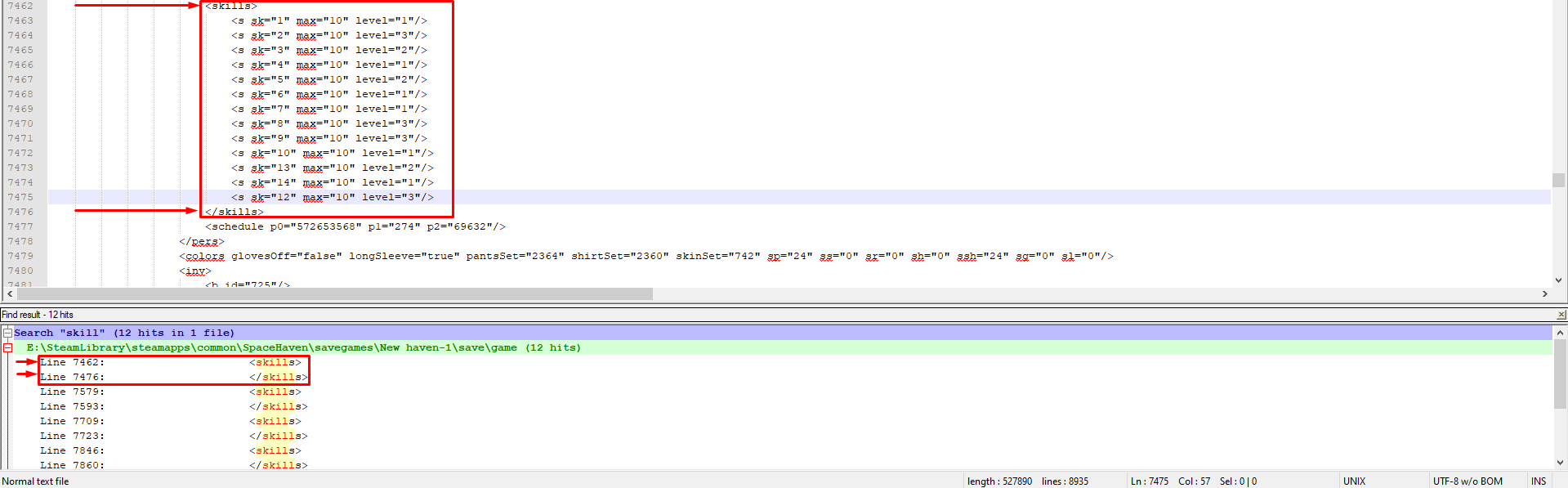
Either use your favourite program or download Notepad++[notepad-plus-plus.org].
Preparing our savegame for editing
Savegame is found in your steam library, Space Haven game folder.
- First you want to right-click on “Space Haven” in your Steam Library, and click on “Properties“.
Once you have the window below should open up.
Now click on “Local Files” tab, and then click on “Browse Local files“. - Now you should arrive here. The root folder of Space Haven. Open up the “savegames” folder.
- And we have arrived to the mess that is our savegames. To choose the right one, we have some alternatives.
- Go into the game, and manually save our game (either to an existing save (New Haven-1 etc.) or create a new, manual save (RECOMENDED METHOD)).
- Look for the most recently edited Folder and then savegame file. (Risky if you don’t know what you’re doing.)
- So, now I have created a new, manual save in New Haven-1. Now we navigate to the folder (Note the time of last logged edit of the folder).
- And we look for the MANUAL SAVE folder, since the last save that occured was a manual one. It is called: save.
- FINALLY! We are here! The save file we are looking for is the “game” file! (The file I drew over will not be in this folder by default.)
BEFORE EDITING! Backing up savegame
Backing up your savegame:
- Ctrl-C or right click on the game file, and click copy. (In Norwegian “Kopier”)
- Ctrl-V or right click on an empty space in the folder, and click paste. (In Norwegian “Lim Inn”)
- This will create a “game – copy” file. Now rename the file by double-slow clicking on the name, and name it: game.old. (This will be our backup, incase something goes wrong)
- Make shure the name is saved as: “game.old“.
- PROFIT! Now we have a complete backup incase we edit something that we should not! If you did f*** up, jump to “HELP ME! My save is broken!” section.
Editing Ethics! (Introduction)
Some guidelines to follow whenever you open the game file.
- Beware where you click, and push buttons, as one letter is enough to brake the savegame or create glitches.
- Never edit a class/section you are not shure of, as this might either outright break your save or create artifacts as you play (could be glitches, empty systems, enemy ships not present etc.). To prevent this read the whole class from the top down, to understand what you are editing. The class ALLWAYS starts and ends as so: <*classname*></*classname*> and these are allways in the same row.
- Editing a class, in which you do not understand the purpose and function of, can break the save. BUT! you have to experiment to find new things to do, as i will not write every single edit you can do. What you can to do, is after editing everything you are shure of, test the save, make shure it’s all good, and just make a new game file backup. (F.ex.) “game.old.experiment1“. This way you can roll back the file to a previous stable edit, if somethig goes awry.
Experimenting is the heart of all knowledge! 🙂Example:Start of the “c” class wich is the “charecter” class. Note the start is in row 4.
End of the “charecter” class. And the class also ends in row 4.
Credits, money, cash, etc.
To Edit your Credits search for playerBank s=”Player” ca=”XXXX” (XXXX is the Number of Credits you have) – @FAIL! Chapi’s comment which I just simply YOINKED.
Editing skills of our crew
- The first step is to double-click on the game file (NOT the game.old) and choosing the program you wish to use. I will be using Notepad++. (MAKE SHURE YOU HAVE MADE A BACKUP BEFOREHAND!)
- Now we want to open up the search function. To do so, either Ctrl-F or find “search” tab from the top left menu, and click on “Find…“
- As we wish to edit crew skills, we simply search for “skills“! Make shure to click on “Find all in current document“. (Or skill as i apparently did in the immage here xD)
- Now we have a list of all the search has found in the file. So we see <skills> and </skills>. So we click on the first entry <skills>, and it will take us to the skills of one of our crewmembers.
- To check which crewmember we are editing, scroll up until you see <c cid=… in row 4, and look for name=…
- Now we can edit Mr. Rashid’s skills. We can either give him 3 in all or reffering to the Skill-ID list below define exactly which skill we wish to edit.
*Remember that we are only interested in editing the marked row.
**Skill lvl’s go from 0-3 (even though the “max” stated is 10, seems like it will be a learning system in the future).Now Mister Rashid is superhuman, master of all.
Skill-ID List

Editing the attributes (Perks) of our crew.
Check the “Editing the Skills of our crew” to understand how to search!
- Search for attr
- Each <attr> followed by an </attr> in the search result is one of your crew-members attribute list. Ignore the rest.
- Input your desired values.
*Reffer to the Attribute-ID list (Perks) below to understand what each perk ID means.
**Perks go from 0-6
***To check which crewmember you are editing reffer to: “Editing the Skills of our crew“
Attribute-ID List (Perks)

Editing traits of the crew
HUGE shutout to @PlutonicWave and his guide, which detailed this process.
Also shutout to @Frission for verifying, and bringing the trait system to my attention!
Now to edit the traits, all you have to do is look for this string, under the character you want to edit (“<c” class). It is right after the attribute string ending (“</attr>“).
Now we only want to edit the number, to one of the numbers from the Traits list below, in this guide.
<traits>
<t id=”####”/>
<t id=”1046″/> <— Edit the number inside the quotations.
<t id=”####”/>
</traits>
*Characters can have multiple traits. (Watch out for conflicting traits! Refer to the Space Heaven WIKI[spacehaven.fandom.com] if in doubt!)
Trait-ID List
HUGE shoutout to @PlutonicWave and his guide which the list was yoinked from!
Character gender and skin colour
Thanks to researcher @Saadiya for finding both of these out!
In the <c cid> section, just after the character name, edit bs=”f” and bh=”f” to your chosen gender. “f” for female and “m” for male, obviously. The charecter keeps their current clothing set.
Change “skinSet” number under the charecter class, to one of the following:
Ship inventory editing
To yoink what @Fail! Chapi has commented here (because I’m extremely lazy):
To edit your Large Storage or any other Storage you have to Search for something what looks like this:
<inv>
<s elementaryId=”1932″ inStorage=”3″ onTheWayIn=”0″ onTheWayOut=”0″/>
<s elementaryId=”1886″ inStorage=”9″ onTheWayIn=”0″ onTheWayOut=”0″/>
<s elementaryId=”1921″ inStorage=”3″ onTheWayIn=”0″
</inv>
You can Edit or add Items.
Item ID’s
Huge thanks to @Atzu for putting most if not all ID’s in to a convinient and sorted list below! All credit goes to this magnificent person.
[link]Using Cheat Engine™ for inventory hax
I have not yet been able to determine the class and formating for the ship inventory, so i would recomend using cheat engine as so:
- Start the game and load your save
- Start cheat engine, select Space Haven from the app-list.
- Use 4-byte value (preselected), and input the ammount of the item you wish to edit from a Storage of your choice. (NOTE! Not total!)
- Now click on “First Scan“
- Go back into the game and tell your crew to empty the resource you scanned for from the Storage of your choice’s “Rules” menu.
- Pause the game after a few recources have been emptied. (2-6 prefferably)
- Input the new value from the storage you are editing, and click on “Next Scan” in cheat engine.
- Continue the two previous steps until only 1 adress remains in the list with the exact same value as is in your Storage container.
- Double click on the remaining adress.
- Double click on the value from the list below
- Edit to whatever you wish for
- Profit!
Gunnz! System point editing. [Advanced]
Yoinked from @SiteSeer’s comment, because I’m fat and lazy. All credit goes to this brilliant person!
This edit, can get a bit tricky for unexperienced haxxxers.
I would recomend to view some tutorials on decompression tools, if you are completely new to this type of editing. Sorry for being too lazy to make some picture-guide style here… Maybe when I come back to this game one day.
*ALLWAYS make backups for any files you edit!*
1) go into your space haven root directory and find ‘spacehaven.jar’, open with your favorite decompression program.
2) navigate to ‘library’ directory and find the file ‘haven’
3) extract ‘haven’ and open with your favorite text editor
4) search and replace 4 instances of <systemPoints=”2″> into <systemPoints=”0″>, there are only 4 instances in the entire file
5) save and exit ‘haven’ and add it back (overwrite) into ‘spacehaven.jar’ in the correct directory (‘library’) with your compression program.
6) go and build that battle ship

HELP ME! My save is broken!
I really hope you’ve made the backup, if not reffer to: “Save broke, no backup” section.
- Rename the broken “game” to “game.broke” or delete it.
- Rename the backup “game.old” to “game“
- BACKUP the BACKUP! Repeat the backing-up procedure before editing again from the Savegame Backup section of this guide.
Save broke, no backup
- Purchase the prayer-enhancement helmet.
- Pray to your preffered religion.
- Profit? No? If not, reffer to previous step.
THE WALL OF FAME
- Honey Badger™ – For finding out what Skill 13 was for.
- FAIL! Chapi – For the ground-breaking comment about inventory and credit editing.
- ac19189 – For posting a slew of Item-ID’s.
- SiteSeer – For figguring out how to edit system points for more guns and informing me of a few mistakes I made! Seriously, good job man! <3
- Atzu – For adding and organizing ItemID’s into a convinient and beautiful table on Docs.
- Saadiya – For finding out how to edit gender and skin colour!
- PlutonicWave – For his Steam guide on the trait system, which was integrated into this guide.
- Frission – For verifying, and bringing the trait system editing to my attention.
- Pork! – Enligtening me on a wrong Trait-ID.
*Ordered by date suggestion was posted*
Suggestions
Please comment your suggestions below, so far I will be partially updating this guide. But I have moved on from this game for the time being, so it might take a while. Check the comments below for some fantastic suggestions people are posting!
All implemented suggestions will be credited on the WALL OF FAME! Yes. I had to break out the Caps Lock for this one.