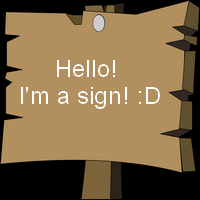Overview
Good Day!Here, you will find out in what ways your signs can be edited to attract everyone’s attention (hopefully).
The Update: now including <sub>,<sup>,t and <size=##> !
Hello it’s me again! 🙂
Thanks for the suggestions made by RemyD and Saraneth (rlquinn), who suggest me to add a few things I haven’t covered in my guide so far. Small apology that it took me so long to make this update. I almost drowned in paperwork for university and I have like no internet connection at my new place, except for mobile wifi and campus wifi(even that is limited to just one building of the campus lol).
As <sub> and <sub> seem to be broken currently, I add a seperate section for these 2 commands explaining what they should do, but what they do instead. These will be included in the “Format Your Text” section when they work as intended. 🙂
But fear not! Here comes the big update for this guide!
Thanks again for all the suggestions made so far and the kind words in the comments! 🙂
Format Your Text!
Everyone that spends some time in the forums knows how to make words look bold , italic and underlined. In Creativerse, it is almost the same! 🙂
BOLD : <b> Your Text
ITALIC : <i> Your Text
UNDERLINED : <u> Your Text
How it looks ingame:
You don’t need to add </b>, </u> or </i> at the end. If multiple parts are going to be formatted, don’t forget to add <b>, <u> or <i> infront of the new section as the game keeps this format until a new one is entered:
Did you know you can let the text continue in the next row whenever you want?
Just like that?:
To get this, you have to use nYOUR TEXTn.
So for my sign in the screenshot, is has to look like this:
next to n, another command exists: t !
You can use it to create a tab. The text appears on the right half of the sign. If you use t as seen on the screenshot, you should get a result like this:
Here is a very useful command that makes it almost impossible to miss your message on your sign: <size=##>.
What does this do and how do you use it? Replace “##” with any value you want (even values like 1.6, 2.5, etc. work!) This command lets you change the size your text will appear on the sign. Just keep in mind that you may not want to use too high values. It will result in letters being outside the sign space, and it simply doesn’t look nice.
<sub> and <sup>
Whassup!
This section will be relatively short as these 2 commands don’t act as they are intended. Usually, these commands are used to either move up your text one line up or down. Right now, using <sup> and <sub> results in supersmall text. (If you can read whatever is written on these 2 signs in the center, you have very good eye sight! :P)
Add Some Colours!
Formatting isn’t the only way to let your signs draw some attention. You have many colours to choose from. But how do you get them all? I show you here. 🙂

A handful of basic colours can be accessed with the following commands:
Yellow: <color=yellow> Your Text
Red: <color=red> Your Text
Orange: <color=orange> Your Text
Green: <color=green> Your Text
Blue: <color=blue> Your Text
Purple: <color=purple> Your Text
White: <color=white> Your Text
Black: <color=black> Your Text
Very simple, am I right? 🙂
How the hell did I get that Pastel Green colour on the screenshot? Put that tinfoil hat away, I show in this part of the colour section of this guide.
Getting more colours besides the basic ones mentioned above isn’t as hard as it may sound like at first. To get started, find a table that includes Hex-Colour Codes.
I use this website: [link]
When you found the colour you were looking for, all you have to do is copy the the hex-code and put it between those : < >

Due to ingame lighting, the colours may appear different than you see them on a website.
If you want to use multiple colours, just do it the same way as if you would add multiple formats.
The End
You made it to the end of my first guide. Congratz! Maybe more people are willing to spend a few seconds of their time to read your signs. 😛
If you see any typos, messed up grammar or just have a suggestion, feel free to leave a comment below. When I discover more, I’ll edit this guide to include the new stuff.
Hope I could help you out.
Have a nice day! :3