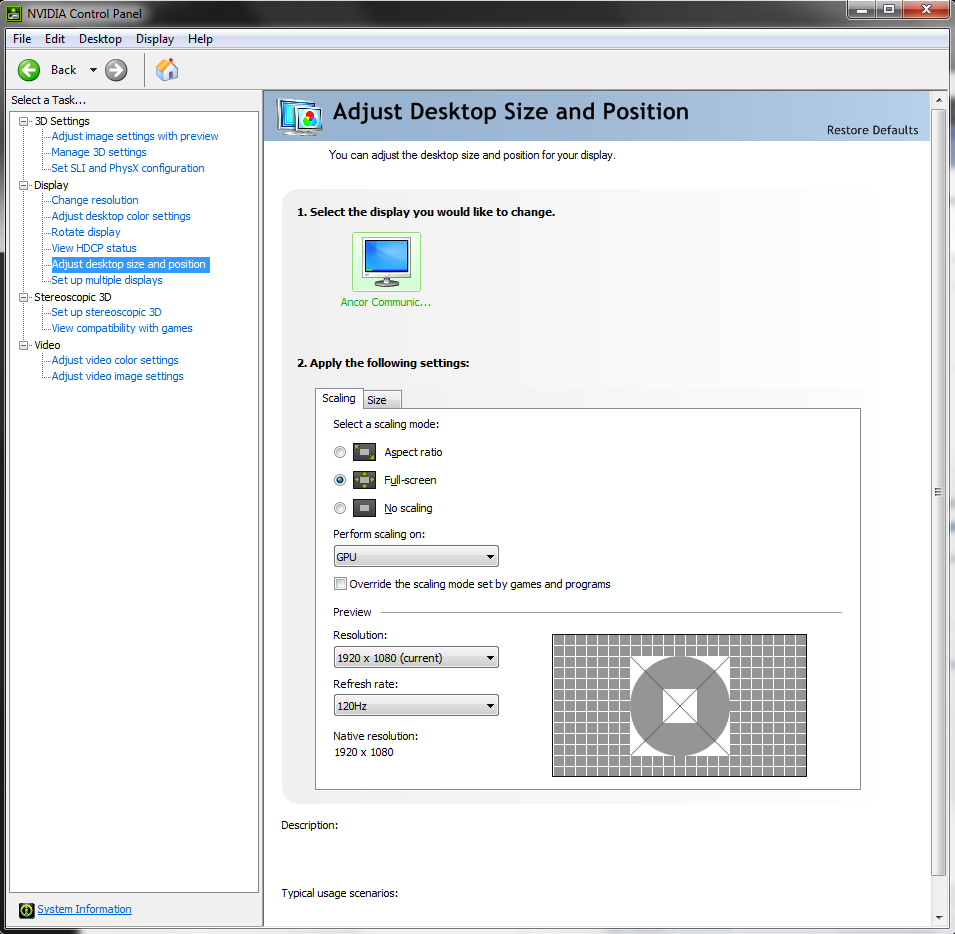Overview
Whether you have a nvidia, amd or intel gpu this guide will show you how to add the 4:3 resolution to battalion 1944, so you can play like the pros.This won’t get you banned, it will only increase you fps…slightly. You can also use these methods to overclock your monitor, but don’t blame me if anything goes wrong.
16:9 to 4:3 resolution cheat sheet
Heres a cheat sheet showing the best 4:3 resolution for your monitor.
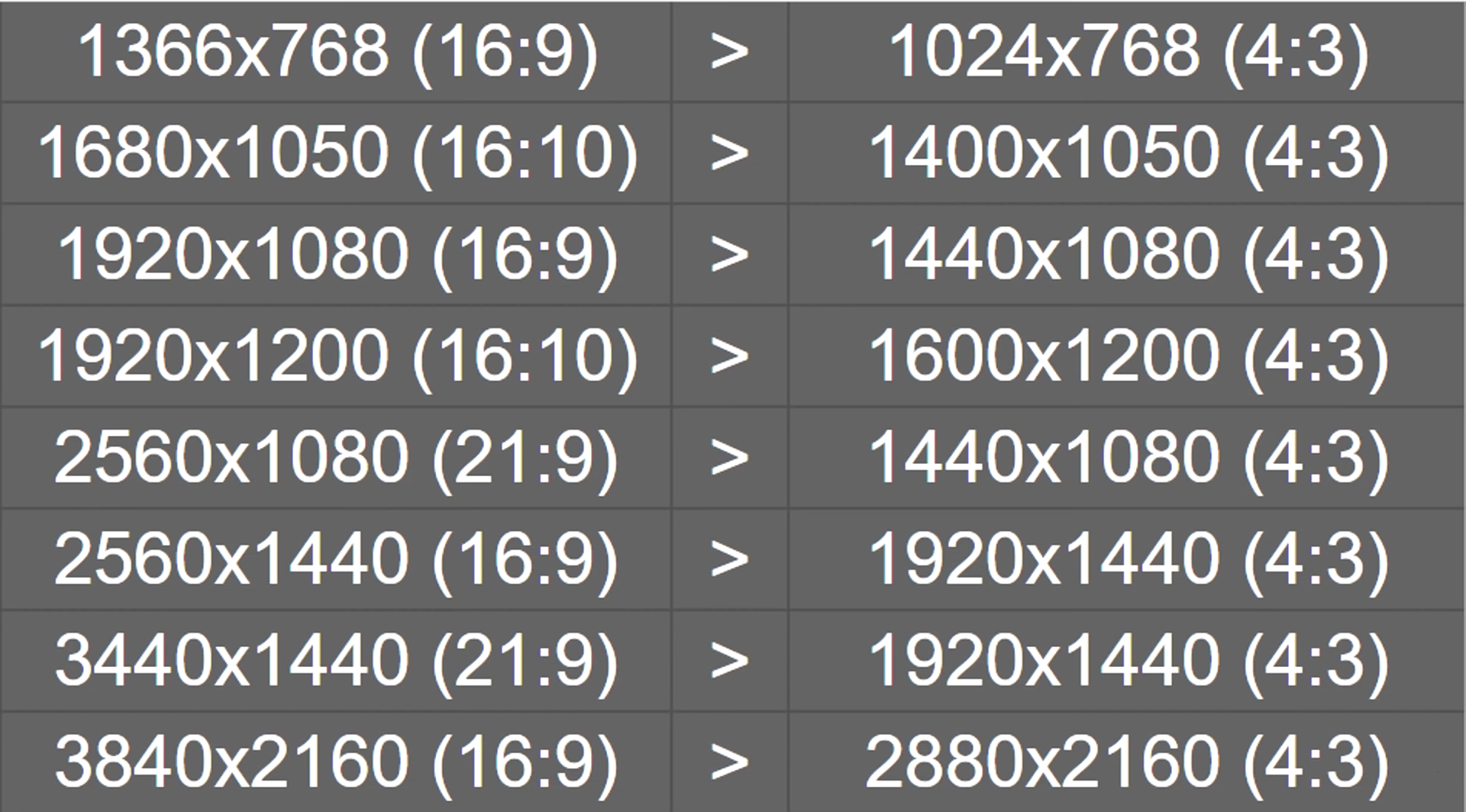
How to enable 4:3 on Nvidia
On nvidia it very simple:
-Open the nvidia control panel
-And open the “change resolution” tab in the “Display” session.
-Click customize and then add your preferred resolution(look at the cheat sheet).
If you want to enable 4:3 full-screen scaling(stretched):
-Open the nvidia control panel
-And open the “adjust desktop size and position” tab in the “Display” session.
-Select the full-screen option and apply.
How to enable 4:3 on Amd
On Amd gpus it is simple aswell:
-Open radeon setting
-And open the “Display” tab.
-Click on create in the custom resolution session.
If you want to enable 4:3 full-screen scaling(stretched):
-Open radeon setting
-And open the “Display” tab.
-Open the “Scaling Mode” drop down and choose “Full panel” in the display session.

How to enable 4:3 on Intel
For intel users it a little more complicated but:
-Open your web browser and download CRU – Click here[www.monitortests.com] (scroll down and read the requirements, you might have outdated drivers).
*-Scroll down for a detailed walkthrough of driver update.
-Open CRU and click “Add”.
-Type your prefered resolution on press ok.
-Restart your pc and the resolution will be added to you game next time you open it.
______________________________________________________________________________
-Know your driver codename by googling it.

-Make sure that the version is the same as or newer than the requirements say.

______________________________________________________________________________
If you want to enable 4:3 full-screen scaling(stretched):
-Open the intel control panel
-And open the “Scale” drop-down menu and select “stretched” or “Scale full-screen”.
New Intel control panel:
Old intel control panel:

My result (intel intergrated graphics card)
-If the resolution doesn’t change in-game, then you must run it in Full-screen mode.
Here are the resolutions in my game: