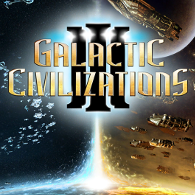Overview
Shows how to enable cheat codes and what kind of are there. This also may be useful for modders to test their mods.
Enabling console window
- Right click on the game in your library
- Click Properties
- Click Set launch properties…
- In the input window type cheat
Or if you want a desktop shortcut:
- Right click on the game in your library
- Click Properties
- Go to Local files tab
- Click Browse local files
- Right click on the GalCiv.exe file -> Send to -> Desktop (create shortcut)
- Right click on the newly created shortcut -> Properties
- Replace the whole Target input with, for example: “C:Program Files (x86)SteamSteam.exe” -applaunch 226860 -cheat
It is not possible to add arguments on shortcuts that Steam creates.
Using the console window
After launching the game with the ‘cheat’ argument, start or load a game. Open the console with the tilde(~) key*, the key can be changed in input options. If the console has opened, type help to see a full list of the commands. For information on specific commands type help <command>.
* Note that you can’t open the console in the Main Menu.
For example writing help modcredits displays:
SYNOPSIS
modcredits <amount>
DESCRIPTION
The modcredits command will modify the local player’s credits by the value provided.
PARAMETERS
<amount> – numeric value to modify the credits by.
For an expanded list of all the commands see the GalCiv 3 gamepedia wiki page:
[link]