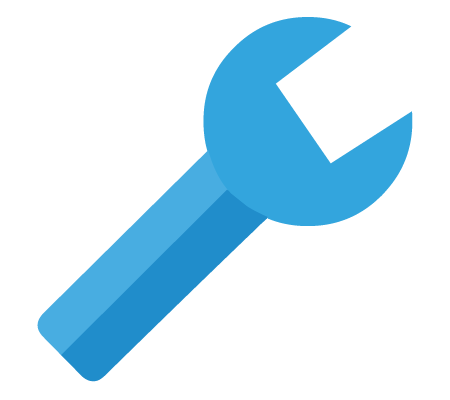Overview
Here is a quick guide on how to fix the connection issues of Monster Hunter: World.Keep in mind that Capcom may release a update sooner or later that will fix all this.This is a temporary fix untill Capcom has solved the problem.
The Cause
As some of you are maybe aware, the problem with the connectivity of this game, is that you may end up getting disconnected from Steam entirely for a second, not just the Capcom servers.
Its NOT entirely Capcoms fault.
This conneciton problem is caused by steam and their new UI which got released during the development of MHW.
Not only does this cause you to constantly disconnect, it also may annoy your friends with them being spammed that you are constantly starting Monster Hunter: World.
The Fix – METHOD 1
So, now that we know what caused this problem to appear, it is time to find a fix!
Locate your Steam.exe on your computer.
Some of you may have their steam (just like I do) on their C drive or any other disk.
In that case navigate to “C:Program Files (x86)Steam” or whatever you have your steam on.
Now that you have located your Steam.exe you will want to right-click it and send a shortcut to your desktop!
Good job! Now that you have a shortcut on your desktop, you will be able to do the most important thing of this entire guide.
Reverting the Steam-Chat back to how it was before!
You will now want to right-click your shortcut on your desktop and goto “properties”
In the properties menu, you want to look out for the box called “Target”.
In that box, you want to add the following parameters AFTER the quotation-marks!
-nochatui -nofriendsui
Keep a space inbetween the ” and your – just so everything goes according to plan.
The Fix – METHOD 2
Another way to fix your connectivity issues, is to add one of the following starting parameters to your starting options of your Monster Hunter: World.
-nofriendsui -udp
-nofriendsui -tcp

You can read more about this in the guide from “Weeb”:
steamcommunity.com/sharedfiles/filedetails/?id=1475315218
OPTIONAL: Disable Big-Picture
Some people may not like the enforcement of Steam BigPicture upon starting Monster Hunter.
Here is a simple fix to solve this problem!
As some of you may know, Monster Hunter isnt the best Console-PC port, but that shouldn’t stop us from disabling Steam of thinking that it most definitly has to be a console game.
By default steam will enable BigPicture mode when it sees that controller-input is used by certain games.
To disable that, you simply go to your “Settings”
And what you want to do afterwards is to go to “In-Game” and take out the tick from “Use the Big Picture Overlay when using a Steam Input enabled controller from the desktop”
The game should now use the normal desktop overlay.
Enjoy a game with a stable conneciton!
Now that you have set up your shortcut you can enjoy a great gaming session of Monster Hunter: World without any connectivity issues!
Keep in mind,
that you will have to start Steam with this shortcut each time you want the old chat to be back, therefore having a stable connection.
that no matter what you may change at your PC cannot change the fact that the Capcom server may be down sometimes.
After all, we are just the receiving clients.
Not working or got other/newer methods?
Let us know in the comment section, so we can share and keep this guide up-to-date so people can enjoy playing Monster Hunter: World without any connection issues! <3