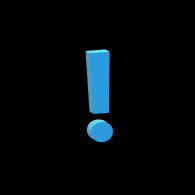Overview
How to completely clean you installation of Pavlov VR and start from scratch.
1. Revert all beta software to a stable build.
Make sure you are on stable, non-beta branches of your respective software. If you are on Oculus or have Oculus software installed for Revive, make sure you opt-out of any beta programs such as the Public Test Channel. If you are on SteamVR hardware make sure you are not using a SteamVR beta branch.
opt-out of Oculus PTC: Oculus Software > Settings > Beta-Version > Public Test Channel > Disable
opt-out of SteamVR Beta: Find SteamVR in your library under the “TOOLS” section. Go into Properties > Betas > None – Opt out of all beta programs[/h1]
Right click on SteamVR and select properties.
Go to the beta tab and select Opt Out in the dropdown.
2. Clear Steam download cache
From your Steam Client, open the Settings panel by selecting “Steam > Settings” from the top left client menu. Go to the downloads tab.
Click on the button CLEAR DOWNLOAD CACHE

3. Uninstall Pavlov from Steam then delete local appdata folder
Completely uninstall Pavlov VR from Steam.
Delete the Appdata folder for Pavlov:
A. Type %localappdata% in your start menu search
B. C:/Users/[YOURUSERNAME]/AppData/Local/Pavlov
Delete the folder called Pavlov.
4. Delete PavlovVR install location, restart computer, then reinstall Pavlov VR
Locate Pavlov VR installation located where your steam library is on your hard drive:
SteamLibrary/SteamApps/Common
Find the folder labeled PavlovVR and delete it. These are left over files that don’t get removed after uinstalling Pavlov from Steam
Restart your computer
Reinstall Pavlov VR and try to launch again
Last Resort
If you are still having trouble after steps 1-4 try deleting all your downloaded workshop content located in: steamapps/workshop/content/555160
It is possible a corrupt map was uploaded to the Steam Workshop and needs to be removed.
Repeat the guide again uninstalling Pavlov VR, deleting the installation location, deleting app data, etc.
If all else fails, Completely clean your steam installation. This is recommended as an absolute last resort if you still cannot get Pavlov VR to launch. Delete all items in your steam directory apart from your steam.exe and steamapps folder. When you launch steam again you’ll have to log in, and it will download all the files you just deleted again. Just note that you will lose screenshots, if you do this, just relocate them to another place on your drive if you want to keep them. You may also have to redownload workshop content for other titles.