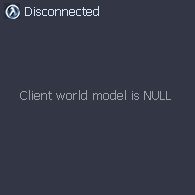Overview
Quick and easy way to fix this common error!
Step 1: Find the corrupt file
The first step that you have to do is find the corrupted file that are messing, you have to open the game like usual and join the server that you’re having problems and check the error message.
In this case I’ll use as an example a .bsp [map] file corrupted or different:
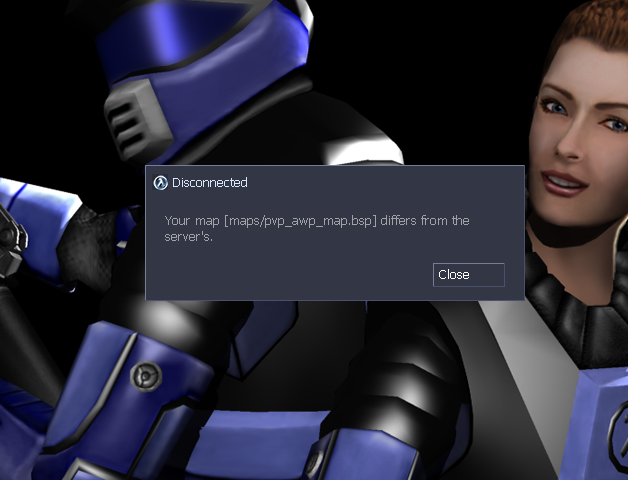
As you can see it’s telling me that the file [maps/pvp_awp_map.bsp] differs from my files, now we know were is the corrupted file located.
Step 1.5: Possible variations


-
Client world model is NULL
If you are having this message means that the file could be model related, so after you got this message you should open the console and check what does says, in this case I got this message:

It’s telling me that the file corrupted is located in [models/tucumanos/hats/cso_like_costumes_back.mdl]
Now you have the path.
-
Cannot continue without model � disconnecting.
It’s a similar message to Client world model is NULL, preceed like so, open console and check.

-
Fatal Error: File read failure
If you are having this message means that the file could be .wad related, so now you can’t check the console because the game crashes, you could try to find the .wad but it’s kinda hard to find, so I recommend to isolate all the .wad’s located in [svencoop_addons] and
[svencoop_downloads].
Step 2: Delete the corrupted file
Now that you have the file path, you should go to your game folder that is, in my case:

and find the folder called [svencoop_downloads] and search the exact location of our file, in this case is [maps/pvp_awp_map.bsp] and delete the file itself.
Tip: Make sure that the game is closed or this changes could not take effect!
Step 3: Profit and play!
Usually at this point the problem should be fixed, and you will able to play as usual!
Problem not fixed?
Well sometimes the problem persist and you have to take extra steps to fix it.
They are two possible locations here were the file could be, [svencoop_addons] and [svencoop_downloads].
Discarding [svencoop_downloads] (assuming that you followed the right steps), you should go to [svencoop_addons] and repeat the Step 2.
At this point the problem should be fixed, open the game and check!.
Possible causes
-
Why this happends?
This happends because your files are corrupted (badly downloaded) or are different from the server ones.
Here’s a table of files and extensions, you can use it to find what is the file related.
-
Why my files are different?
Sometimes the server owners edit his files and keep the same name, when the ideal way is rename the file that they changed, if the file are from [gfx] [models] [sound] [sprites] folders.
If they modify [maps] files they should put the default file on FastDL and keep the edited one on his server folder, so the user can connect and downlad the default file and avoid this inconveniences.
-
Could be an user problem too.
Usually when you install custom stuff on your game you install it under [Sven Co-op/svencoop_addons] folder (or where it’s supposed to be installed) and sometimes those files differs from server files.