Overview
This took me about 1-2 hours of me messing around with the game and mostly the Nvidia settings. If this doesn’t work, then I apologize if the problem escalates. This is what I did as a amateur myself.
1. Open Nvidia Control Panel
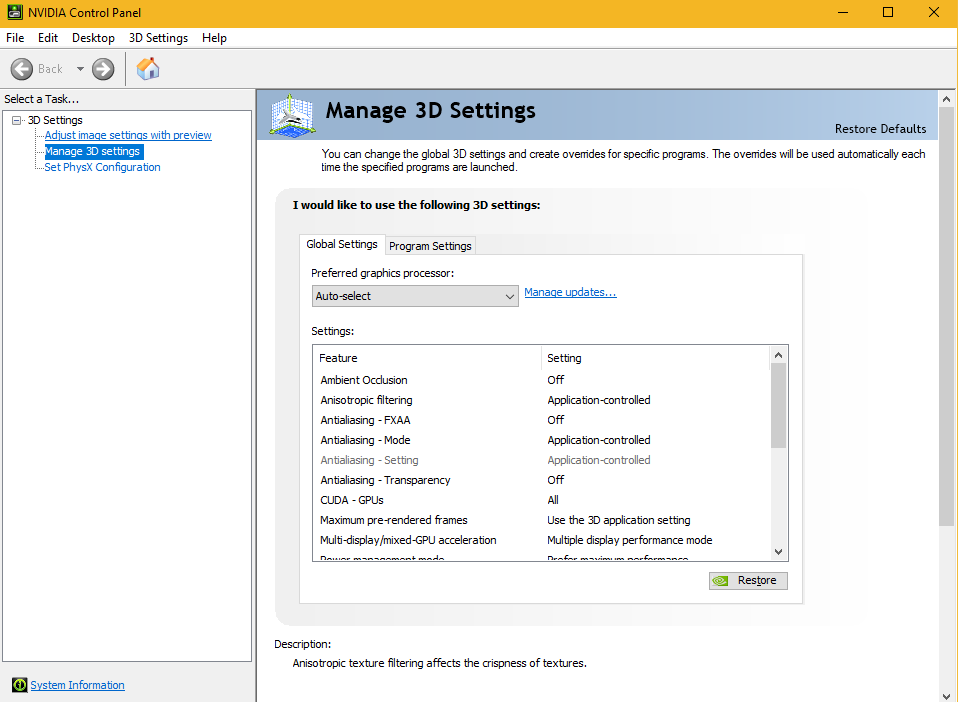
Right Click Desktop>Nvidia Control here and it’ll take you to the panel.
2. Go to Program and Settings and apply the settings.

Go to the Program Settings and apply the options displayed within the screencap.
Add a program you wanted to customize. Example: A .exe of Nier Automata. Then select High-Performance NVIDIA processor when selecting the preferred processor. For specifying the settings, I just leave it like that unless you want to tweak it out.
Then select apply changes.
Check the Frame Rate Difference by Loading Up the Game
If you tried playing the game on PC for the first time without these settings , you’ll notice some huge drop in frames alongside of the resolution.
However when using the settings applied, you’ll experience the difference since going to the game options won’t let you read the GPU display you’re using. This may override the GPU, but it’s worth it if you wanted a smooth gameplay experience while recording or not recording.
Only problem is that if you tried to go 1080p while going windowed, it’ll completely white screen so I advise being careful.

