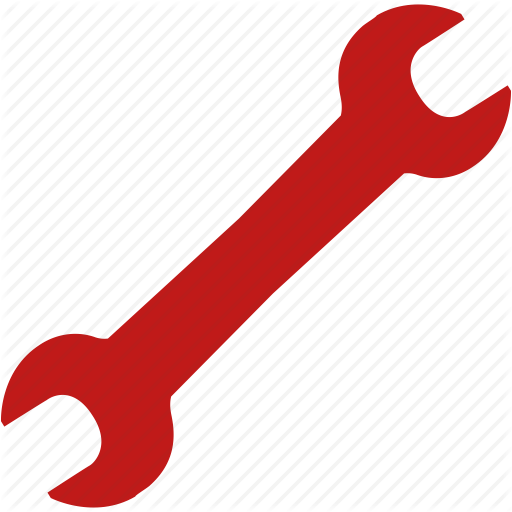Overview
Ok so when I first started playing I had some really bad input lag on my game pad and this is something I found that really helped me out. What you will be able to do with this guide is change the window mode to borderless and set the max frames to 60 FPS. See edit at the top of Step by Step
Step by Step
EDIT: You can also change to Windowed – Borderless in the in game options to fix the input lag. It looks like setting the game to borderless will ignore the frame rate value according to dxtory. Also If you change your settings after you edit the text file it will overwrite the settings file in your appdata. So set your settings first then follow the steps. If you set the settings file to read only this may prevent changes though I haven’t tried it yet.
First things first make sure the game is closed.
Then you will need to find your Appdata folder. The easiest way to find this is hold down the windows key and push R (Win+R). This will pull up the run program.
Inside the Run text field type.. %localappdata% and click OK
Inside the local folder you will find your GeometryWars3Dimensions folder and inside the GeometryWars3Dimensions folder will be your settings file.
C:UsersUSER NAMEAppDataLocalGeometryWars3Dimensions
Open the settings file with a text editing program like notepad or notepad++ (I highly recommend getting notepad++ it cleans up the text much better)
Inside this file you will need to change two fields.
If you would like to create a backup of the file now is the time. Hit file “Save As” and save it to your desktop or something.
First you will need to change “Windowmode” to 2. (this is borderless)
Second you will need to set the “refreshrate” to 60.
When done your settings should look something like this.
“WindowMode”: 2,
“ResolutionWidth”: 1920,
“ResolutionHeight”: 1080,
“RefreshRate”:60,
“DetailSettings”: 4,
“AntiAliasing”: 3,
“Bloom”: 3,
“Blur”: true,
“Vignette”: true,
“BackgroundDetail”: 3,
“EffectDetail”: 3,
“BackgroundGlow”: true,
“EnemyGlow”: true,
“Walls”: true,
“Grid”: true,
“JoystickInputMappings”: []
}
After you have completed your changes click file then save..
You should be good to go. Enjoy.