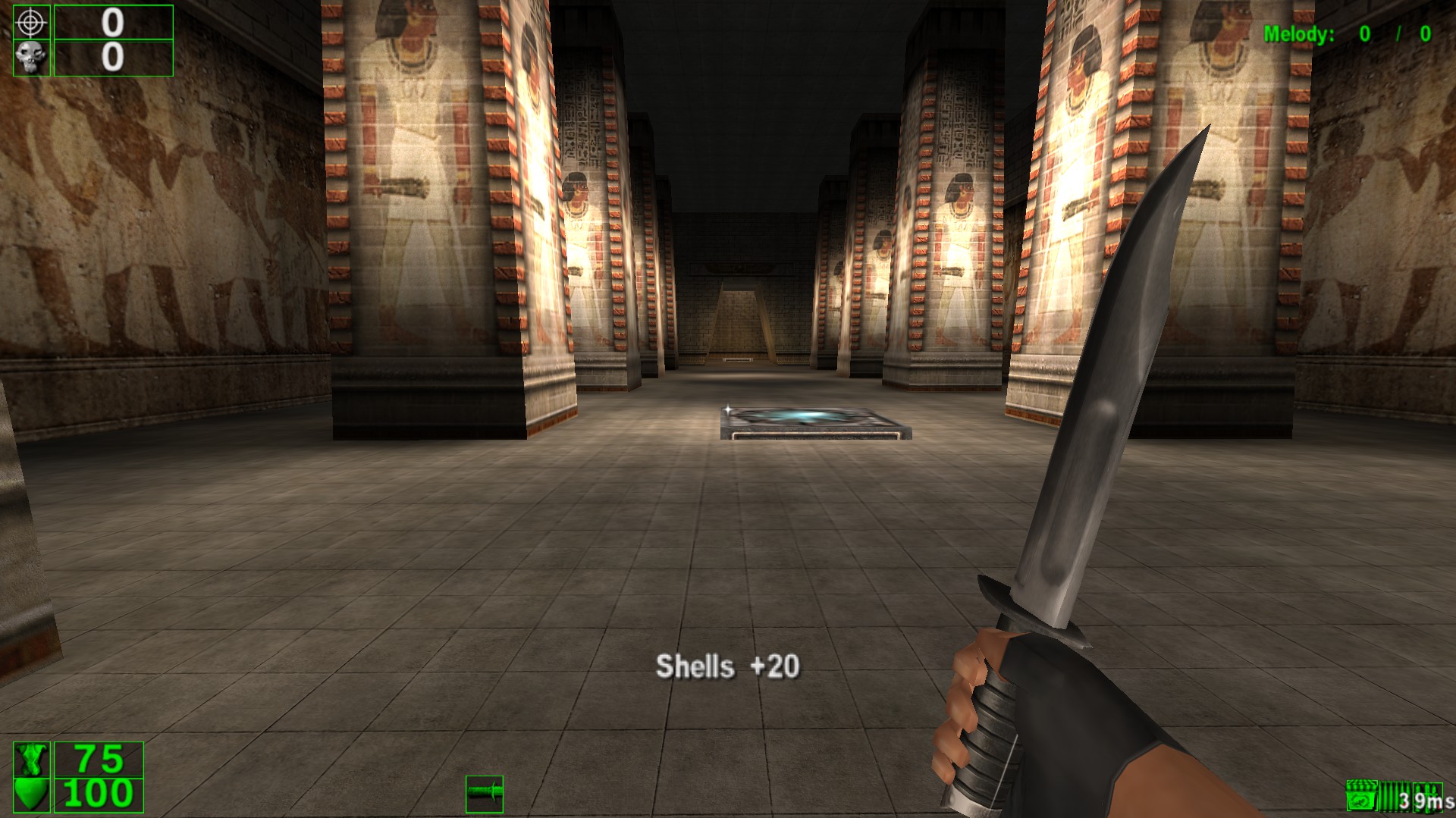Overview
This guide explains how to fix your dedicated server pinging too much.
Before we start
Please note that miracles are not proven 100% to exist.
This guide helps setting up your Dedicated Server in order to fix absurd ping, by using some commands and setting up your system.
In my own server, I got a ping reduction from 95-120 ms to 39 ms (NOT A LOCAL SERVER!):
For best results, users connecting to your server also need to follow the tweaks when requested in the sections of this guide.
System Tweaks
Note: for best results, these tweaks must be applied by users as well.
1) Open your Registry Editor[www.lifewire.com]
2) Reach HKEY_LOCAL_MACHINESYSTEMCurrentControlSetServicesTcpipParametersInterfaces
3) For each Interface, add the following DWORD (32-bit) values:
4) Reboot
Note: This tweak may be applied by users as well, but it is not proven to give any benefit if clients do it. Only doing it on the server is actually required.
1) Open Local Group Policy Editor[www.tenforums.com]
2) Open Windows Settings
3) Right click “Policy-based QoS” and click “Advanced QoS settings”
4) Tick “Specify the inbound TCP throughput level”
5) Tick “Level 1”
6) Switch to “DSCP Marking Override” tab
7) Tick “Control DSCP marking requests from applications and services”
8) Tick “Allowed”
9) Click “OK”
10) Expand “Policy-based QoS”
11) Click on Action -> Create new Policy
12) Set Policy name to, for example, “TFE Server”
13) Set DSCP value to 46 (important)
14) Click Next and follow the instructions
15) Reboot
Server Tweaks
Open ScriptsDedicated_startup.ini with your favorite text editor and add the following commands to the bottom of it:
Save the file.
Client Tweaks
Open ScriptsNetSettingsLAN.ini with your favorite text editor
Replace everything with the following:
Save the file.
Open Serious Sam, go to Settings -> Network and set the Connection to LAN. Always click “LAN Gaming” when joining your server from now on.