Overview
Half-Life 2 is a wonderful game, but some users may encounter a bug in the shadow and lighting system of the game. This guide will help you to fix that!
Introduction.
Half-Life 2 is a cool sequel of the first game that came out in 1998 named, obviously, “Half-Life”.
During your journey, though, you may encounter a some scenes that have an awful lighting, despite the game having decent graphics even for 2020’s standards. Below, there is an example.

What do I have to do?
In this guide, I’ll tell you how to fix this error with some simple console commands to include in the launch options of your Steam Library.
I’ll guide you during the process, and you’ll see that is not complicated at all. Let’s begin!
Adding the Console Launch Options using the Steam Library.
We’ll begin by going to your Steam Library.
Open your Steam Library, and search for “Half-Life 2“, then click it to enter the game’s page, but don’t start it yet. Now your Steam Window should look like this.
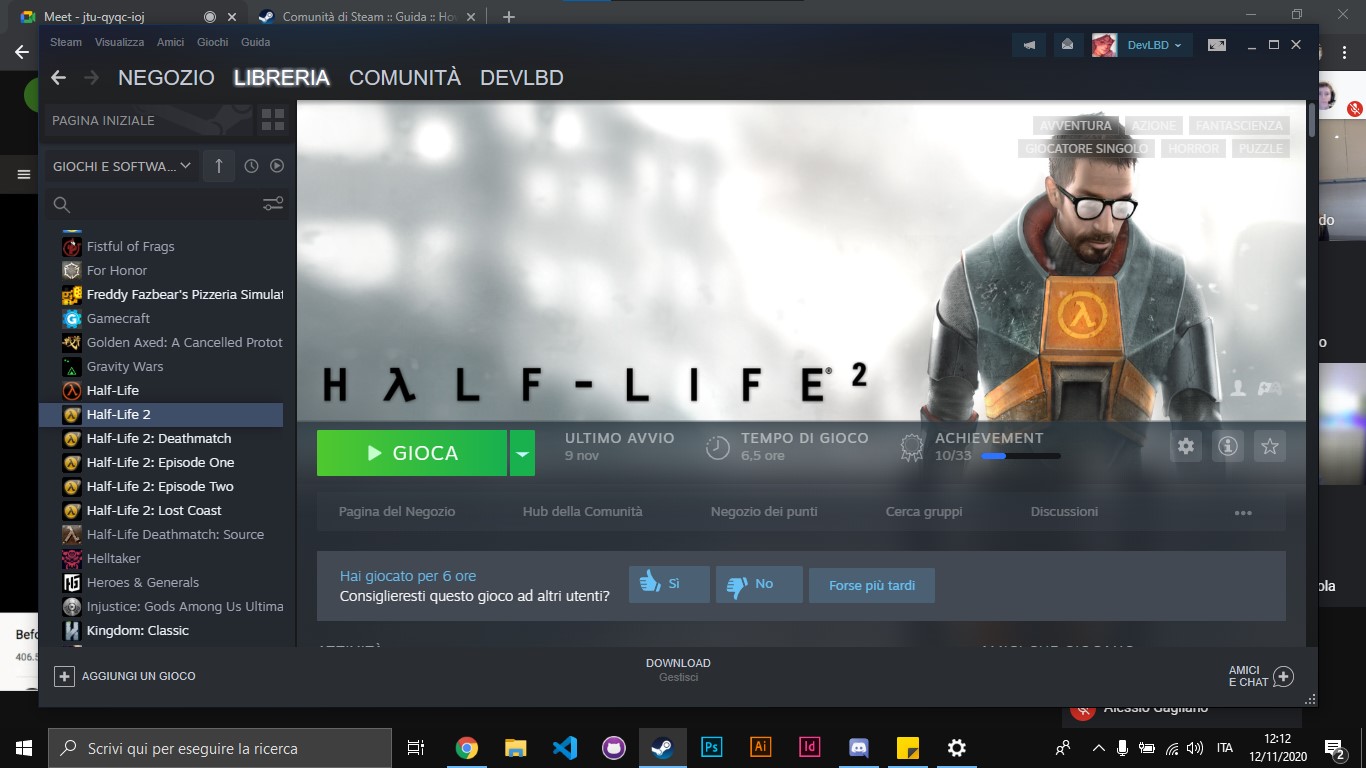
Now open the Game’s Properties. You can do that by clicking the Gear, then clicking on Properties. Below there is a picture that will tell you where those buttons are located.

A window should now open. Click on the “Set Launch Options” button. As always, below you can find the picture that tells you where the button is located.

After this step, a new window will open. Inside of it, you have the string that you can find below.
+mat_dxlevel 90 +mat_hdr_level 2 +mat_hdr_enabled +mat_fullbright 0 +mat_dxlevel 80 +sv_alternateticks 0
The screen will look like this:

Confirm the changes, and start the game.
Conclusion.
After you completed all the steps, your game should look fine. Now, all you have to do is complete your journey through City 17.
I hope I helped you, have fun!


