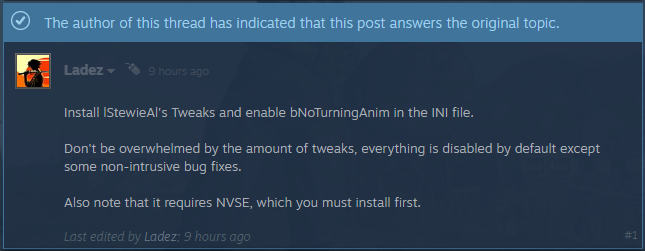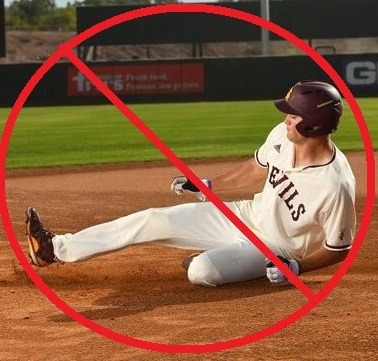Overview
The sliding bug is where you let go of the movement keys intending for your character to immediately stop, while continuing to move your mouse at the same time, causing your character to slide an extra foot.This guide will tell you how to fix this bug once and for all in great detail!
Step-by-step guide
First you need a legal copy of New Vegas installed.
Next install the extremely useful mod manager Vortex.
[link]You also need a Nexus Mods account to make downloading and installing mods super easy. It’s free to make an account so go ahead. Then it’s a simple matter to synch it with Vortex when you attempt to download a mod via Nexus.
Now you want to install the New Vegas Script Extender (NVSE).
If you downloaded Vortex above then this should be super easy. In Vortex go to games and there should be a whole list of unmanaged games. Scroll down until you find New Vegas and click it. Then there should be a popup from Vortex asking if you want to install NVSE. The popup is in the upper right; click “more” then “download”. For more information see this wiki page:
[link]If that method doesn’t work, then as the video says you can install it manually:
[link]Then going to latest release on github:
[link]Then it’s a simple matter to drag and drop the zip file into Vortex at the bottom under mods tab where it says.
All these have been necessary leading to the actual fix. You want to download lStewieAl’s Tweaks:
[link]Go to the files tab, under main files download “Stewie Tweaks” using mod manager download. This will prompt you within Vortex to download, install, then enable the tweak.
Next under the same files tab scroll down to optional files and download “Stewie Tweaks INI” using the same method above.
Go to the plugins tab within Vortex and make sure everything is shown as green and enabled. Double check the mods tab and make sure the 3 we just downloaded are present and enabled too.
Assuming yes to the above, the next step is to start New Vegas, load a character (just to be sure), immediately quit (you don’t have to do anything in game) and close the game. The purpose of this step is to populate the .ini file with the tweaks.
While the game is not running you now need to access the tweak ini file. The location is:
Fallout New VegasDataNVSEplugins
And if using Steam it is:
C:SteamLibrarysteamappscommonFallout New VegasDataNVSEplugins
Substitute C with whatever drive you have New Vegas installed on.
The name of the ini file is:
nvse_stewie_tweaks.ini
Open the file with notepad and search for:
bNoTurningAnim
Full contents of that section are as follows:
; suppress player turning anims to prevent the glide when stopping while turning
bNoTurningAnim = 1
Your brand new ini file will show a 0. You must replace the 0 with a 1 as shown above to enable the tweak. Save the file and close it.
Boot up New Vegas and enjoy no sliding!
You can still slide under certain conditions
While this tweak fixes sliding when moving the mouse, there’s another slide bug that this does not fix. If you hold forward and a strafe key at the same time, in other words diagonal movement, and let go of the forward key then a split second later let go of the strafe key, your character will slide a little bit in the direction of the strafe you were doing. Letting go of strafe then letting go of forward does not produce this bug.
Turning off HDR in the launch settings by selecting “none” decreases the slide distance and makes it less noticeable.
Installing the following mod seems to also improve it, but doesn’t completely fix it. Much less noticeable.
[link]If anyone knows of a permanent fix to this bug let me know!
Credits
Credits for the mods used go to their respective creators, as shown in the links given.
Credit for telling me about this bug fix goes to this guy on the Steam forums:
[link]