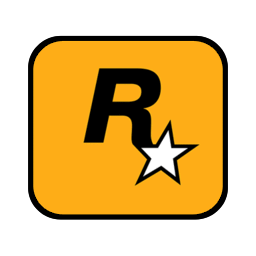Overview
If you are attempting to log in to social club to activate the game with the correct info but it gives you trouble this may help.
Intro
So I recently got Max Payne 3 and I was having trouble with Social Club. Specifically logging in when you know you are using the correct credentials.
I wanted to post a guide that may help. The two things it will cover that should resolve the issue are: Enabling windowed mode forced via launch options and disabling the steam overlay.
If this does not resolve your issue I highly recommend contacting R* Support.
-Lemons
Disabling the Steam In-game overlay
Step 1: Go to settings in the upper right of the Steam Client
Step 2: Click Settings and the window pictured below will open. Navigate to “In-Game” and uncheck the box that says “Enable the Steam-overlay while in-game” click ok and you’re finished with the first portion.

Note: For some this might be the only requirement to fix the issue but I used both to get it to work however enabling it may cause problems with Max Payne 3 so I recommend keeping it disable while playing Max Payne 3.
Forcing windowed mode for launch options.
This is temporary just to get logged in initially to R* Social Club. Here is what you need to do:
Step one: Left Click on Max Payne in your Steam Library and click on “Properties”
Step 2: Under the “General” tab you can click “Set Launch Options” this will open a window as picture below. Paste or type: -windowed as picture below and click ok.
After you are able to log in to Social Club you can remove this from your launch options on Max Payne 3