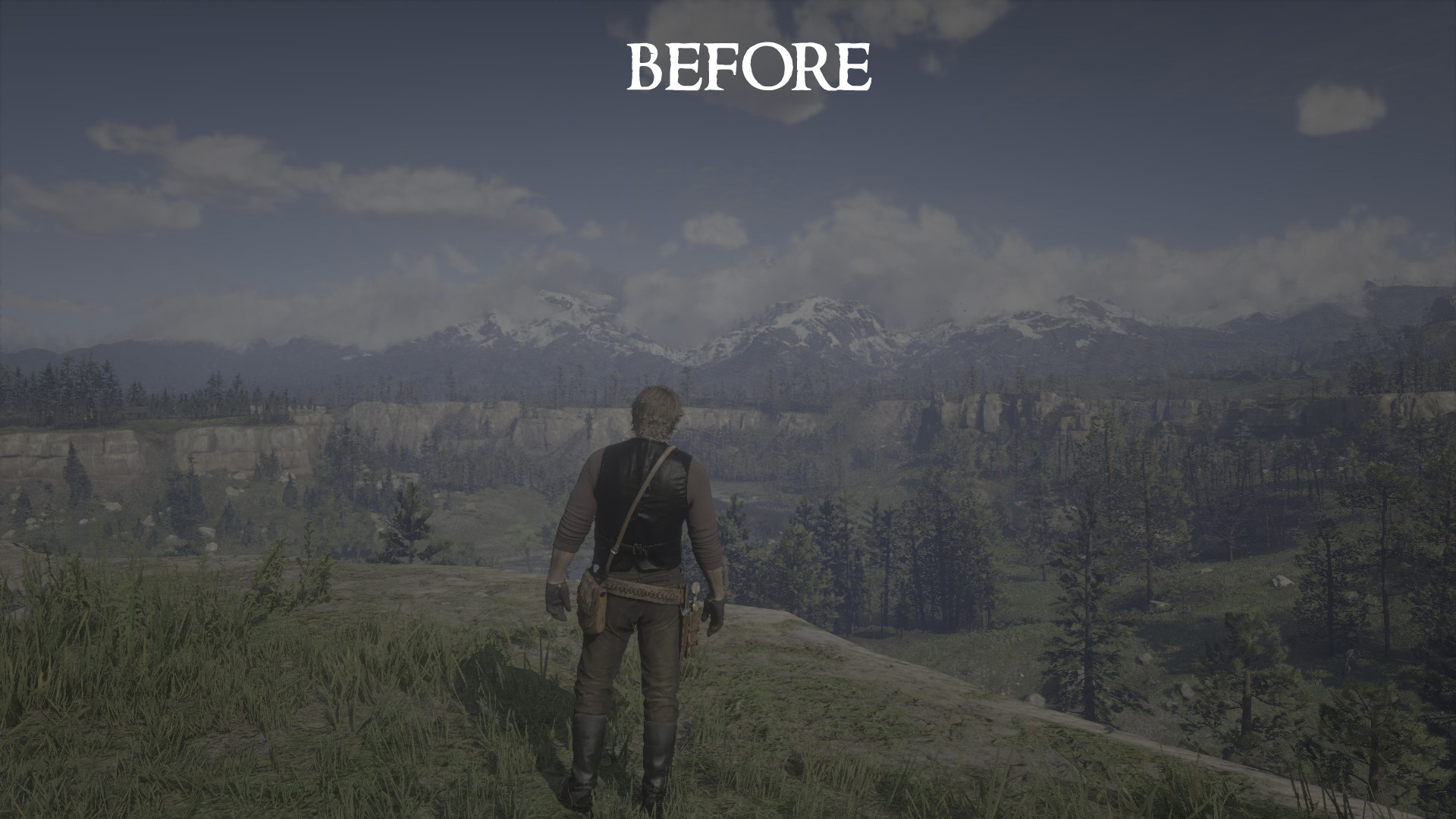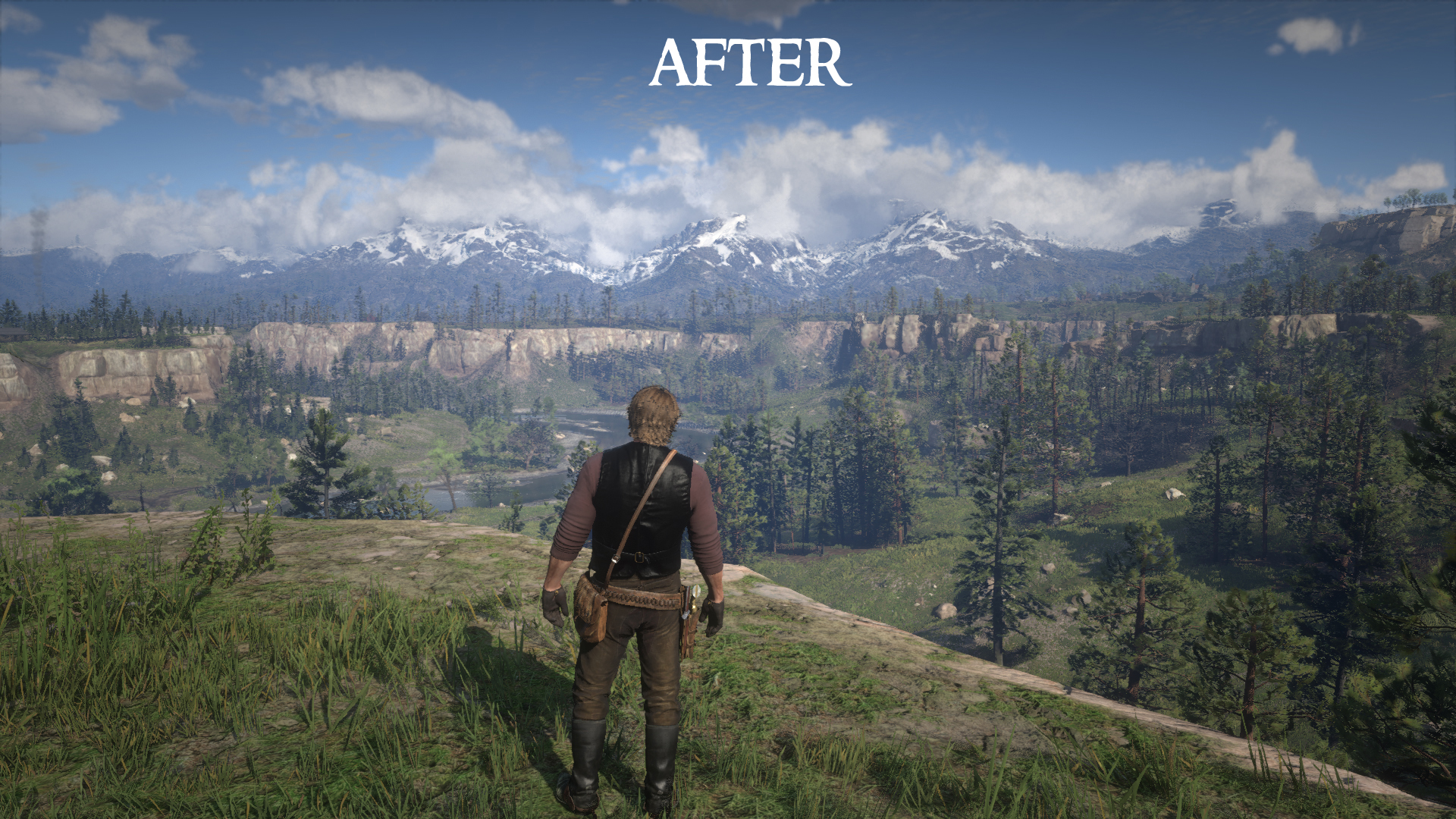Overview
Do you have a cutting edge gaming PC with an Nvidia GPU and an HDR monitor/television? Were you disappointed to find out that enabling HDR makes this game look dark, washed out, and drab?Worry not, there’s an easy solution for you!
How to
This solution makes use of Nvidia’s “Freestyle” game filter settings to increase the exposure of the rendered graphics, with the end result being both a brighter AND more colorful image. The benefits of this method are two-fold:
A. You don’t have to install any external programs.
B. You don’t have to change any of your monitor’s default settings, which can mess up the appearance of your other games and programs in the process.
The only catch is, of course, that you need an Nvidia graphics card (GPU).
So first, check to make sure your PC is “Freestyle” compatible in the Nvidia GeForce Experience options. (You may have to check “Enable Experimental Features” to get it to work.) If it is, you can proceed with the following steps.
⠀⠀⠀⠀⠀1. Open RDR2 and enable HDR, if it’s not enabled already.
⠀⠀⠀⠀⠀2. While in-game, go to the pause menu, then press Alt+F3 and select one of the “Styles” ⠀⠀⠀⠀⠀⠀⠀boxes from the sidebar overlay that appears.
⠀⠀⠀⠀⠀3. Select the “Brightness/Contrast” filter from the “Add Filter” button.
⠀⠀⠀⠀⠀4. Set all the sliders to 0% (if they’re not at zero already) so you have a baseline.
⠀⠀⠀⠀⠀5. Now increase the “Exposure” option until the keyboard buttons in the pause menu look ⠀⠀⠀⠀⠀⠀⠀white rather than gray. (for me this was at 28%).
⠀⠀⠀⠀⠀6. Press Alt+F3 again to close the freestyle menu.
That’s it! Now you’ll suddenly notice that the game is not only brighter, but a lot more colorful as well.
For an even nicer look, I also set “Contrast” to 10% and “Shadows” to 30%; this will make dark spots (such as shadows and ambient occlusion) stand out more against direct light.

optionally, you can also add a “Color” filter with “Tint Color” set to 81%, “Tint Intensity” at 14%, and “Temperature” and “Vibrance” both at 0%. This will give the game a very slight yellowish hue for more sunny sunlight.
If this makes the colors of the game too vivid for your tastes, you can move the “Vibrance” slider (under the “Color” filter) to the left to desaturate things a bit. I find that moving it to around -17.6 offers a much more “cinematic” palette.
Thanks for reading, I hope this helped someone!