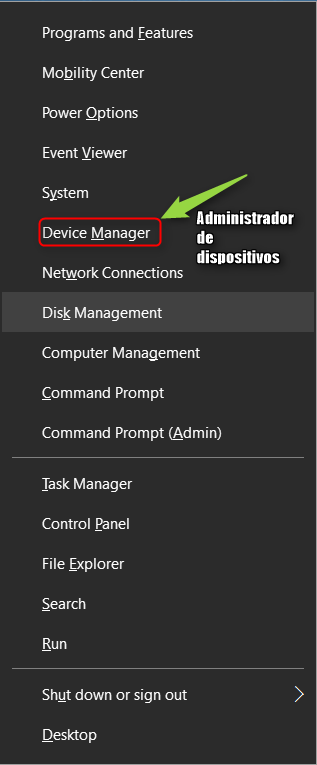Overview
EN This guide shows the steps to avoid the conflict between Xbox One Controller with keyboard and mouse and American Truck Simulator Euro Truck Simulator 2 – Windows 10. Now with vibration activated ES Esta guia muestra los pasos para evadir el conflicto entre Xbox One Controller con el teclado y mouse en American Truck Simulator y Euro Truck Simulator 2 – Windows 10. Ahora con vibracion activada
Update: 04/14/2016
EN – Update: Please install new updated from Windows update and restart system
Go to device manager, search for “Xbox Peripherals” right-click on “Xbox Controller” or “Xbox One Controller” it and choose Update Driver Software option.
This will launch an Update Driver Software wizard before you, and in this wizard you’ll have two options, select the first “Search automatically for updated driver software”
If asked to restart the computer for hardware changes, save your work and restart the computer for these changes to take effect.
ES – Actualizacion: Por favor instalar nuevas actualizaciones desde Windows update y reiniciar sistema.
Despues ir a administrador de dispositivos, buscar “Xbox Peripherals” clic derecho sobre “Xbox Controller” o “Xbox One Controller” actualizar software del controlador
Esto iniciará un asistente de actualización de software del controlador antes, y en este asistente tendrá dos opciones, seleccione la primera opción “Buscar automáticamente el software de controlador actualizado”
Si se le pide que reinicie el equipo para cambios de hardware, guardar su trabajo y reiniciar el equipo para que estos cambios surtan efecto.
EN – The following steps in this guide are obsolete but decided to leave reference if in the future be useful.
ES – Los siguientes pasos de esta guia están obsoletos pero decido dejarlos de referencia por si en un futuro son de utilidad.
Steps to set up Xbox One Controller
Note that these changes are for the Xbox One Controller works in ATS and ETS2, if you play other games with this configuration and Xbox One Controller does not work properly, you have to reverse the changes to the previous settings, all step perform them are in this guide.
*ES – Nota – Este es un metodo temporal para hacer funcionar el Xbox One Controller en American Truck Simulator y Euro Truck Simulator 2, los pasos se tienen que hacer antes de iniciar el juego.
Tenga en cuenta que estos cambios son para que el Xbox One Controller funcione en ATS y ETS2, si usted juega otros juegos con esta configuracion y el Xbox One Controller no funciona correctamente, tiene que revertir los cambios a la configuracion anterior, todos los paso para realizarlos estan en esta guia.
*** For advanced users.
*** Para usuarios avanzados.
*EN – Go to ” Device Manager ” and then look and display the tab ” Xbox Peripherals ” Right click on ” Xbox Controller ” and update the driver. choose the driver on your computer and select ” Microsoft Xbox One Controller ” Click Next and Close.
If asked to restart the computer for hardware changes, save your work and restart the computer for these changes to take effect.
Your Xbox One Controller works with ATS and ETS2
*ES – Vaya a ” Administrador de dispositivos” y luego busque ” Xbox Peripherals ” y despliegue la pestaña “Haga clic derecho sobre ” Xbox Controller ” y actualizar software del controlador. elegir Buscar software de controlador en el equipo, despues en elegir en una lista de controladores de dispositivo en el equipo, seleccione ” Microsoft Xbox One Controller ” Da clic en Siguiente y Cerrar.
Si el equipo pide reiniciar por los cambios de hardware, salve su trabajos y reinicie el equipo, para que estos cambios tengan efectos.
Su Xbox One Controller trabajara con ATS y ETS2
*EN – Steps to return to the previous settings
*ES – Pasos para regresar a la configuracion anterior
*EN – Go to ” Device Manager ” and then look and display the tab ” Xbox Peripherals ” Right click on ” Microsoft Xbox One Controller ” and update the driver. choose the driver on your computer and select ” Xbox Controller ” Click Next and Close.
If asked to restart the computer for hardware changes, save your work and restart the computer for these changes to take effect.
*ES – Vaya a ” Administrador de dispositivos” y luego busque ” Xbox Peripherals ” y despliegue la pestaña “Haga clic derecho sobre ” Microsoft Xbox One Controller ” y actualizar software del controlador. elegir Buscar software de controlador en el equipo, despues en elegir en una lista de controladores de dispositivo en el equipo, seleccione ” Xbox Controller ” Da clic en Siguiente y Cerrar.
Si el equipo pide reiniciar por los cambios de hardware, salve su trabajos y reinicie el equipo, para que estos cambios tengan efectos.
*** For normal users.
*** Para usuarios normales.
*ES – Cuando esta en el escritorio, haga clic derecho en el botón de inicio para revelar el menú de usuario avanzado (o pulse el logotipo de Windows + la tecla X ) (Win + X menú) y, a continuación, haga clic en la opción Administrador de dispositivos para abrir la misma.
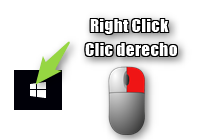
*EN – When you in the ” Device Manager ” look ” Xbox Peripherals ” and display the tab
*ES – Cuando esté en administrador de dispositivos busque ” Xbox Peripherals ” y despliegue la pestaña

*EN – Right click on ” Xbox Controller ” and update the driver.
*ES – Haga clic derecho sobre ” Xbox Controller ” y actualizar software del controlador.
*EN – Select Search for driver software on the computer and Select Choosing from a list of device drivers on your computer.
*ES – Seleccione Buscar software de controlador en el equipo Despues en elegir en una lista de controladores de dispositivo en el equipo.
*EN – Select ” Microsoft Xbox One Controller ” Click Next and Close.
*ES – Seleccione ” Microsoft Xbox One Controller ” Da clic en Siguiente y Cerrar

*EN – If asked to restart the computer for hardware changes, save your work and restart the computer for these changes to take effect.
*ES – Si el equipo pide reiniciar por los cambios de hardware, salve su trabajos y reinicie el equipo, para que estos cambios tengan efectos.

*EN – Your Xbox One Controller works with ATS and ETS2
*ES – Su Xbox One Controller trabajara con ATS y ETS2 enjoy…
*EN – If this setting resolved their problems let me know, comments, share with friends and rate this guide.
*ES – Si esta configuración resolvio sus problemas hagamelo saber, comenta, comparte con sus amigos y valore esta guia.
*ES – Pasos para regresar a la configuracion anterior
*EN – When you in the ” Device Manager ” look ” Xbox Peripherals ” and display the tab
*ES – Cuando esté en administrador de dispositivos busque ” Xbox Peripherals ” y despliegue la pestaña

*EN – Right click on ” Microsoft Xbox One Controller ” and update the driver.
*ES – Haga clic derecho sobre ” Microsoft Xbox One Controller ” y actualizar software del controlador.
*EN – Select Search for driver software on the computer and Select Choosing from a list of device drivers on your computer.
*ES – Seleccione Buscar software de controlador en el equipo Despues en elegir en una lista de controladores de dispositivo en el equipo.
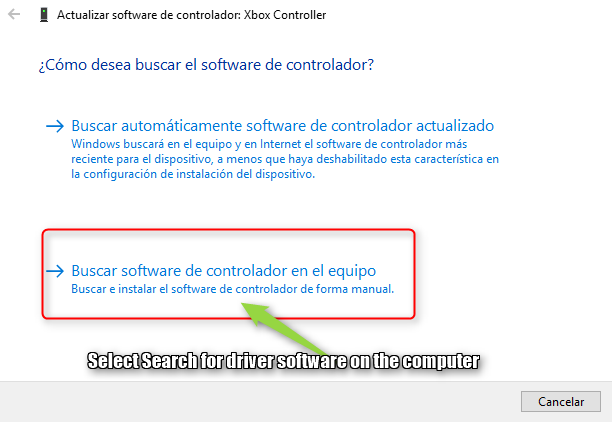
*EN – Select ” Xbox Controller ” Click Next and Close.
*ES – Seleccione ” Xbox Controller ” Da clic en Siguiente y Cerrar

*EN – If asked to restart the computer for hardware changes, save your work and restart the computer for these changes to take effect.
*ES – Si el equipo pide reiniciar por los cambios de hardware, salve su trabajos y reinicie el equipo, para que estos cambios tengan efectos.
Enjoy…